Important: You will not be able to record new audio directly in Sway starting June 10, 2024. We recommend that you embed audio and video files by following the instructions at Embed content in your Sway.
Audio recordings can enhance your Sway to make it more interactive and engaging. To record audio, sign into sway.office.com with your Microsoft account (Hotmail, Live, Outlook.com) or your Microsoft 365 business, education, or consumer account. Then, follow these steps:
-
On the top menu bar, select Cards, and add the Audio card to your Sway.
-
Select Record on the audio card.
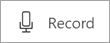
-
After a three second countdown, the flashing button will indicate you're recording.

-
Select the flashing button when you're done recording.
-
Select the play button to preview your recording. If you're satisfied with your recording, select Add to Sway; if not, select Re-record. You can also delete your recording by selecting the Trash Can icon.

What browsers support audio recording?
Sway uses native web technologies for audio recording. Each time you want to record an audio, Sway checks whether your device or browser has the needed audio recording support. When support is available, Sway provides you with a recorder to make your audio recording.
The following are some devices and browsers that support audio recording:
|
Device |
Supported Browsers |
|
Windows |
Latest versions of Edge, Chrome, and Firefox |
|
Mac |
Latest versions of Chrome and Firefox |
|
Chromebook |
Latest version of Chrome |
Note: If you get a message that recording is not supported in your browser, you can still open Sway on a different device or browser to create a recording.










