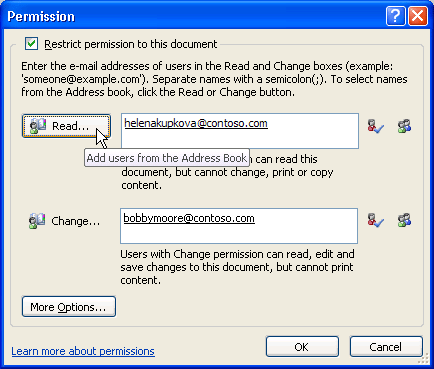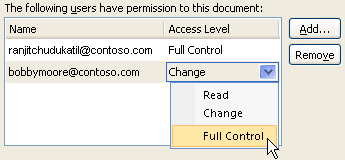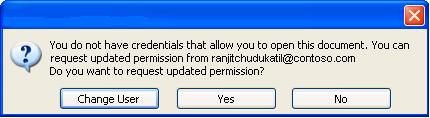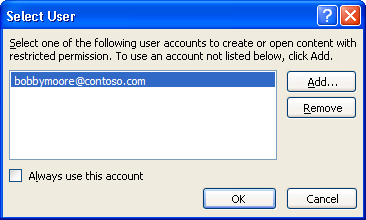Information Rights Management (IRM) helps you prevent sensitive information from being printed, forwarded, or copied by unauthorized people. The permissions are stored in the presentation where they are authenticated by an IRM server.
Using IRM in Microsoft 365, you can rights manage XML Paper Specification (.xps) files and the following file types:
-
Presentation .ppt
-
Presentation .pptx
-
Macro-enabled presentation .pptm
-
Template .pot
-
Template .potx
-
.Macro-enabled template potm
-
Show .pps
-
Show .ppsx
-
Macro-enabled show .ppsm
-
Office theme .thmx
Notes:
-
When these file types are attached to a rights-managed e-mail message in Outlook, they will automatically be rights managed as well.
-
When you attach a message (.msg) file to a rights managed e-mail message, the attached message is not rights managed. IRM does not rights manage .msg file types.
Configure your computer to use IRM
To use IRM in Microsoft 365, the minimum required software is Windows Rights Management Services (RMS) Client Service Pack 1 (SP1). The RMS administrator can configure company-specific IRM policies that define who can access information and what level of editing is permitted for an e-mail message. For example, a company administrator might define a rights template called "Company Confidential," which specifies that an e-mail message that uses that policy can be opened only by users inside the company domain.
Download permissions
The first time that you try to open a presentation with restricted permission, you must connect to a licensing server to verify your credentials and to download a use license. The use license defines the level of access that you have to a file. This process is required for each file that has restricted permission. In other words, content with restricted permission cannot be opened without a use license. Downloading permissions requires that Microsoft 365 send your credentials, which includes your e-mail address, and information about your permission rights to the licensing server. Information contained in the presentation is not sent to the licensing server.
Restrict permission to content in files
IRM lets you apply restrictions on a per-user, per-file, or per-group basis (group-based permissions require Active Directory directory service for group expansion). For example, in a document Ranjit creates, he might give Helena permission to read but not change it. Ranjit can then give Bobby permission to edit the document. Ranjit might also decide to apply a five-day limit to both Helena's and Bobby's access to the document.
-
Save the presentation.
-
Go to File > Info.
-
Select Protect Presentation, point to Restrict Permission by People, and then select Restricted Access.
-
In the Permissions dialog box, select Restrict permission to this presentation, and then assign the access levels that you want for each user.
Your choices might be limited if an administrator has set custom permission policies that individuals cannot change.
Permission levels
-
Read Users with Read permission can read a presentation, but they don't have permission to edit, print, or copy it.
-
Change Users with Change permission can read, edit, and save changes to a presentation, but they don't have permission to print it.
-
Full Control Users with Full Control permission have full authoring permissions and can do anything with the presentation that an author can do, such as set expiration dates for content, prevent printing, and give permissions to users. After permission for a presentation has expired for authorized users, the presentation can be opened only by the author or by users with Full Control permission to the presentation. Authors always have Full Control permission.
-
-
To give someone Full Control permission, in the Permissions dialog box, select More Options, and then in the Access Level column, select the arrow, and then select Full Control in the Access Level list.
-
After you assign permission levels, select OK.
The Message Bar appears, which indicates that the presentation is rights-managed. If you must make any access permission changes to the presentation, select Change Permission.
If a presentation that has restricted permission is forwarded to an unauthorized person, a message appears with the author's e-mail address or Web site address so that the individual can request permission for the presentation.
If the author chooses not to include an e-mail address, unauthorized users get an error message.
Set an expiration date for a file
-
Open the file.
-
Go to File > Info.
-
Select Protect Presentation, point to Restrict Permission by People, and then Select Restricted Access.
-
In the Permissions dialog box, select the Restrict permission to this presentation check box, and then select More Options.
-
Under Additional permissions for users, select the This presentation expires on check box, and then enter a date.
-
Select OK twice.
Use a different Windows user account to rights-manage files
-
Open the document, worksheet, or presentation.
-
Go to File > Info.
-
Select Protect Presentation, point to Restrict Permission by People, and then select Manage Credentials.
-
Do one of the following:
-
In the Select User dialog box, select the e-mail address for the account that you want to use, and then select OK.
-
In the Select User dialog box, select Add, type your credentials for the new account, and then select OK twice.
-
View content with restricted permission
To view rights-managed content that you have permissions to by using Microsoft 365, just open the presentation.
If you want to view the permissions you have, either select View Permission in the Message Bar or select This presentation contains a permissions policy
IRM in Office for Mac provides three permission levels.
-
Read Read
-
Change Read, edit, copy, save changes
-
Full Control Read, edit, copy, save changes, print, set expiration dates for content, grant permissions to users, access content programmatically
Do any of the following:
Set permission levels manually
-
On the Review tab, under Protection, select Permissions, and then select Restricted Access.
-
If this is the first time that you are accessing the licensing server, enter your user name and password for the licensing server, and then select the Save password in Mac OS keychain check box.
Note: If you do not select Save password in Mac OS keychain, you might have to enter your user name and password multiple times.
-
In the Read, Change, or Full Control boxes, enter the e-mail address or name of the person or group of people that you want to assign an access level to.
-
If you want to search the address book for the e-mail address or name, select
-
If you want to assign an access level to all people in your address book, select Add Everyone
-
After you assign permission levels, select OK.
The Message Bar appears and displays a message that the document is rights-managed.
Use a template to restrict permission
An administrator can configure company-specific IRM policies that define who can access information permissions levels for people. These aspects of rights management are defined by using Active Directory Rights Management Services (AD RMS) server templates. For example, a company administrator might define a rights template called "Company Confidential," which specifies that documents that use that policy can be opened only by users inside the company domain.
-
On the Review tab, under Protection, select Permissions, and then select the rights template that you want.
Change or remove permission levels that you have set
If you applied a template to restrict permission, you can't change or remove permission levels; these steps only work if you have set permission levels manually.
-
On the Message Bar, select Change Permissions.
-
In the Read, Change, and Full Control box, enter a new e-mail address or name of the person or group of people that you want to assign an access level to.
-
To remove a person or group of people from an access level, select the e-mail address, and then press DELETE .
-
To remove Everyone from a permission level, select Add Everyone
Set an expiration date for a restricted file
Authors can use the Set Permissions dialog box to set expiration dates for content.
-
On the Review tab, under Protection, select Permissions, and then select Restricted Access.
-
Select More Options, and then select This document expires on, and then enter the date.
After permission for a document has expired for authorized people, the document can be opened only by the author or by people with Full Control permission.
Allow people with Change or Read permission to print content
By default, people with Change and Read permission cannot print.
-
On the Review tab, under Protection, select Permissions, and then select Restricted Access.
-
Select More Options, and then select Allow people with Change or Read permission to print content.
Allow people with Read permission to copy content
By default, people with Read permission cannot copy content.
-
On the Review tab, under Protection, select Permissions, and then select Restricted Access.
-
Select More Options, and then select Allow people with Read permission to copy content.
Allow scripts to run in a restricted file
Authors can change settings to allow Visual Basic macros to run when a document is opened and to allow AppleScript scripts to access information in the restricted document.
-
On the Review tab, under Protection, select Permissions, and then select Restricted Access.
-
Select More Options, and then select Access content programmatically.
Require a connection to verify permissions
By default, people have to authenticate by connecting to the AD RMS server the first time that they open a restricted document. However, you can change this to require them to authenticate every time that they open a restricted document.
-
On the Review tab, under Protection, select Permissions, and then select Restricted Access.
-
select More Options, and then select Require a connection to verify permissions .
Remove restrictions
-
On the Review tab, under Protection, select Permissions, and then select No Restrictions.
-
In the dialog box, select Remove Restrictions.
Related Topics
Restrict permission to content in a file
Add credentials to open a rights-managed file or message File formats that work with IRM
In the iOS versions of Microsoft 365, any IRM-protected files that you receive will open if you are signed in with an account that has permissions to the file. When you open an IRM-protected file you will see an information bar at the top that offers to let you view the permissions that have been assigned to this file.
If you're an Office 365 Subscriber with Azure Rights Management and your IT-department has defined some IRM templates for you to use, you can assign those templates to files in Office on iOS.
To protect a file tap the edit button
Note: If the Restrict Permissions button is not enabled in your app, open any existing IRM-protected document to initialize it.
In the Android versions of Microsoft 365, any IRM-protected files that you receive will open if you are signed in with an account that has permissions to the file. When you open an IRM-protected file you will see an information bar at the top that offers to let you view the permissions that have been assigned to this file.
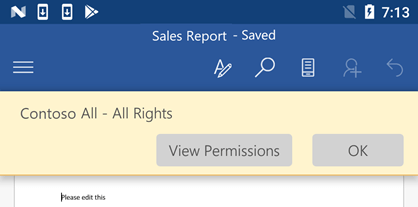
Information Rights Management (IRM) helps do the following:
-
Prevent an authorized recipient of restricted content from forwarding, copying, changing, printing, faxing, or pasting the content for unauthorized use
-
Restrict content wherever it is sent
-
Provide file expiration so that content in documents can no longer be viewed after a specified time
-
Enforce corporate policies that govern the use and dissemination of content within the company
IRM can't prevent restricted content from being:
-
Erased, stolen, or captured and transmitted by malicious programs such as Trojan horses, keystroke loggers, and certain kinds of spyware
-
Lost or corrupted because of the actions of computer viruses
-
Hand-copied or retyped from a display on a recipient's screen
-
Digitally photographed (when displayed on a screen) by a recipient
-
Copied by using third-party screen-capture programs