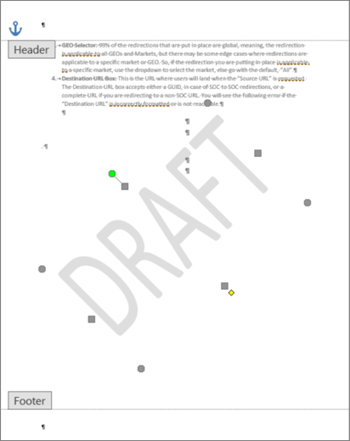The trick to editing watermarks is knowing that a watermark is usually part of the header, even though it appears in the middle of the page.
-
Double-click near the top of the page to open the header.
-
Click the watermark to select it. (Try moving the cursor over the watermark until the cursor displays a four-headed arrow.)
Now you can drag the watermark to change its position on the page, and you can edit it based on what kind of watermark it is.
If it's a text watermark, you'll have the WordArt Tools tab available, and if it's a picture, you'll see the Picture Tools tab when the watermark is selected.
If it's a text watermark, you can drag it to change its position on the page, but no other editing.
If it's a picture, Control-click and choose Format Picture.