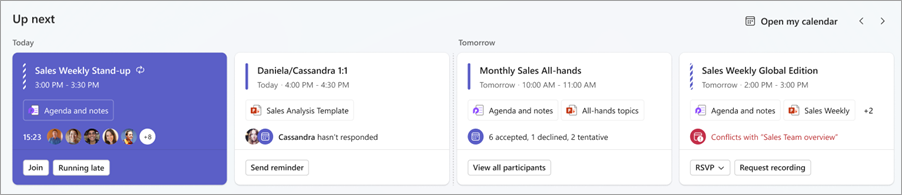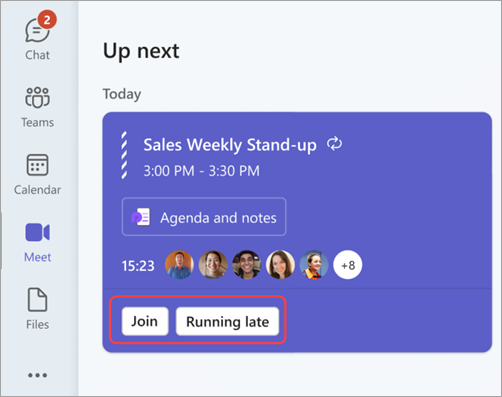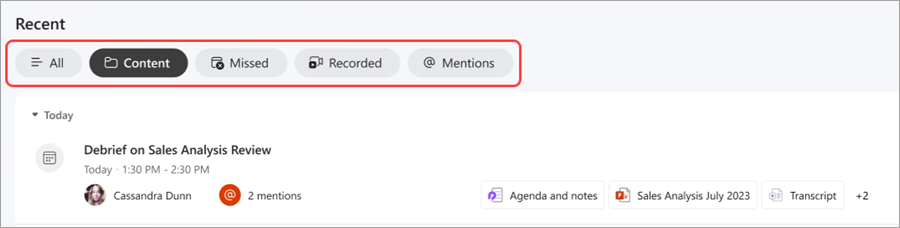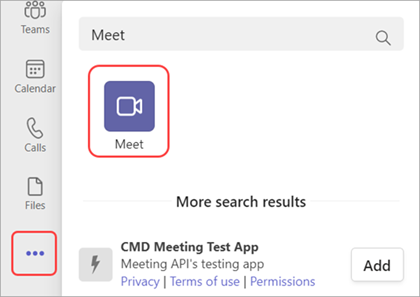Stay on top of meetings with Meet in Microsoft Teams
Meet is a new area in Microsoft Teams where you can manage your meetings. Prepare for what's coming up, catch up on meetings you missed, and find recordings, chats, and recaps - all in one place.
In this article
View upcoming meetings
Stay organized and up-to-date with Up next, a section in Meet where you can view upcoming meetings and their latest details.
In Up next, you can:
-
View dates and times of upcoming meetings.
-
Access a meeting's shared materials (pre-reads, agenda, etc.).
-
See who's invited or attending a meeting.
-
Communicate with meeting participants via chat.
-
See and resolve timing conflicts.
-
Reschedule or propose new meeting times.
-
RSVP to meetings.
-
Manage meeting settings and options.
Prepare for meetings
Get the most out of your meetings by reviewing shared materials beforehand. Easily view and open materials attached to your meeting for more context.
You can also RSVP to let the organizer know you're coming, see who's invited or attending an upcoming meeting, and more.
Manage meetings you organized
In Meet, you can view and manage the meetings you organized. See who's already RSVP'd, select Send reminder to send a reminder message in the meeting chat, or select Reschedule to change the meeting time. Teams will notify you of any potential timing conflicts before you update.
Join a meeting
In Up next, you can see meetings that have already started and how long they've been going. Select Join to join a Teams meeting, or Running late to let people in the meeting know you'll join soon.
Review past meetings
Catch up on meetings you missed or reference details from past meetings in the Recent section of Meet. Go right to the information most relevant to you with AI-powered intelligent meeting recap features, available with a Teams Premium subscription. Choose from several different tabs to focus on the type of meeting content you want to review.
From the tabs, select:
-
All to see all past meetings and their details.
-
Content to access shared materials from past meetings.
-
Missed to see details of past meetings you were invited to but didn't attend, available in Teams Premium.
-
Recorded to see available past meeting recordings.
-
@Mentions to see and review moments from past meetings where your name was mentioned, available in Teams Premium.
You can also view more in-depth insights about a past meeting by hovering over the meeting and selecting View recap. This will take you to the meeting recap.
Add Meet in Teams
-
In the Microsoft Teams app bar, select More added apps.
-
Search Meet.
-
Select the Meet app to add it.
To pin Meet to your app bar, right-click it and select Pin.