The Teams Meeting add-in lets you schedule a Teams meeting from Outlook. The add-in is available for Outlook on Windows, Mac, web, and mobile, and should be automatically installed if you have Microsoft Teams and either Office 2016, Office 2019, or Office 2021 installed on your Windows PC.
To find the Teams Meeting add-in, open Outlook, switch to the Calendar view, and then select New Teams Meeting.
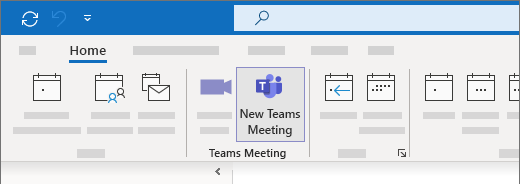
Troubleshooting (automated steps)
Download and run the Microsoft Support and Recovery Assistant to perform automated troubleshooting steps and fixes.
For information on how to download and install the Microsoft Support and Recovery Assistant, go to About the Microsoft Support and Recovery Assistant.
Troubleshooting (manual steps)
If those options don’t work, here are two other steps to try. If the first one doesn’t work, try the second one.
-
Sign out of Teams and then restart it. (In the search box on the taskbar, type Teams, and then select it from the results.)
-
Close Outlook and then restart it. (In the search box on the taskbar, type Outlook, and then select it from the results.)
If you still don't see the add-in, make sure that it isn't disabled in Outlook:
-
In Outlook, on the File tab, select Options.
-
In the Outlook Options dialog box, select Add-ins.
-
Confirm that Microsoft Teams Meeting Add-in for Microsoft Office is listed in the Active Application Add-ins list
-
If the Teams Meeting Add-in is listed in the Disabled Application Add-ins list, under Manage, select COM Add-ins, and then select Go….
-
Select the Microsoft Teams Meeting Add-in for Microsoft Office checkbox.
-
Choose OK on all dialog boxes, and then close Outlook.
-
Restart Outlook. (In the search box on the taskbar, type Outlook, and then select it from the results.)
For general guidance about how to manage add-ins, see View, manage, and install add-ins in Office programs.
For additional steps for admins and IT pros, see Resolve issues with Teams Meeting add-in for Outlook.










