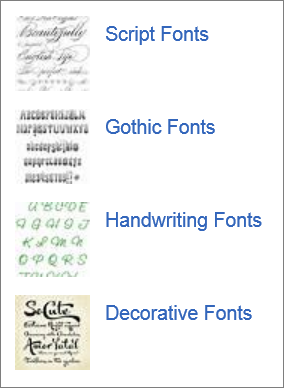If you want to use fonts that aren't included in PowerPoint, you can get more font sets from third-party vendors by searching the web.
Install a font from a third party
-
Download the font to your computer.
-
If the font comes in a compressed .zip file, right-click that file and select Extract All.
The file is uncompressed and saved to your computer disk.
-
Right-click the font file and select Install.
The next three steps let you confirm that the font has been installed correctly.
-
Press the Windows key, type Fonts and select the Fonts control panel.
-
In the control panel, you'll see a list of all the fonts installed on your computer, including the one you just installed.
Use the font in a presentation
-
If PowerPoint was open while you installed the font, close and re-open the app.
-
The font is now available in the Font lists on the ribbon in PowerPoint.
To apply the font to particular text, select the text and on the Home >tab, select Font and choose the font to use. To make the font a default for your presentation, on the View tab, select Slide Master view. On the Slide Master tab, select Fonts and choose Customize Fonts. For more information, see Change the default font in PowerPoint.Slide Master view isn't available in PowerPoint for the web.
Install a font from a third party
-
Download the font to your computer.
-
Double-click the font in the Finder.
-
In the font preview window that opens, select Install Font.
After your Mac validates the font and opens the Font Book app, the font is installed and available for use.
Use the font in a presentation
-
If PowerPoint was open while you installed the font, close and re-open the app.
-
The font is now available in the Font lists on the ribbon in PowerPoint.
To apply the font to particular text, select the text and then on the Home >tab, choose Font and pick the font you want.
About third-party fonts
When you download and install these kinds of fonts you can then use them in any of your software applications. But keep these things in mind:
-
You download third-party fonts at your own risk.
-
There are many legitimate sites where you can purchase fonts. However, some vendors don't allow you to embed them. (Licensing rights determine how or whether a font may be embedded in the document.) This can be a problem if you're planning to send your presentation to others who don't have these fonts installed. They won't see the fonts you've carefully selected. Instead, they'll see a substitute font that they have on their computer.
-
While there are free fonts sites on the web, some fonts are incomplete sets, and others might conflict with fonts you already have on your computer.