The Draw tab is on by default for pen or touch-based computers. If it's not on, see Add the Draw tab to the ribbon.
-
Select the Draw tab and choose pens, brushes, and other tools.

-
Select a pen again, then choose the thickness and color.
-
Click and drag the mouse or your Surface pen to draw on the slide.
-
To stop inking , press the Esc key or select the

Tip: For more info, see Draw and write with ink in Office.
The Draw tab is on by default for pen or touch-based computers. If it's not on, see Add the Draw tab to the ribbon.
-
Select the Draw tab and choose pens, brushes, and other tools.
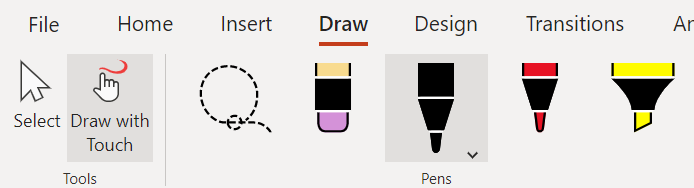
-
Select a pen again to choose the thickness and color.
-
Click and drag the mouse or your Surface pen to draw on the slide.
-
To stop inking , press the Esc key or select the

Tip: For more info, see Draw and write with ink in Office.










