The Advanced Filter is used to filter with complex criteria (such as Type = "Produce" OR Salesperson = "AdeleV"). You can filter in-place or copy to a new location or sheet.
-
Above your data, insert three blank rows. These rows will be used for the criteria:
-
First row - Paste the header row from your data.
-
Second row -Type the criteria to filter by. For example, ="Dave" for a name column, or >100 for an Amount column. Insert more rows and type in the criteria if needed.
-
Last row - blank.
-
-
Select a cell within the data you want to filter. Go to Data and select

-
In the List range box, make sure the range you want to filter is specified. Then in the Criteria range box, specify the rows that contain your criteria.
For more info, see Filter by using advanced criteria.
Advanced filtering isn't currently possible in Excel for the web. You can, however, use advanced filters in the Excel desktop app.
-
To open the desktop app, at the top of the ribbon, select Editing > Open in Desktop App.
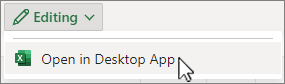
Don't have the Excel desktop app? Try or buy Microsoft 365.










