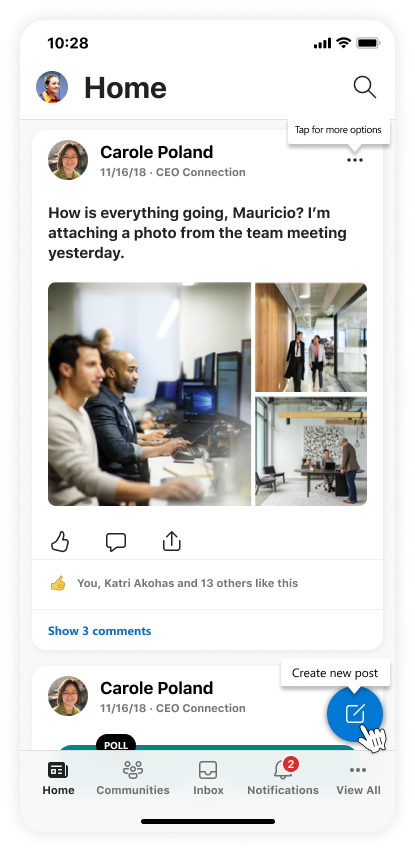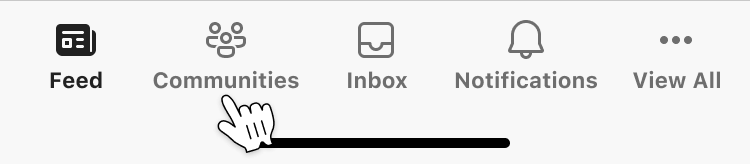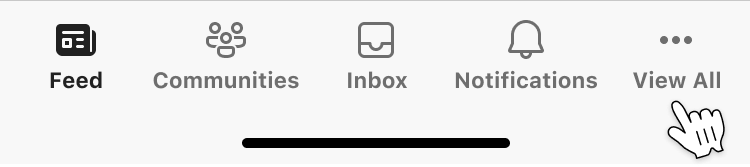With the Viva Engage mobile app, staying connected to your organization and up-to-date on the latest news has never been easier. Learn from your leaders, connect with colleagues, share your voice, and build the communities that keep you going — wherever and whenever you’re at work.
Stay informed through your Home feed
Once you’ve set up your Viva Engage mobile app, you’ll be welcomed to the Home feed, where you can discover and participate in the conversations happening around your company.
From the Home feed, you can engage in a few different ways:
-
Create new posts to your storyline or in a community, with the option to attach relevant media
-
Follow colleagues and conversations
-
Search for communities, conversations, people, and files
Discover and build your community
The next tab on the bottom navigation menu will lead you to a directory of Communities to join. These organization-wide communities help you find belonging at work by connecting you to colleagues with similar interests and skillsets as you.
-
Tap the community you’re interested in to learn more. From the community page, you can request to join (if private) or check out the latest posts.
-
If you don’t see a community of interest in the main directory page, you can scroll to the bottom to Discover Communities or Create a community.
Tip: You can set and receive customized notifications through your Viva Engage app settings.
Keep connected through your Inbox
The middle tab of the bottom navigation menu will lead you to your Inbox. Your inbox provides you with updates from people in your organization that have you listed as a member of their audience. Swipe left to mark a message as read or tap the message for more details.
Check your latest notifications
The next tab on the bottom navigation menu will lead you to recent Notifications regarding @mentioned posts or posts from people you follow. Tap the notification to see more details.
View all features to discover more ways to engage
On the far right of your bottom navigation menu, tap View all to display a full list of features to explore. Simply tap on the feature to enter the experience.
Some of the additional features you’ll see are:
-
Storylines: The storylines feed is where you and your colleagues share experiences, celebrate milestones, propose ideas, and discuss your interests both inside and outside of the workplace. Learn more about how to use storyline here.
-
Leaders: The leaders button brings you to leadership corner, where leaders and employees can engage and co-create company culture. Learn more here.
-
Bookmarks: Your bookmarks page populates with posts you’ve previously followed. You can remove bookmarks by tapping the ellipses on the top right corner, then tap Remove Bookmark.
-
My Profile: My profile leads you to your main profile page on Viva Engage, where you can see your storyline posts and all activity. You can also customize your profile by updating your cover and profile image.
-
Settings: This is where you can customize your account, general settings, notifications and support settings for Viva Engage.
To learn more about what Viva Engage has to offer and what’s in store, check out our other support documentation.