You can use Clipchamp's Dropbox and Google Drive integrations to easily import personal video clips into our iOS editing app. In a few easy steps, you can edit your video clips on the go in no time.
Step 1. Create a new video
Once you have logged into the Clipchamp iOS app, tap on the purple + button to create a new video.
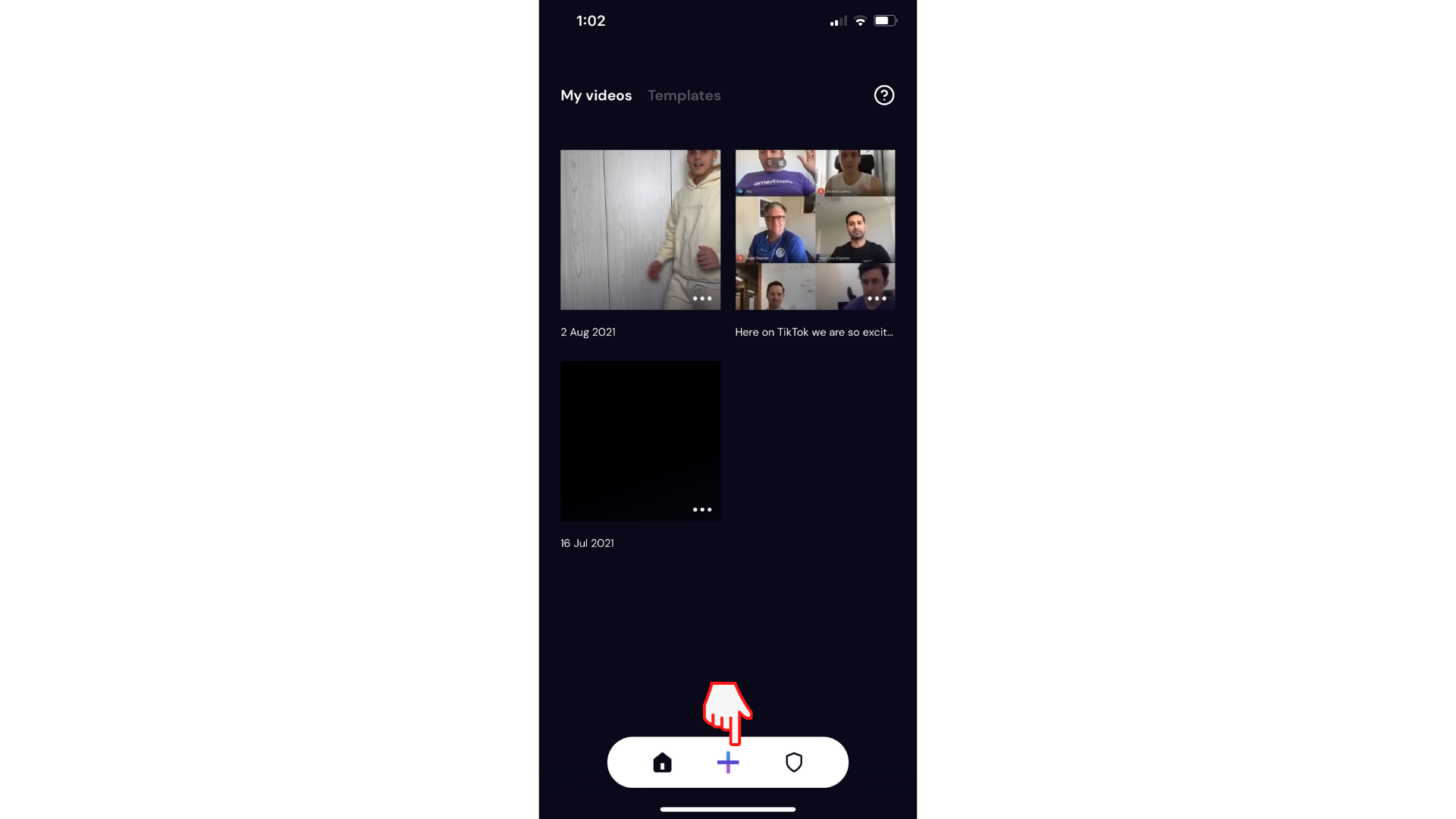
Step 2. Import video clips from Google Drive and Dropbox
Instead of recording a new video, tap on Select video.
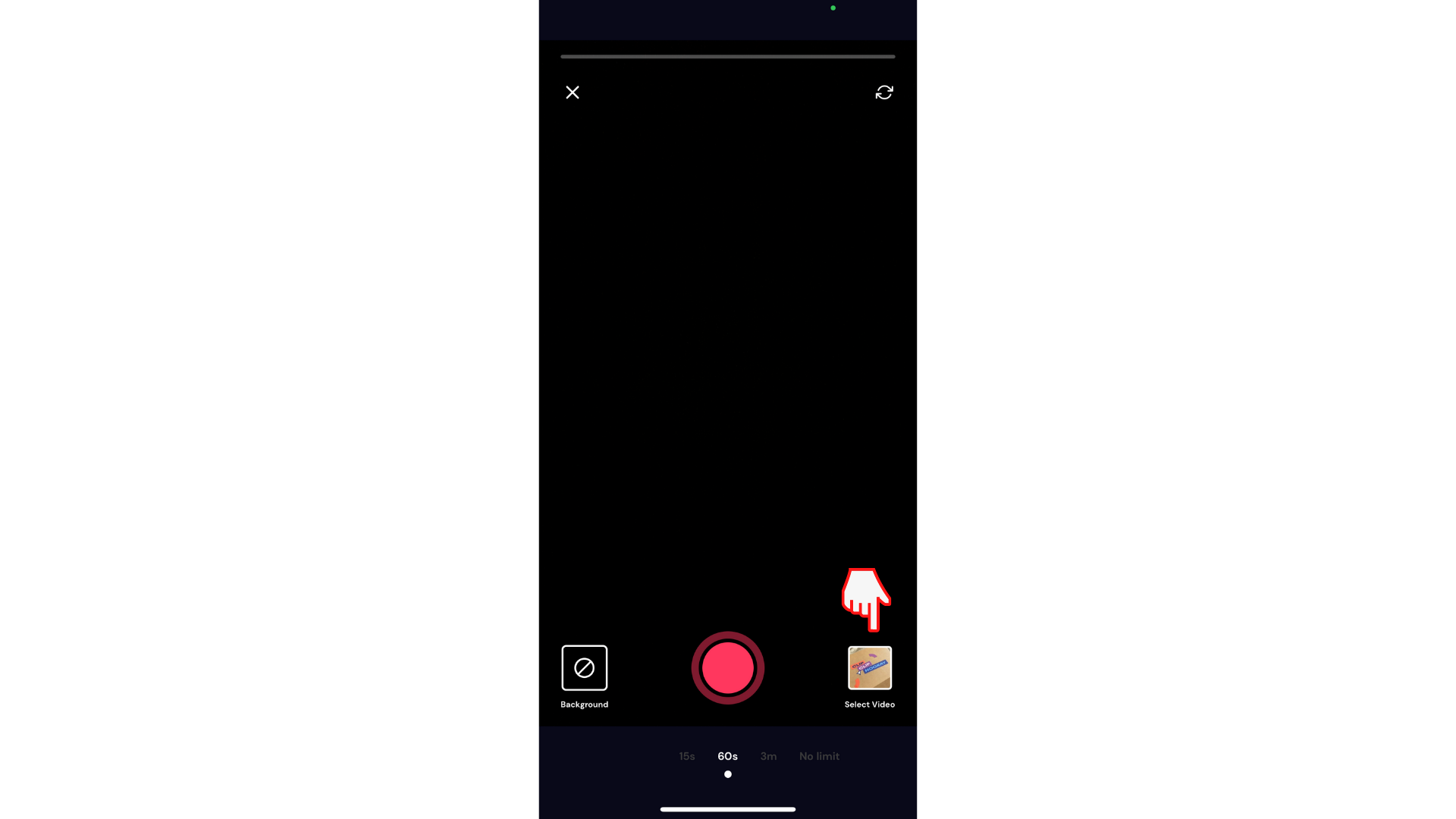
At the tab at the top, tap on Select files next to the camera roll option.
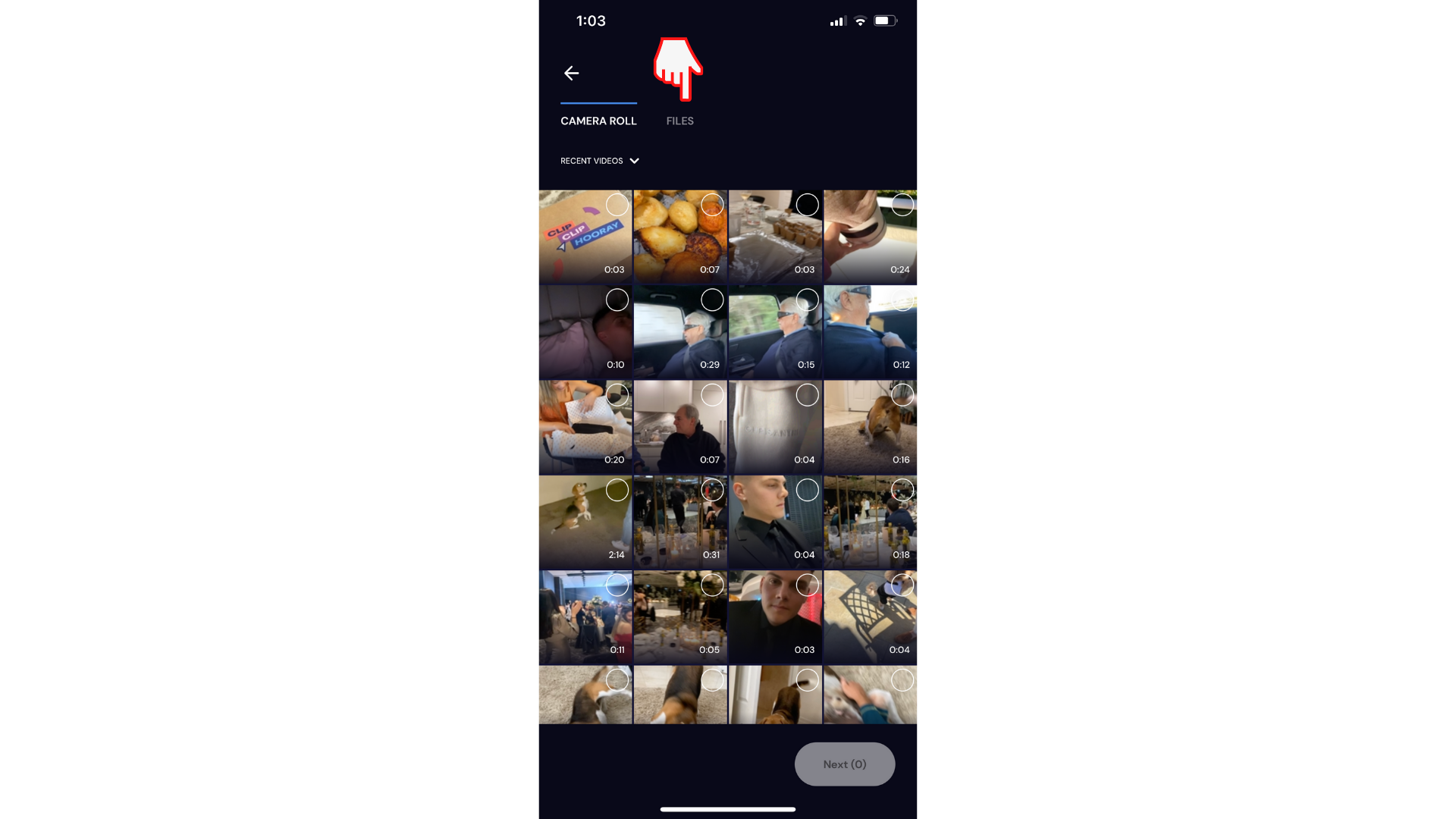
iCloud files automatically open. You can import footage from your iCloud files if you desire.
Tap on the Browse tab next to Recents. Then, tap on the Browse button at the top left corner.
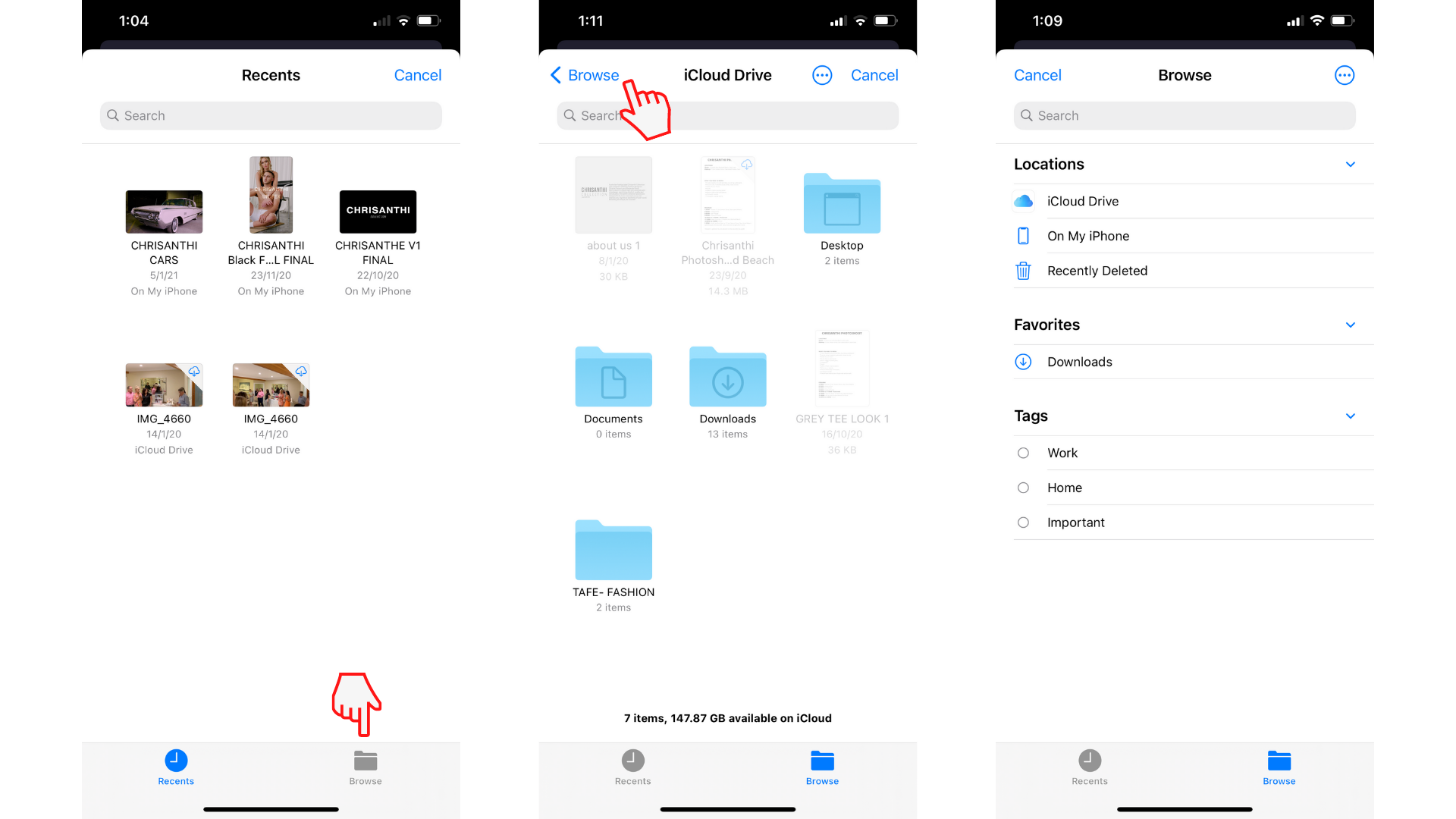
Tap on the 3 dot button at the top right corner. A drop-down tab will appear. Tap Edit. You will see Google Drive and Dropbox under the On My iPhone location.
If Dropbox and Google Drive don't automatically appear, make sure you have downloaded Dropbox and Google Drive from the app store and logged in.
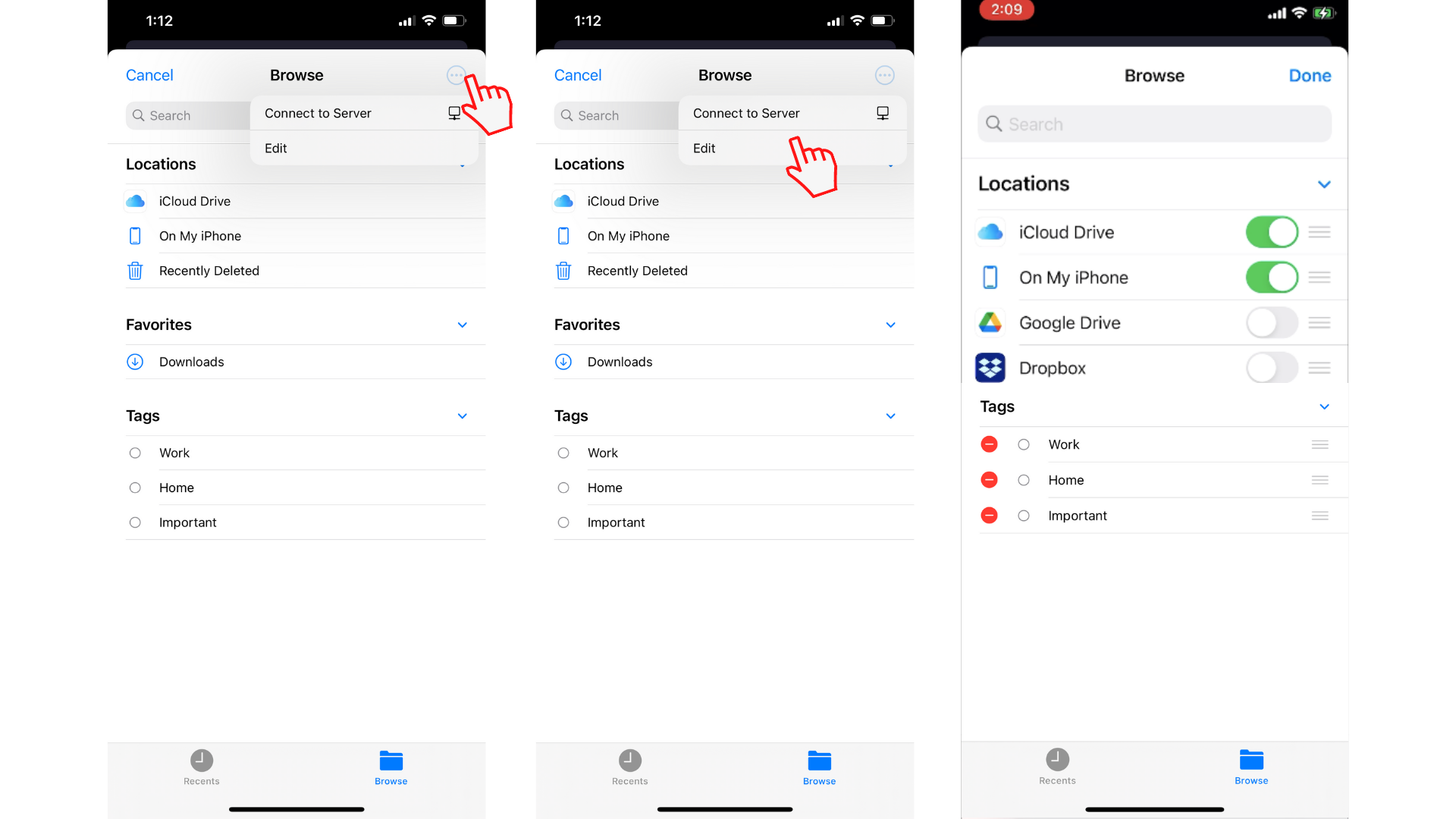
Turn on access to Google Drive and Dropbox by sliding the white circle to the right. You can also allow access to OneDrive and Box as well.
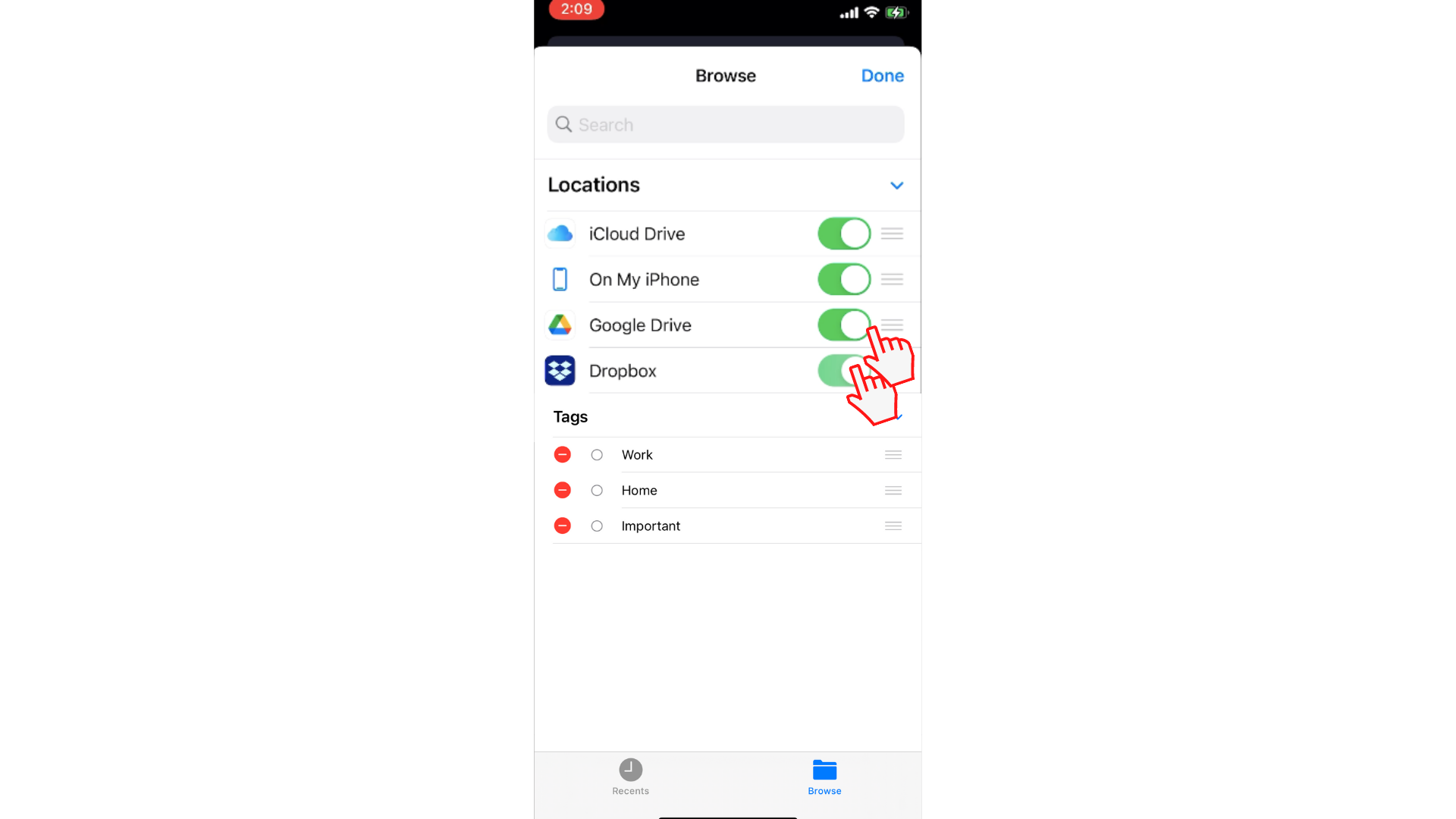
You can now tap on your video clips from either Google Drive or Dropbox and add them to Clipchamp's mobile editor.
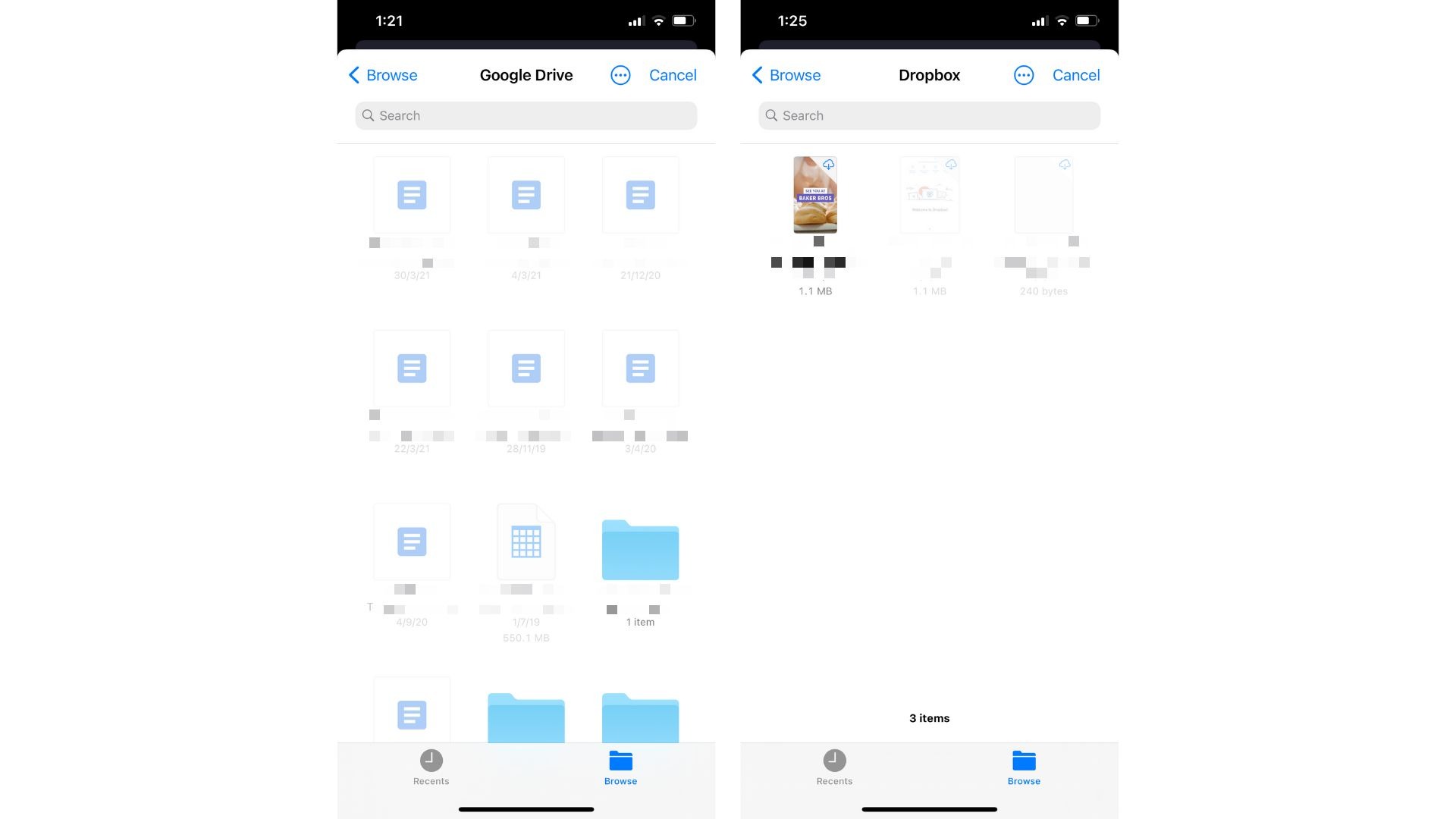
Once you have selected the video clip you would like to edit, a preview of the video will appear on your screen. Tap Add, then tap Next to start editing using our mobile editor.
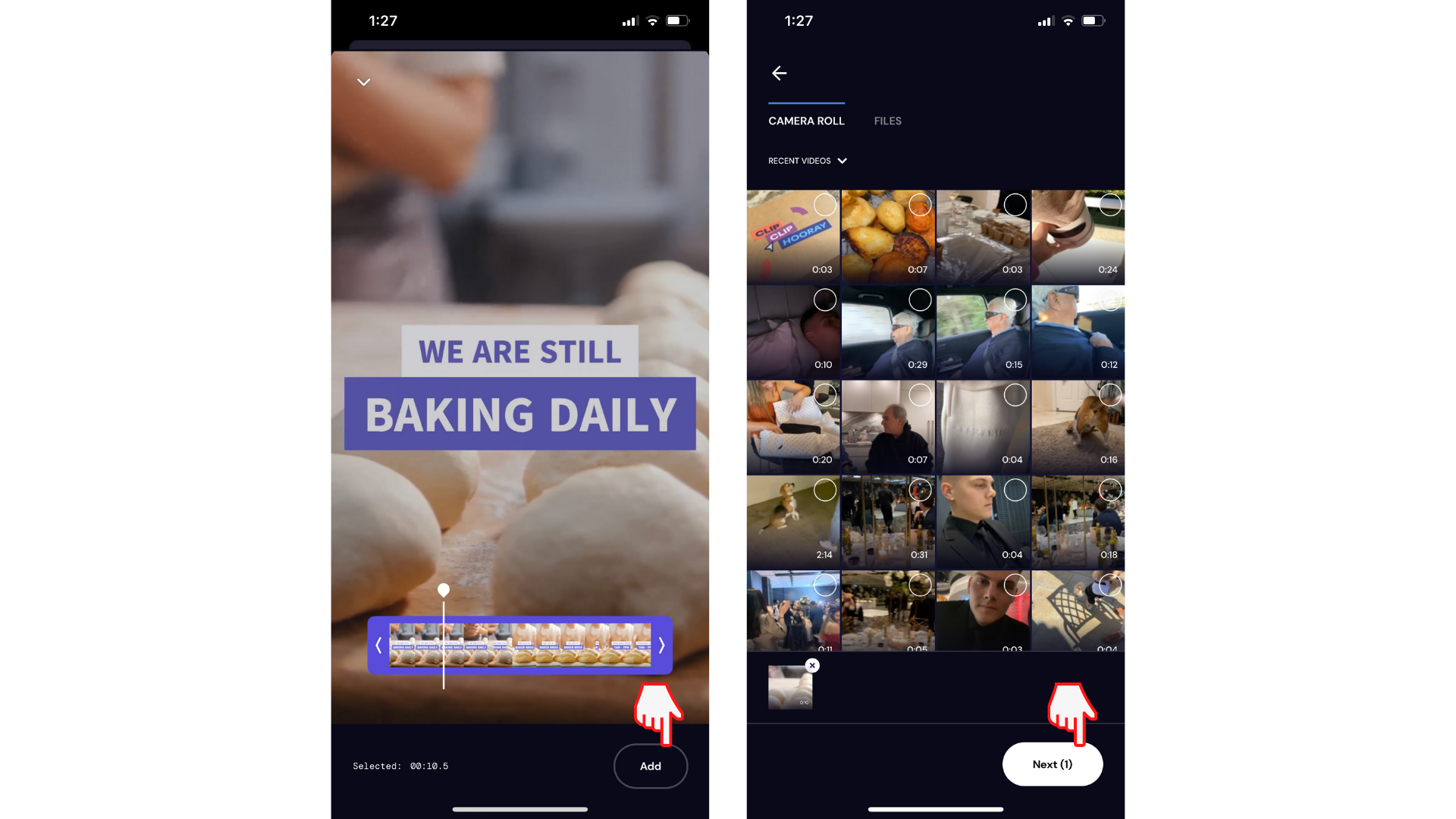
Try our iOS app.
Download the free Clipchamp iOS app to get started.










