Users of Microsoft Defender in the Beta channel might experience an issue that causes the macOS installer process to freeze.
The issue affects Defender version 101.23082.0018 on macOS only.
NOTE: This version of Defender was not released to the Preview or Current (production) channels. Only users in the Beta channel are affected.
If the issue occurs, it will block any other installations from completing on the device.
The following symptoms are indicators of the issue:
Symptom 1) When using Microsoft AutoUpdate (MAU), updates for other Microsoft 365 apps pause and are unable to proceed.
Symptom 2) Attempts to install other app packages (.pkg files) either through the user interface or the command-line do not succeed. For example, in the user interface, the installation process waits indefinitely and reports "Waiting for other installations to finish..." without ever completing.
Symptom 3) You see several "Updater" and/or "installer" processes in Activity Monitor with 0% CPU usage.
Symptom 4) You are unable to restart your Mac and get an error similar to: "Your computer can't be restarted now, because software is being installed."
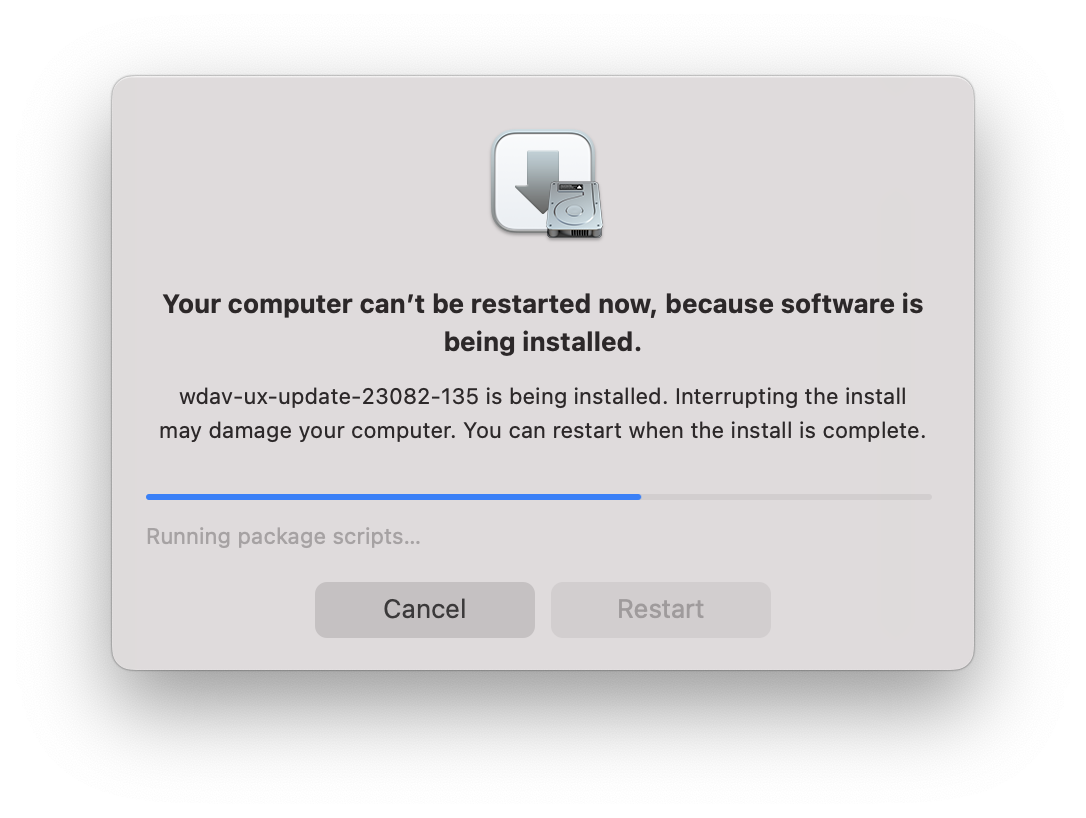
Workaround
All workarounds require closing the stuck installer processes. To resolve this issue, use one of the following options:
Use the command line
Open the Terminal app and enter the following command:
for pid in `ps -ef | grep -i install | grep -F wdav-ux-update | awk '{ print $2 }' ` ; do sudo kill $pid; done
This command requires elevated permissions.
Use Defender for Endpoint Live Response
If you have Defender for Endpoint Plan 2, you can upload a shell script and use Live Response to target a specific device.
#!/bin/sh
for pid in `ps -ef | grep -i install | grep -F wdav-ux-update | awk '{ print $2 }' ` ; do sudo kill $pid; done
Forcibly power cycle your Mac
Hold the power button for 10 seconds to shut down your Mac, and then power it on again.










