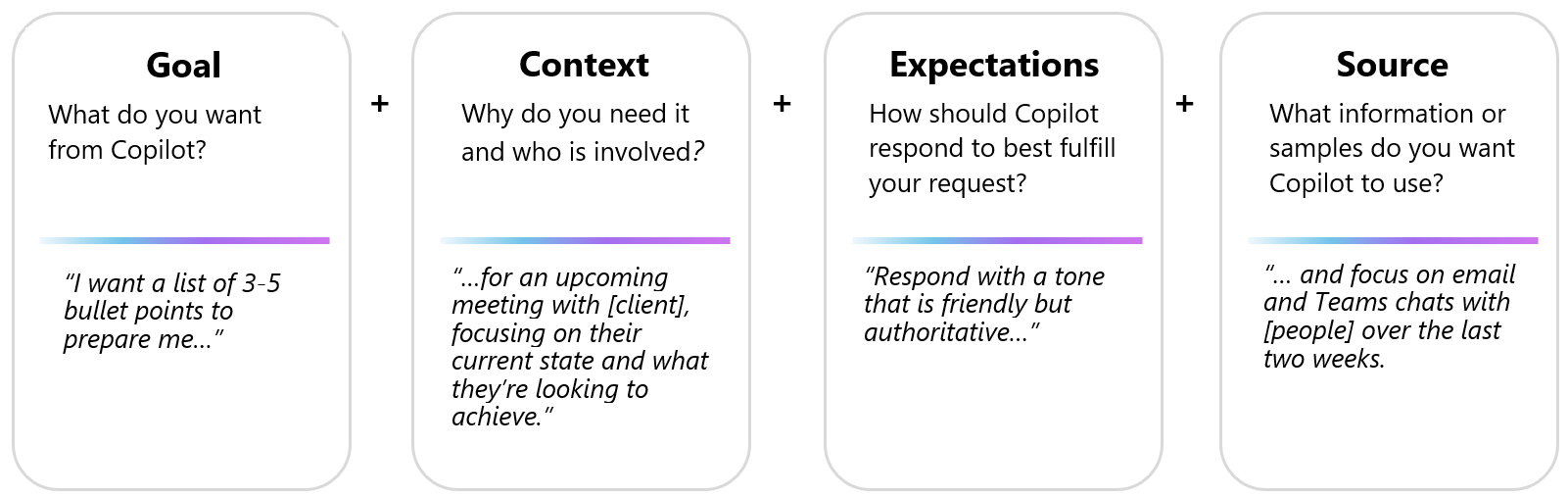Learn about Copilot prompts
Copilot prompts are instructions or questions you use to tell Copilot what you want. Prompts can include four parts: the goal, context, expectations, and source, as described in the following image:
You can put a little or a lot into a prompt, but all that's required is a clear goal. If you want to be more specific, add the other parts. You'll often need to include more than a goal to get the results you want. Here's an example prompt in Copilot chat, that includes a goal and source:
Write a summary based on all emails from Sam in the past two weeks.
And here's an example that includes a goal, context, and the expectations:
Draft an outline of a training manual about time management. Our audience is professionals who work in a hybrid environment and constantly need to attend virtual meetings and meet deadlines. The tone of the document will be friendly and suggestive.
Most likely, you'll follow up on the results with another prompt. Expect some back-and-forth conversation to get the results you're looking for.
What can I get done with Copilot prompts?
Copilot is built upon Large Language Models (LLMs) that are connected to your Microsoft 365 apps and data. With Copilot, you can go beyond what you can do with other LLM-powered chatbots by getting data from Microsoft 365 apps and your internal data, such as articles, reports, emails, presentations, and more. With Copilot, you can create or edit content, ask questions, summarize information, and catch up on things.
Catch up:
To catch up on what happened in a meeting, you can ask Copilot in Teams, "What questions were asked during the meeting?" or "What ideas were presented?"
Create:
Want to create a presentation about time management? Try this prompt with Copilot in PowerPoint:
Create a short presentation about time management.
Want to draft a response to an email announcing a project launch? Try this prompt with Copilot in Outlook:
Write an email to congratulate the project lead and team on the launch.
Ask:
Are you planning a trip? You can ask Copilot, "Give me ideas for a 3-day trip in Hawaii."
Or, if you're a team leader who wants to get team members engaged, try asking Copilot, "Give me ideas for a team building activity."
Edit:
In Word, you can ask Copilot to edit a paragraph for you by selecting the paragraph and choosing the Copilot icon to "Rewrite with Copilot."
Or you can polish a PowerPoint slide with a prompt like, "Add an image of a target with arrows."
For enterprise-licensed users, Copilot unlocks business value by connecting Large Language Models (LLMs) to internal business data. Business customers can use prompts like:
-
Create a training course outline to onboard partners to Project X.
-
What's the latest from Sam?
-
Generate a project kick-off presentation based on the topics discussed in the chat.
A few points to keep in mind
-
Review and verify responses you get from Copilot. Copilot is built upon Large Language Models (LLMs), advanced tools designed to predict and generate text. Occasionally, Copilot responses can include incorrect content, due to the vast and diverse nature of LLMs. Evaluate Copilot's responses and cross-reference with trusted sources when needed.
-
Using the same prompt multiple times can result in different responses. LLMs are built upon neural network, which introduces some randomness. Even with the same input prompt, most likely, you will get slightly different results each time.
-
Use Copilot in a respectful, ethical, and lawful manner. Avoid using Copilot for any purpose that might cause harm to yourself or others. See our responsible AI (Artificial Intelligence) principles and standards.