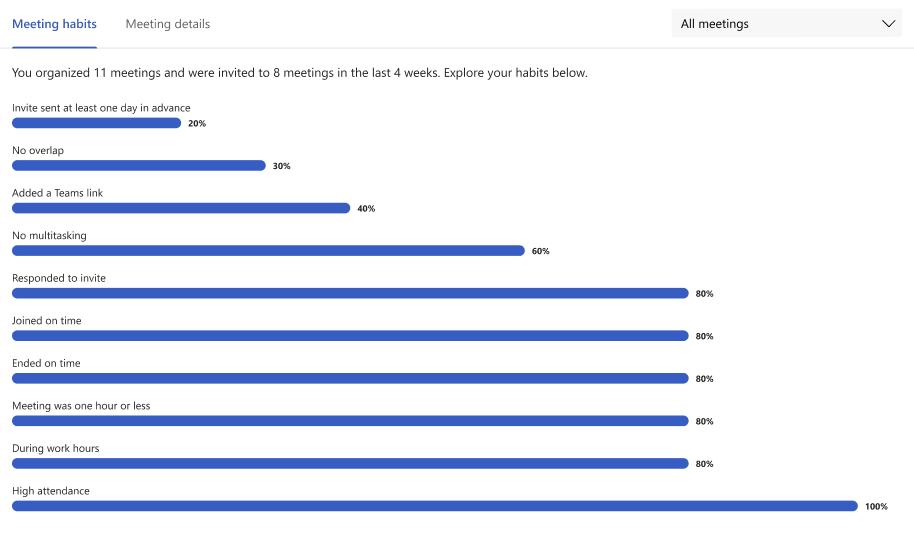Meeting habits in Viva Insights
The Meeting habits section of the Productivity tab highlights how often you organize or attend meetings that apply certain habits.
How meeting habits are calculated
Here's how we calculate the habits shown in this section:
-
<= 1 hour – Meetings you organized that were one hour or shorter
-
Advanced notice – Meeting invitations you sent with more than 24 hours' notice before the scheduled start time
-
Added a Teams link – Meetings you organized that included a Teams link for remote attendees
-
During working hours – Meetings you organized or accepted during your working hours
-
Ended on time – Online meetings (on Microsoft Teams) that you ended within one minute of the scheduled end time
-
High attendance – Meetings you organized or accepted that had a response rate over 50 percent
-
Joined on time – Online meetings (on Microsoft Teams) you joined within five minutes of the scheduled start time
-
No overlap with other meetings – Meetings that didn't overlap with other meetings on your calendar
-
RSVP'd to invite – Meetings you were invited to and either accepted or declined (that is, you didn't leave your status as Tentative)
-
You didn't multitask – Meetings where you didn't read or send emails or chats
Meeting exclusions
These types of meetings are excluded from meeting metrics—that is, they don't factor into the habits you see in this section.
-
Meetings that are 24 hours or longer, which include meetings marked as All day
-
Meetings marked as Private
-
Meetings in which you're the only participant, like when you block focus time in your calendar or set reminders
-
Meetings with a Show As status set to one of these:
-
Free
-
Working Elsewhere
-
Tentative
-
Out of Office
-
Note: Viva Insights counts double-booked meetings only one time for metric calculations. For example, if you have two meetings scheduled for 10:00 AM to 11:00 AM on the same day, Viva Insights counts this as only one hour of meeting time.
Learn more
Meeting category insights in Viva Insights
Meeting effectiveness surveys in Viva Insights