Introduction
In October 2020, the Ministry of Finance of Poland introduced a “Broszura informacyjna dot. struktury JPK_KR (1)” for SAF Accounting book report (Księgi rachunkowe, JPK_KR) clarifying details on the content of the report.
Find more information about release of the JPK_KR report in year 2016: Standard Audit File (SAF) electronic reporting is available in the Polish version of Microsoft Dynamics AX
Overview
Current article describes changes in the JPK_KR report introduced to support necessary details clarified in the “Broszura informacyjna dot. struktury JPK_KR (1)”:
-
New “Show all dimensions” check box under the “Ledger transactions” group, to allow reporting of “KodKontaMa” and “KodKontaWinien” values in “KontoZapis” node including dimensions.
-
According to “Broszura informacyjna”, “TypKonta” field under “ZOiS” node of the report, must represent one of the following possible values: bilansowe, pozabilansowe, rozliczeniowe lub wynikowe. To support this requirement, new XSLT transformation was introduced to apply mapping of main accounts or main accounts types to the possible values.
-
According to “Broszura informacyjna”, “KodKategorii”, “OpisKategorii”, “KodPodkategorii”, “OpisPodKategorii” fields under “ZOiS” node of the report, must represent category and subcategory according to “Zespołu Kont Syntetycznych”. To support this requirement, “Additional consolidation accounts” feature was used, and new parameters introduced on the dialog of the report.
-
According to “Broszura informacyjna”, “RodzajDowodu” and “OpisDziennika” fields under “Dziennik” node of the report must represent type of accounting voucher according to art. 23 ust. 2 pkt 2 UoR and journal description art. 14 ust. 3 i 4 UoR respectively. To support this requirement, new XSLT transformation was introduced to apply mapping of source document types with necessary values for “RodzajDowodu” and “OpisDziennika” fields.
Setup and implementation details
To prepare your AX 2012 R3 system to report new version of “JPK_KR” report supporting the changes described in above, the following steps must be done:
-
Install the hotfix package (link to package download is in the “Hotfix information” section of this article), which contains new XSLT file (AifOutboundPortReportSAFAccBooksValueMapping_PL.xslt).
-
Open AOT > Resources, select AifOutboundPortReportSAFAccBooksValueMapping_PL, right-click on it and select Open.
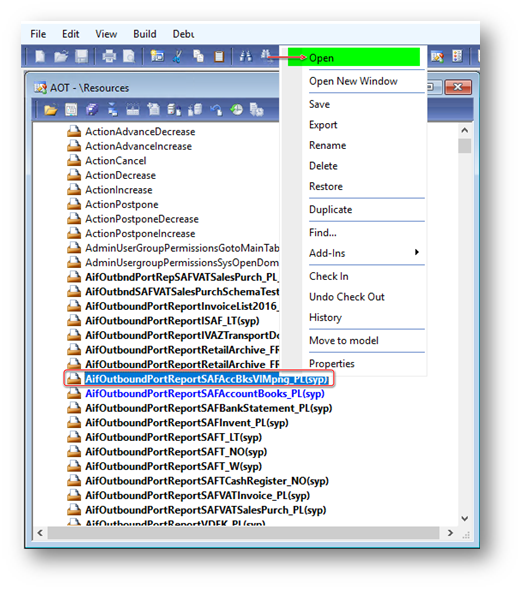
3. In the opened Preview form click on Export button, select folder to save the “AifOutboundPortReportSAFAccBooksValueMapping_PL” file and click Save.
4. Open the saved “AifOutboundPortReportSAFAccBooksValueMapping_PL” file in the specified folder.
5. You can setup “TypKonta” field values (reported under ZOiS node of the report) depending on Main accounts in your Legal entity or depending on Main account types used in the Main accounts of Chart of accounts of your legal entity.
To define “TypKonta” values depending on Main accounts in your Legal entity, find
ReplacementPattern name="TypKonta_FromMainAccountList"
Specify main accounts in <From> tag and resulting text value to be reported in “TypKonta” field in <To> tag. You can specify several main accounts divided with “;” in <From> tag.
Alternatively, you can define “TypKonta” values depending on Main account types used in the Main accounts of Chart of accounts of your legal entity. Find
ReplacementPattern name="TypKonta_FromMainAccountType"
Specify main account types in <From> tag and resulting text value to be reported in “TypKonta” field in <To> tag. You can specify several main account types divided with “;” in <From> tag.
You can disable unused replacement pattern "TypKonta_FromMainAccountList" or "TypKonta_FromMainAccountType">.
6. Setup “RodzajDowodu” field values (reported under Dziennik node of the report) depending on Original document types of the posted transactions. Find in the “AifOutboundPortReportSAFAccBooksValueMapping_PL” file
ReplacementPattern name="RodzajDowodu_FromOriginalDocument"
Specify Original document type in <From> tag and resulting text value to be reported in “RodzajDowodu” field in <To> tag.
7. Setup “OpisDziennika” field values (reported under Dziennik node of the report) depending on Original document types of the posted transactions. Find in the “AifOutboundPortReportSAFAccBooksValueMapping_PL” file
ReplacementPattern name="OpisDziennika_FromOriginalDocument"
Specify Original document type in <From> tag and resulting text value to be reported in “OpisDziennika” field in <To> tag.
8. Save the changes in the AifOutboundPortReportSAFAccBooksValueMapping_PL file.
9. Open System administration > Setup > Services and Application Integration Framework > Outbound ports for electronic audit reports, select the “SAF Accounting books (Poland)” format and click folder iconof the “ImportXSLT” field on the “Outbound port” fast-tab and select the exported and updated before “AifOutboundPortReportSAFAccBooksValueMapping_PL.xslt” file.
10. Click on “Create / Update ports” button on the Action pane, check the XSLT transformation was updated. As a result, the outbound AIF port is created and initialized with a list of needed services.
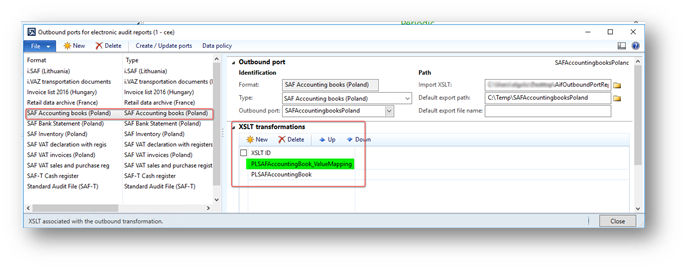
“Show all dimensions” parameter
“Show all dimensions” check box is introduced on the dialog of the report under “Ledger transactions” group, to allow user to generate report including information about financial dimensions applied for the voucher line in the “KodKontaMa” and “KodKontaWinien” fields in “KontoZapis” node.
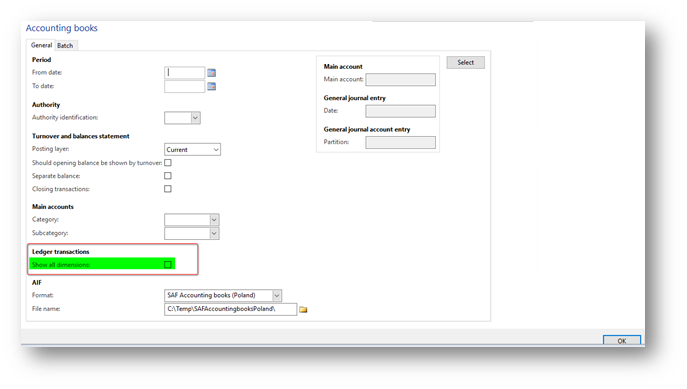
By default, this parameter is disabled. Mark this check box if you want to generat your JPK_KR including financial dimensions in “KodKontaMa” and “KodKontaWinien” fields in “KontoZapis” node.
For example, when “Show all dimensions” check box is not marked “KontoZapis” node looks like:
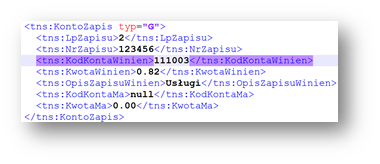
When “Show all dimensions” check box is marked “KontoZapis” node looks like:
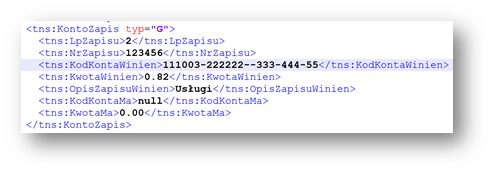
“KodKategorii”, “OpisKategorii”, “KodPodkategorii”, “OpisPodKategorii” fields under “ZOiS” node
According to documentation, KodKategorii”, “OpisKategorii”, “KodPodkategorii”, “OpisPodKategorii” fields under “ZOiS” node of the report, must represent category and subcategory according to “Zespołu Kont Syntetycznych”. To support this requirement, Additional consolidation accounts feature was used. Use additional consolidation accounts feature to define category and subcategory together with their descriptions for all the main accounts, that will be used in JPK_KR report.
-
Open General ledger > Setup > Chart of accounts > Consolidation account groups form.
-
Create two new groups: first for categories, second for subcategories.
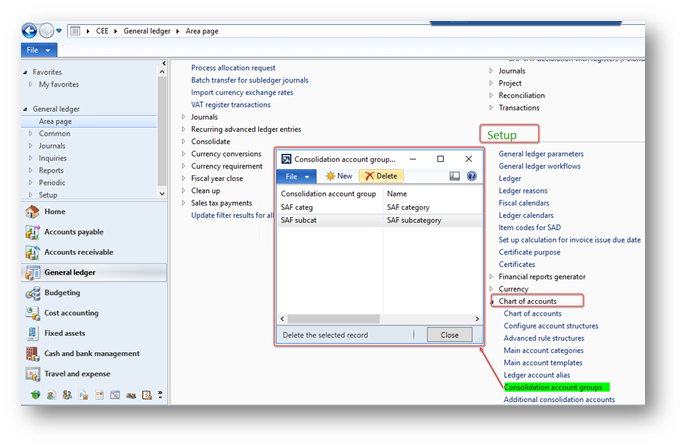
3. Open General ledger > Setup > Chart of accounts > Additional consolidation accounts form.
4. Create categories and subcategories for all main account basing on Consolidation account groups created on the previous step.
For categories, specify value that must be reported in “KodKategorii” field of the report in “Consolidation account” column and description, that must be reported in the “OpisKategorii” field of the report in “Consolidation account name” column.
For subcategories, specify value that must be reported in “KodPodKategorii” field of the report in “Consolidation account” column and description, that must be reported in the “OpisPodKategorii” field of the report in “Consolidation account name” column.
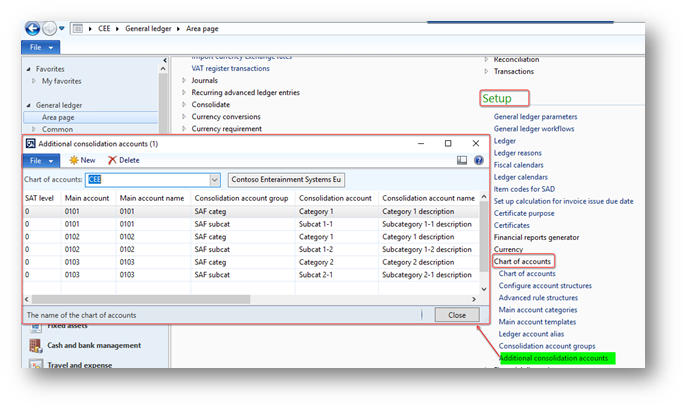
During JPK_KR report generation (General ledger > Reports > External > Services and Application Integration Framework > SAF Accounting book (Poland)), select on the dialog form of the report under “Main accounts” group in “Category” field – the Consolidation account group which you previously setup for “Kategorii” and in “Subcategory” field – the Consolidation account group which you previously setup for “PodKategorii” field.
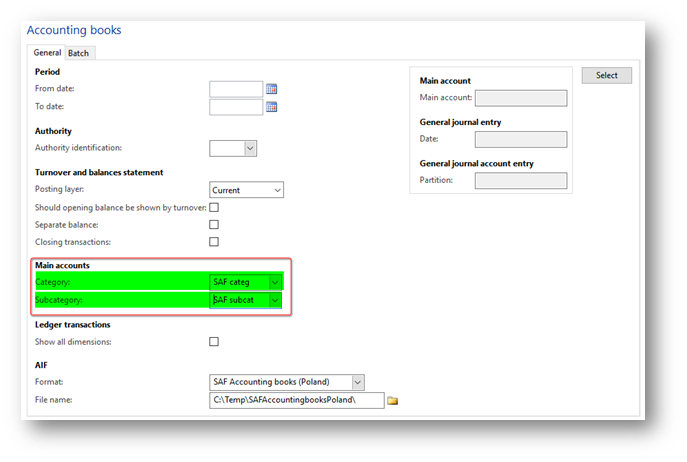
Hotfix information
A supported hotfix is available from Microsoft. There is a "Hotfix download available" section at the top of this Knowledge Base article. If you are encountering an issue downloading, installing this hotfix, or have other technical support questions, contact your partner or, if enrolled in a support plan directly with Microsoft, you can contact technical support for Microsoft Dynamics and create a new support request. To do this, visit the following Microsoft website:
https://mbs.microsoft.com/support/newstart.aspx
You can also contact technical support for Microsoft Dynamics by phone using these links for country specific phone numbers. To do this, visit one of the following Microsoft websites:
Partners
https://mbs.microsoft.com/partnersource/resources/support/supportinformation/Global+Support+Contacts
Customers
In special cases, charges that are ordinarily incurred for support calls may be canceled if a Technical Support Professional for Microsoft Dynamics and related products determines that a specific update will resolve your problem. The usual support costs will apply to any additional support questions and issues that do not qualify for the specific update in question.
How to obtain the Microsoft Dynamics AX updates files
This update is available for manual download and installation from the Microsoft Download Center.
Prerequisites
You must have one of the following products installed to apply this hotfix:
-
Microsoft Dynamics AX 2012 R3
Restart requirement
You must restart the Application Object Server (AOS) service after you apply the hotfix.










