Sentiment analysis is a Viva Engage premium feature that aggregates data across Viva Engage conversations to surface trends. Part of the Audience Analytics hub, sentiment analysis helps leaders and their teams understand the types of conversations happening in near real-time, as well as where, when, and how leaders might best connect with their audiences.
Across hundreds, or even thousands, of posts on Viva Engage storylines and in communities, members of a leader’s audience share public messages about their work, personal experiences, what matters to them, and what impacts their experience at the company.
When analyzed as an aggregate, these posts reveal insights on which topics are most important to people. Leaders can use these insights to make informed decisions about how best to support them and forge responsive strategies, communications, and organizational improvements.
Get started with sentiment analysis
The Analytics Hub is only available to Viva Engage premium users who are identified as leaders (or leader delegates) with an assigned primary audience. A primary audience can be set and updated by an admin, the leader, or their delegates.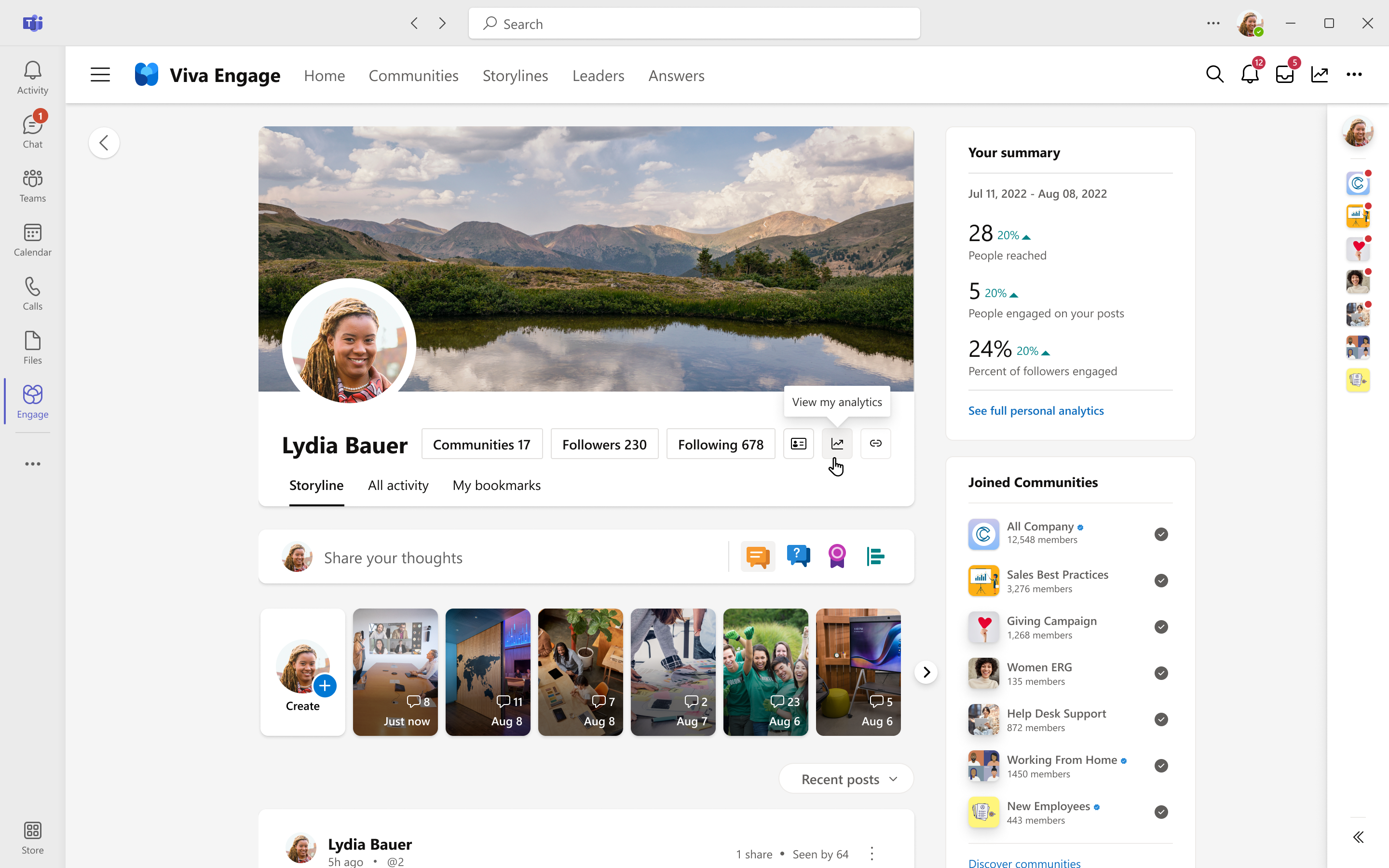
-
To open the Analytics Hub, from your storyline, select the graph icon at the bottom-right corner of the cover photo.
Alternatively, you can select the graph icon in the top navigation menu of Viva Engage. -
From the Personal analytics page, select the Audience Analytics page. If you’re a delegate, from the View as menu, select a leader.
-
From the Audience Analytics dashboard, you can set a time period (7 days, 28 days, 90 days, or 1 year). The analyses will only look at conversations from that period.
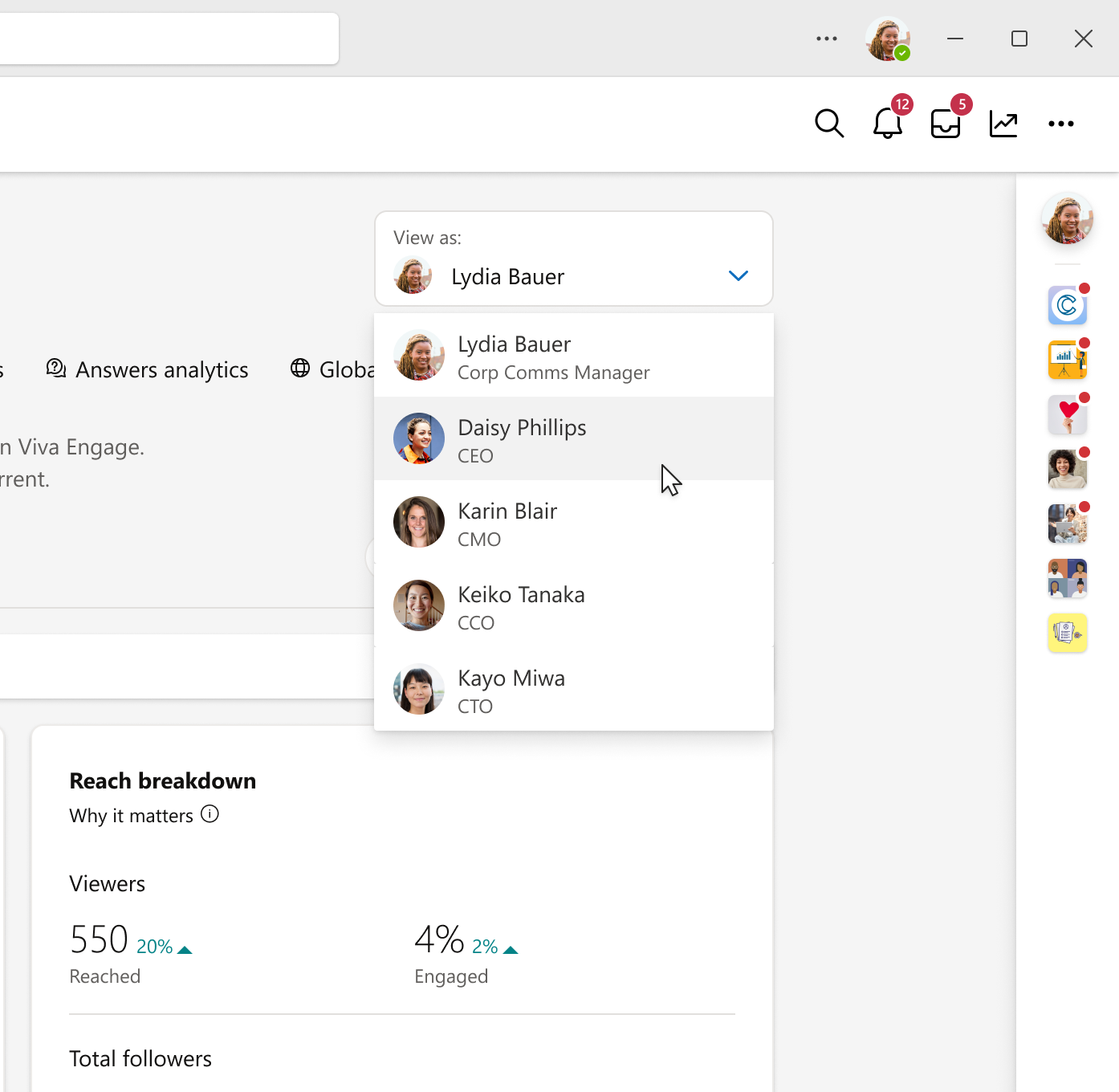
Control sentiment analysis features
Only Engage Admins can turn sentiment analysis features on and off.
-
From the Viva Engage admin control center, select Setup & Configuration > Manage analytics.
-
Use the toggles to turn these options on or off:
Audience-level sentiment
This option controls Sentiment in your audience. When turned off, leaders and their delegates have no access to sentiment analysis features and past data for all audiences is deleted.
Theme-level sentiment
This option controls Themes in your audience.
When turned off, leaders and their delegates won’t see results indicating sentiment toward frequently discussed subjects in their audience.
How sentiment analysis works
Azure Cognitive Services (ACS) aggregates posts and comments from storylines and public posts to show audience sentiment and themes. Individual messages are never shown.
If the leader is a member of a private community (that is, the leader has permission to view private posts), private community posts and comments are also aggregated and analyzed.
ACS analyzes posts written by members of the leader’s audience and measure themes across all public posts and comments on storylines and in communities.
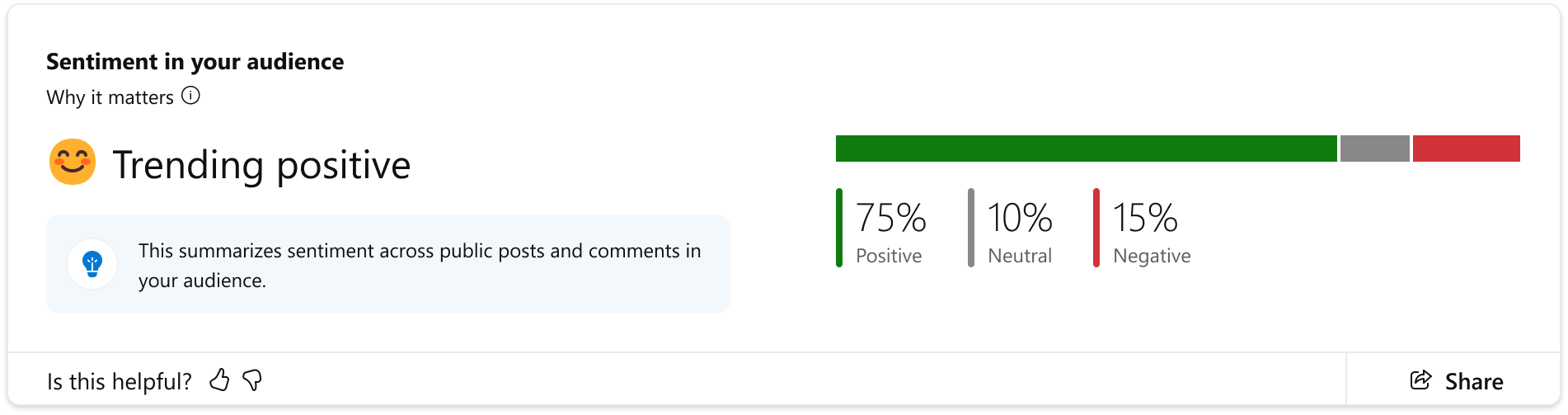
ACS opinion mining surfaces frequently discussed subjects within the leader’s audience and determine the total sentiment expressed toward that subject (positive, neutral, negative, or mixed).
Threads that mention these subjects and have the highest number of comments and reactions are also surfaced. Leaders and their teams can use themes to gain context and participate in conversations more easily.
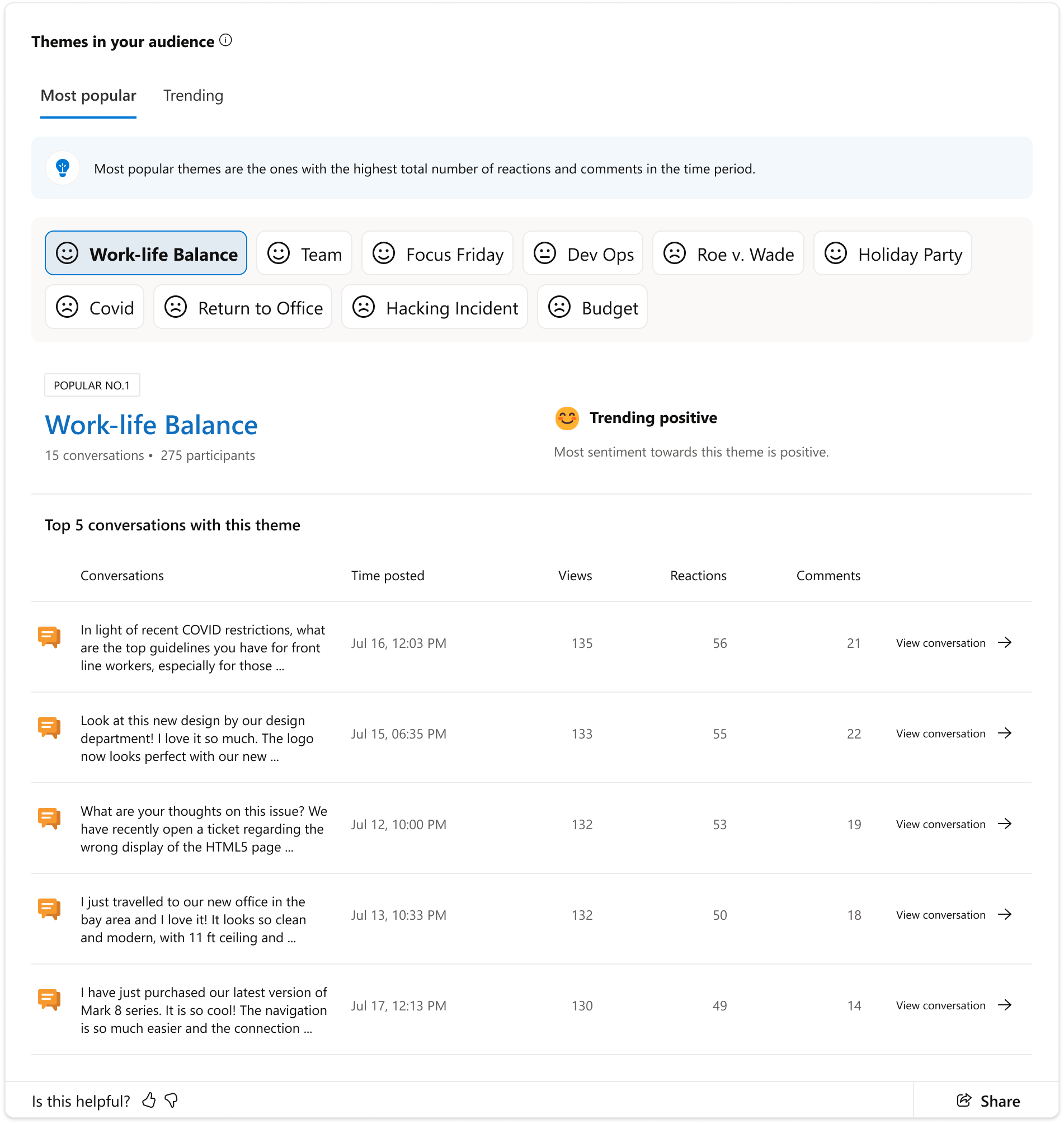
|
Trending mixed |
The aggregate percent positive and aggregate percent negative are both greater than 25, or both are within 20 percentage points of each other. |
|
Trending positive |
The aggregate percent neutral is less than 70%, aggregate percent positive is higher than aggregate percent negative, and the criteria for Trending mixed is not met. |
|
Trending negative |
The aggregate percent neutral is less than 70%, aggregate percent negative is higher than aggregate percent positive, and the criteria for Trending mixed is not met. |
|
Trending neutral |
The aggregate percent neutral equals or is greater than 70%. |
Promote individual privacy while surfacing trends
For sentiment analysis to show any results, the leader’s designated audience must have at least 20 individuals and more than 20 messages from five or more unique message writers within the selected time period.
For the percentage breakdown (positive, neutral, negative) in Sentiment in your audience, values below 5% or above 95% are not shown. For Themes in your audience, a theme result is shown only if five or more unique people have written about the theme.
These measures protect individual privacy while providing leaders and their teams valuable insight into overall conversation trends. From the Viva Engage admin control center, use toggles to switch sentiment analysis features on or off. When both sentiment analysis features are turned off, past data is deleted. Both sentiment analysis features follow GDPR data-handling standards.
Troubleshoot why sentiment analytics don’t appear
When the Analytics hub shows no sentiment analytics, it may be due to a few different reasons.
-
You don’t have enough posts from unique users.
-
You’re a K-12 customer. This feature isn’t available to K-12 customers.
-
Your Viva Engage admin turned off the feature.
If a message is deleted, any aggregate sentiment score to which it contributed remains the same, but the deleted message won’t contribute to any future calculations. Also, once deleted, the message won't appear in a top conversations list.










