When you start a new video in Clipchamp, you can select from six different aspect ratios (dimensions), 16:9, 9:16, 1:1, 4:5, 2:3, and 21:9.
To change the ratio, click on "16:9" just below the Export button in the top right of the editor user interface. This will show a dropdown view of all available aspect ratios.
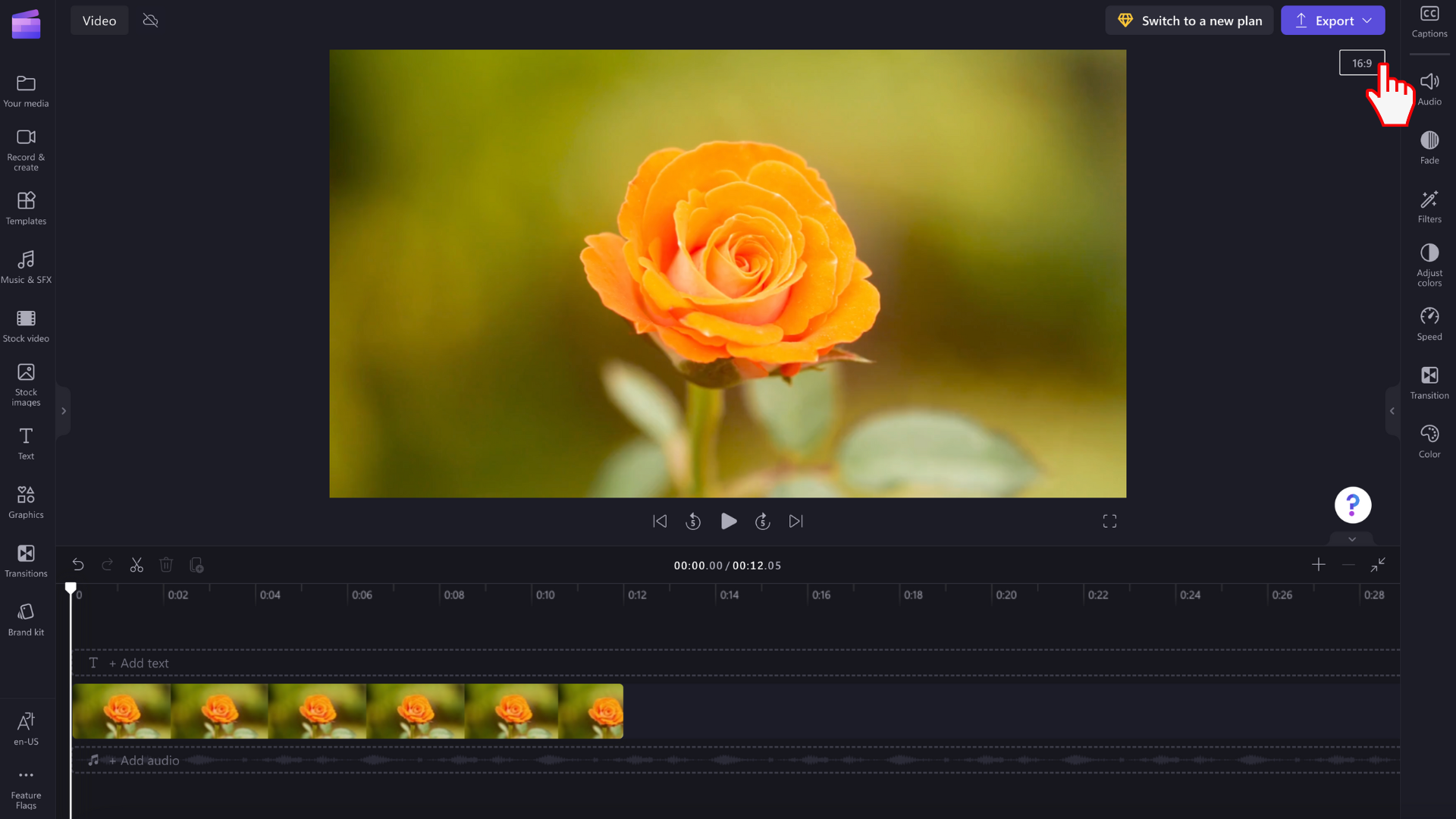
Aspect ratios in detail
Widescreen 16:9
Widescreen is good for YouTube, Vimeo, and Facebook cover videos.
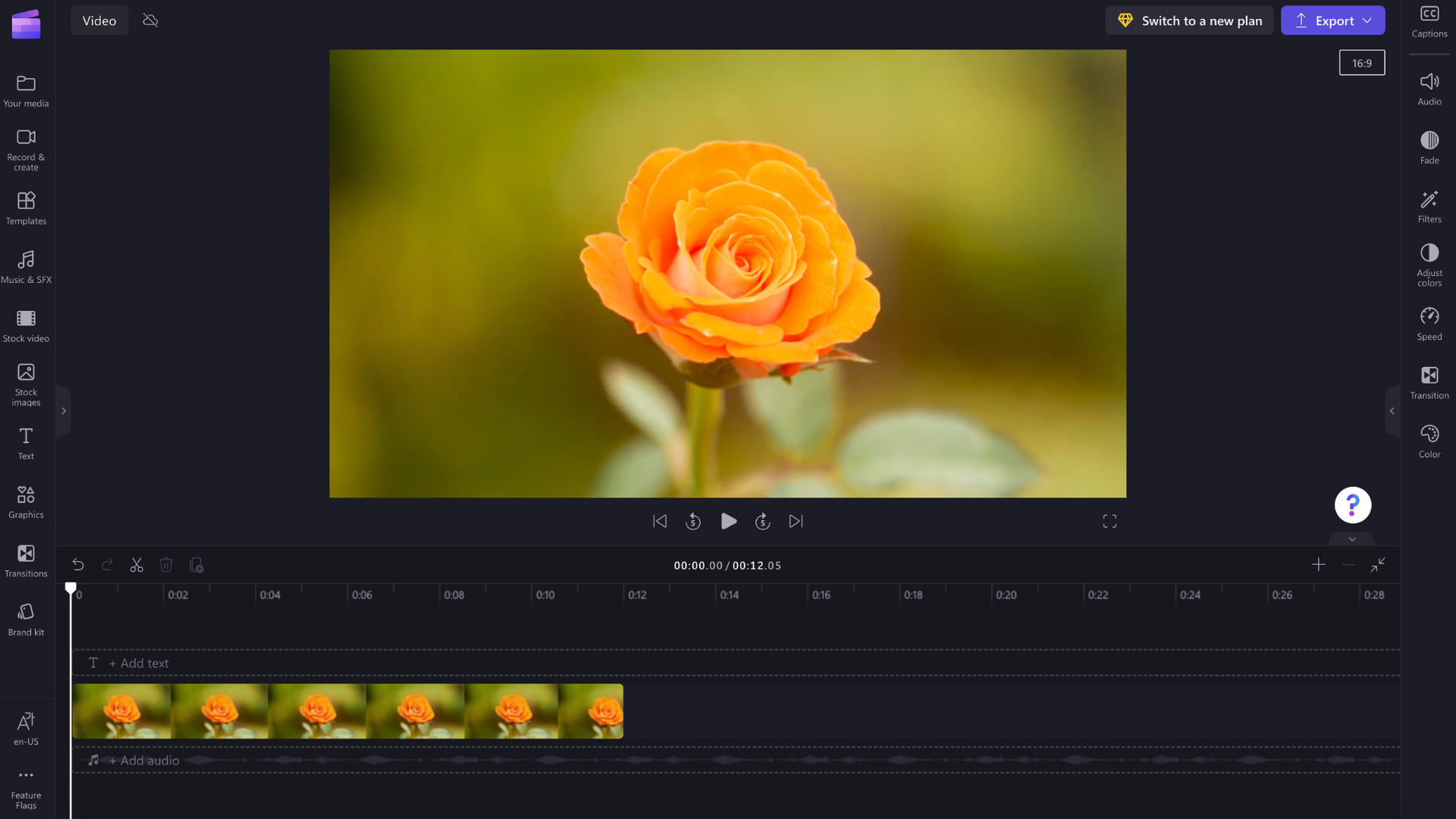
Portrait 9:16
Portrait is good for Stories, Instagram, and mobile video.
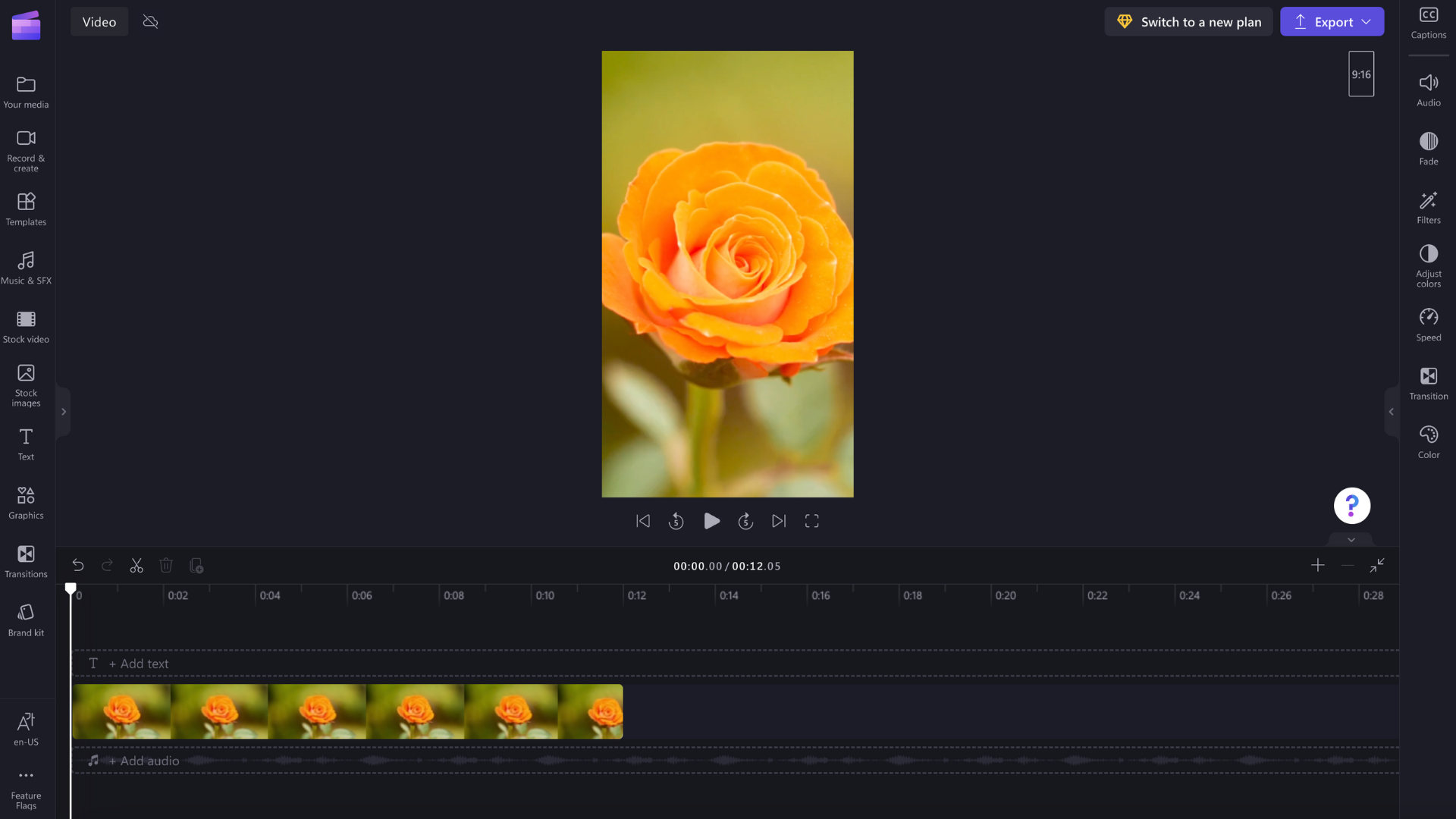
Square 1:1
Square is good for Instagram posts and Facebook Carousel ads.
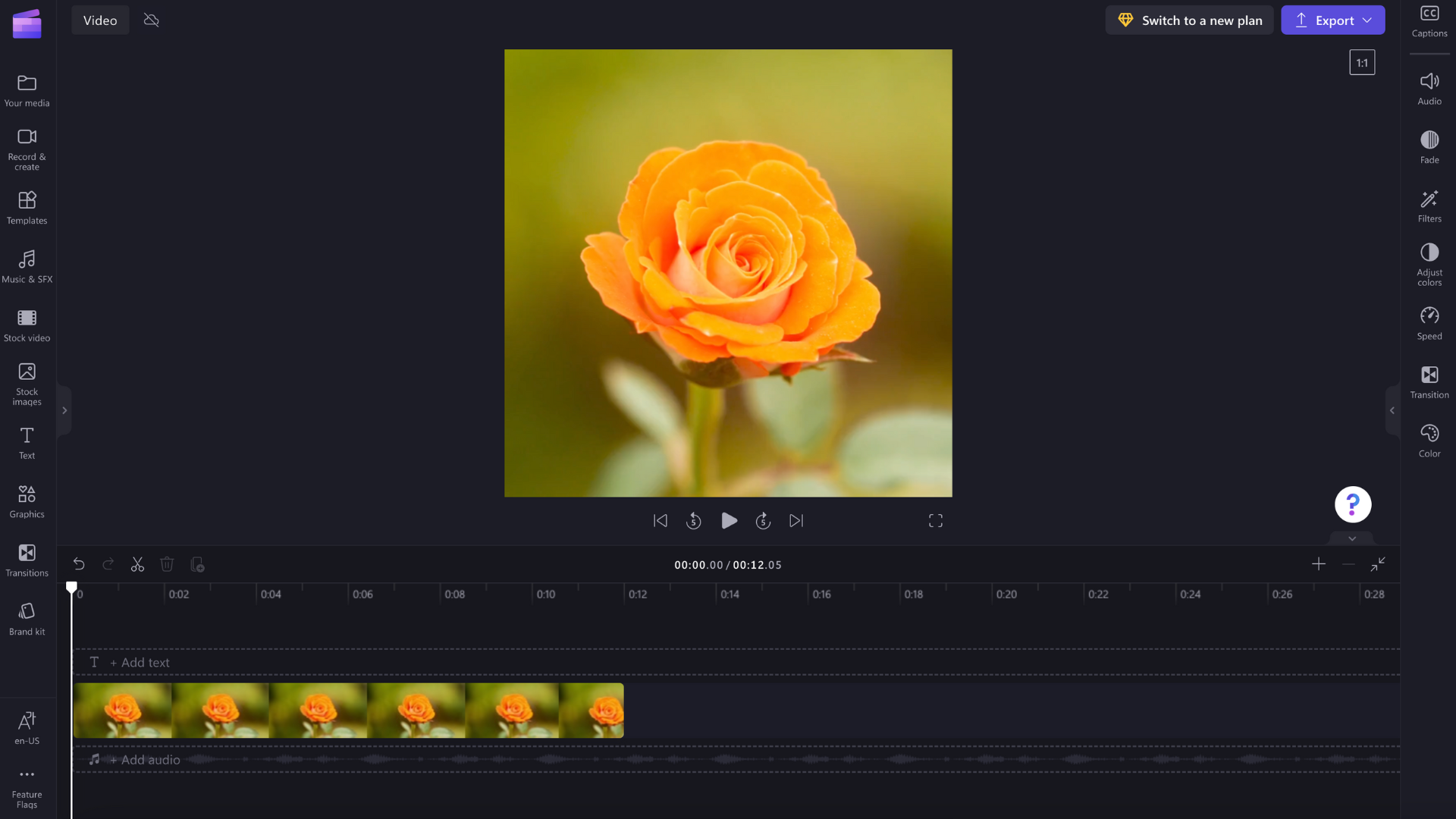
Social 4:5
Social is good for social feeds.
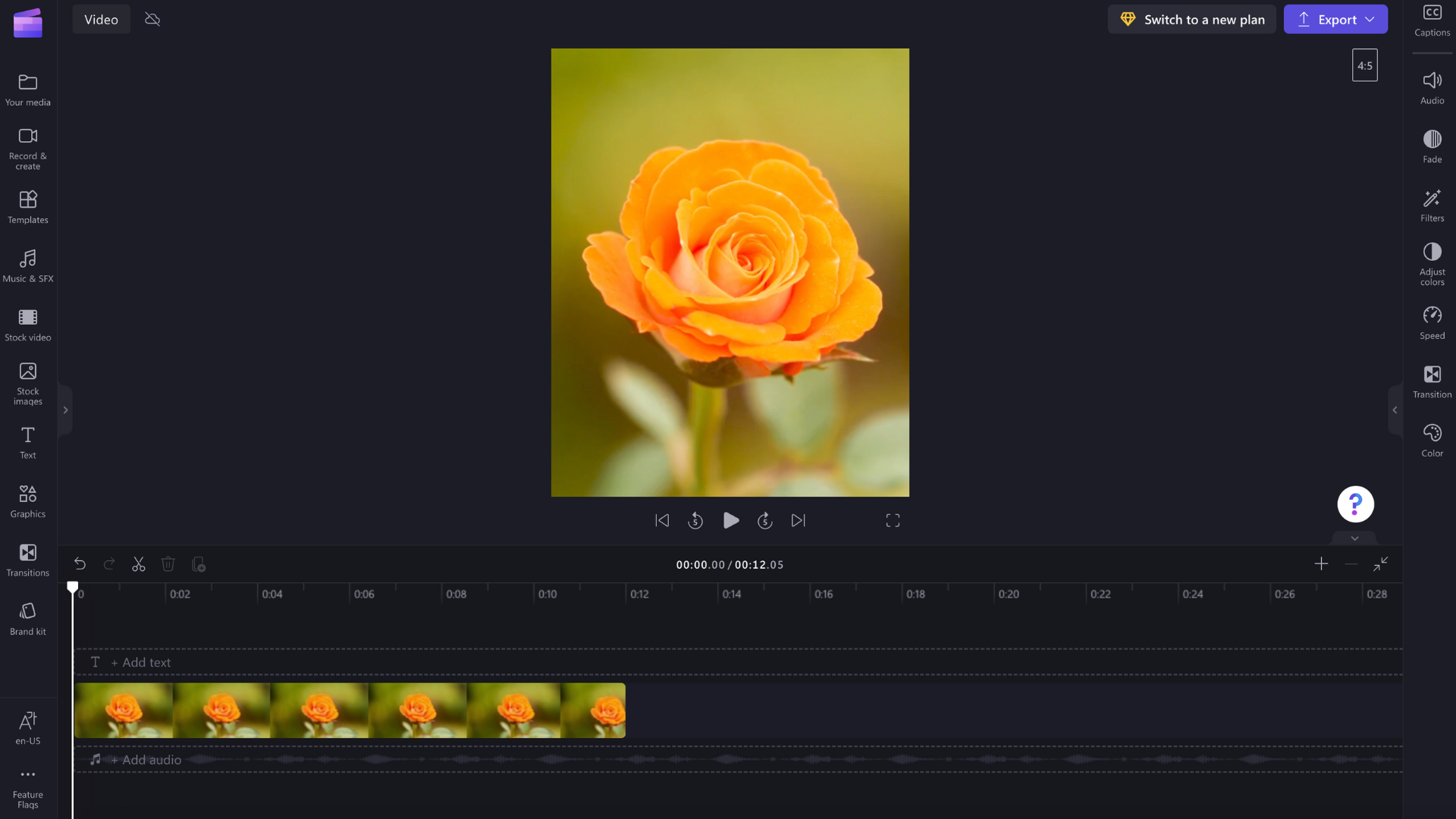
Vertical 2:3
Vertical is good for Facebook and Pinterest posts.
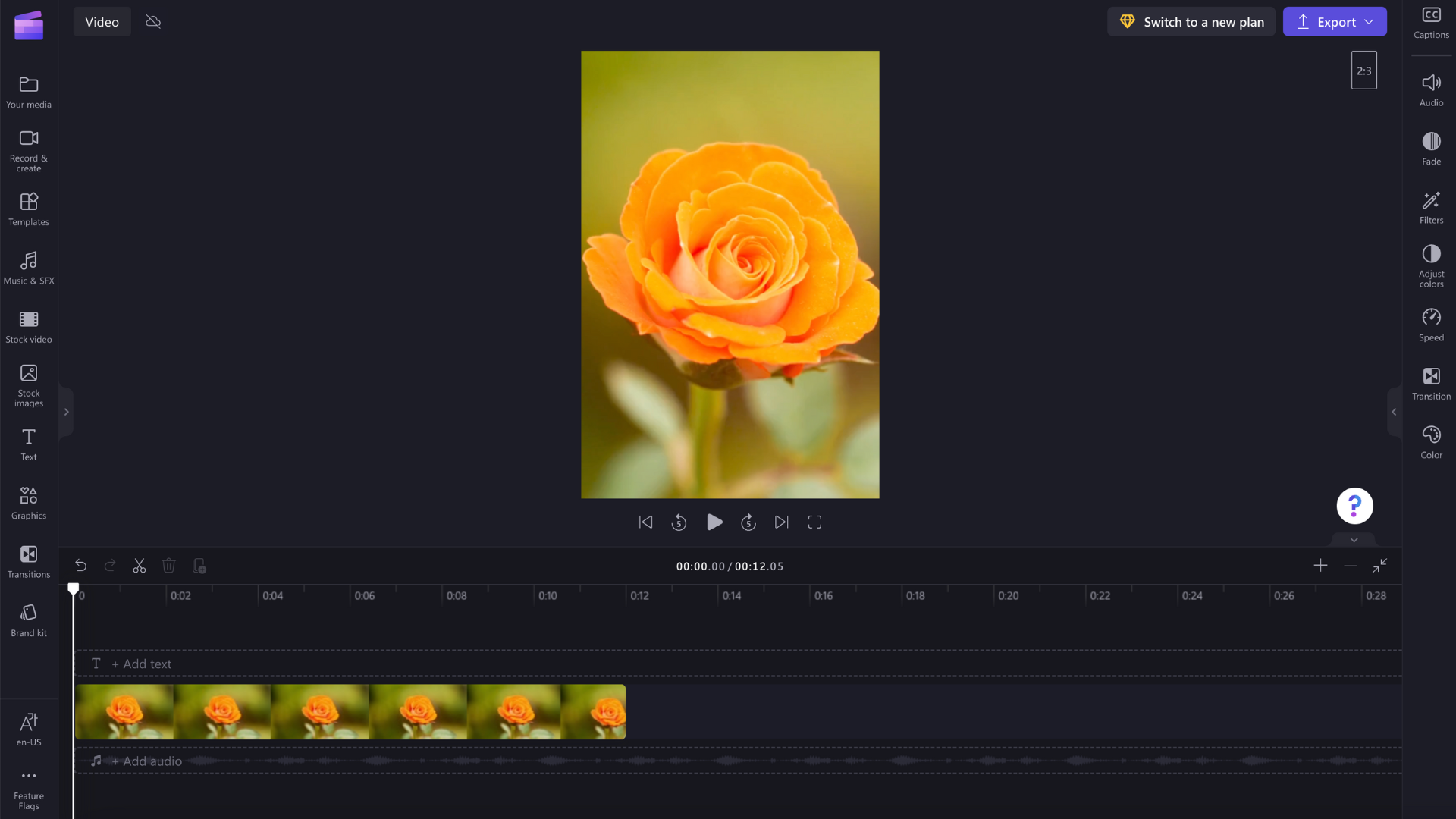
Cinematic 21:9
Cinematic is good for films and blog banners.
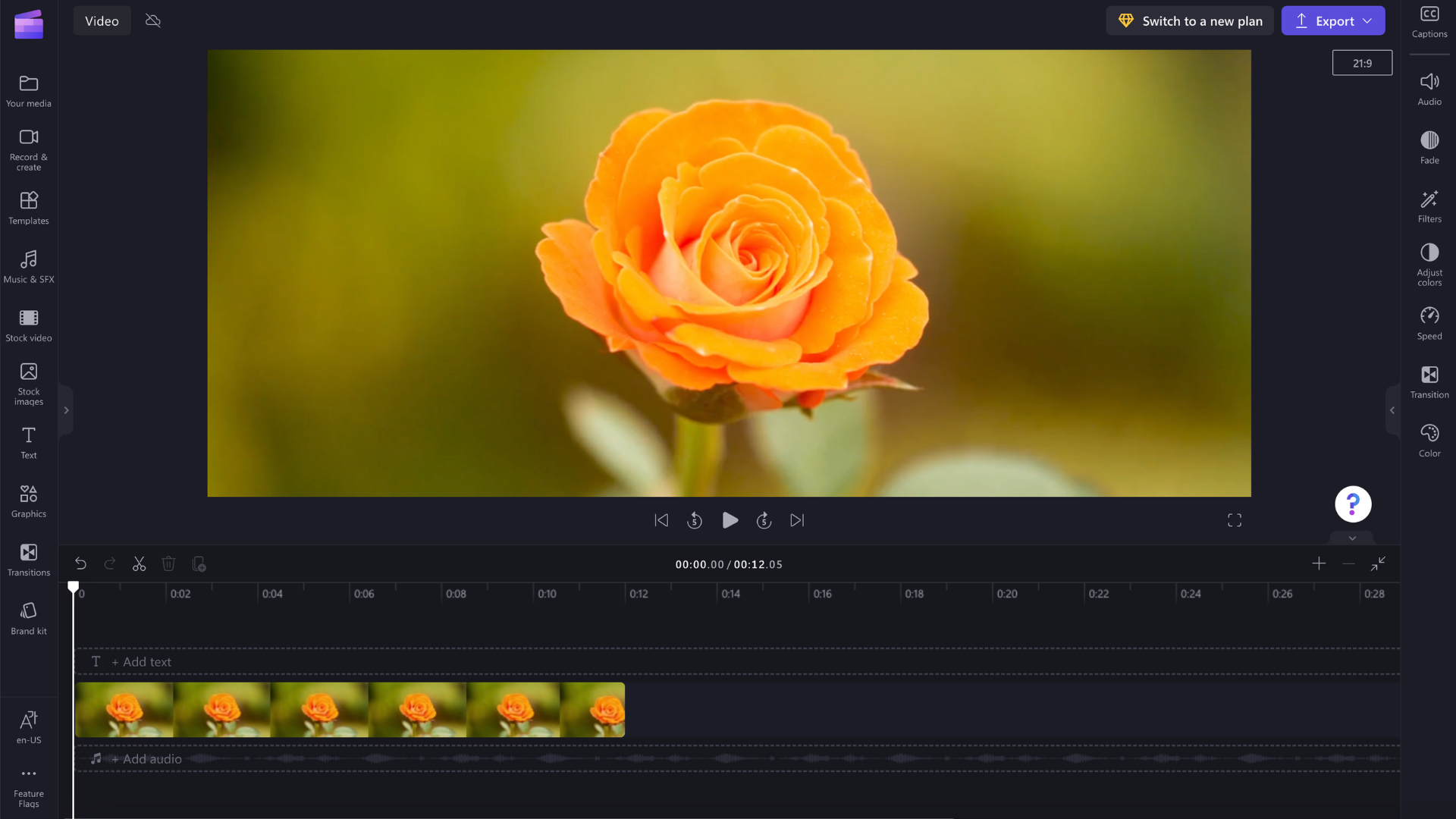
What format should I choose?
To choose the right aspect ratio for your project, you need to think about:
-
the way you intend to use your final video, and
-
the videos and/or images you plan to add and edit.
Widescreen 16:9 is the aspect ratio that is suitable in most situations. This size displays well on the screens of most smartphones, laptops, and tablet devices, and it's also the ratio we watch TV shows in. Most new smartphones also automatically record videos on widescreen (if you hold the phone horizontally).
However, if you're creating a video for a platform that prefers square content, such as Instagram, you might want to choose Square 1:1.
For certain types of Facebook videos (e.g. mobile ads) and other vertical video types on a number of different platforms, choose Social 4:5 to avoid having to crop them (or seeing black bars appearing at their edges).
If you plan to play the final video on an ultra-widescreen or cinematic display or use it as a Facebook cover video, you might want to choose Cinematic 21:9. Note that Facebook banner videos must between 20 and 120 seconds long to be accepted by Facebook.
Portrait 9:16 is a portrait video format recorded on smartphones (it's like 16:9 except you don't turn the phone, so the image is vertical). This is useful for any kind of mobile app, Facebook mobile ads, or Instagram stories.
Vertical 2:3 is the perfect fit for Pinterest posts, social media posts, Facebook posts, and all vertical videos.
What if my videos all have different aspect ratios?
No matter what aspect ratio you choose for your project, you'll still be able to add videos or images of any aspect ratio to your project library.
Black bars will appear at the tops or sides of videos and images that have a different aspect ratio to your project to preserve the full image. If you want to get rid of these, you can use the crop to fill tool to zoom in to fit the dimensions of your project. You can also rotate videos to fit the screen.
Can I change the aspect ratio later?
Yes, if you later decide you want to change your project's dimensions it's easy to switch. See this help article for a step-by-step guide.










