Notes:
-
This article is for users and administrators of Clipchamp for work and school accounts, it does not apply to Clipchamp's personal version that you access with a personal or family Microsoft account.
-
The first section is about using the Clipchamp desktop app for Windows. The second section is for Microsoft 365 administrators who would like to manage access to the app in their organization.
Information for Clipchamp users
You are entitled to use Clipchamp's work version with Microsoft Edge or Google Chrome if your organization is subscribed to a corresponding Microsoft 365 business license (or education license, from July 2024) and if you have a Clipchamp license assigned to your account. For more details, see: How to access Microsoft Clipchamp with your work or school account.
In addition to accessing Clipchamp in the browser, you can also access it through its desktop app for Windows 10 and Windows 11.
To launch the app, search for it in the Windows search, which should bring up Microsoft Clipchamp app in the results. If it is not getting shown there it has likely not been made available on your computer by your administrator. In this case, you can continue to access Clipchamp in the browser.
The availability of the desktop app on your work or school computer is controlled by your Microsoft 365 administrator. They can make the app available on managed devices and can also decide if both the personal and work versions of Clipchamp are enabled or only the work version.
Newer version of the desktop app
If you have access to the app and are using it with your work or school Microsoft 365 account and have the most up-to-date version of the app installed, launching it will automatically log you into Clipchamp for work accounts. The app version with this new behavior is currently getting rolled out and gradually made available to Microsoft 365 organizations.
Its version number is 3.x; at least 3.0.10020.
You can check the version number of the Clipchamp desktop app on your computer by opening the Start menu, selecting All Apps, scrolling to Microsoft Clipchamp, right-clicking on the entry, then selecting More > App Settings.
If you're not seeing the Clipchamp desktop app on your computer or the version you have does not function with your work or school account, then the latest app version is likely not available for you yet or the work account support in it hasn't been enabled yet.
In this new version of the desktop app, it's also possible to log into Clipchamp's personal version if your Microsoft 365 organization allows you to use a personal or family Microsoft account on your managed device.
Older version of the desktop app
If Clipchamp is available on your computer but you have an older app version installed (below version 3), it only supports personal or family Microsoft accounts and does not support work or school accounts.
In such a case, you'll see one of the following two screens when you open the app and are signed into Windows with a work or school account.
1)
If your organization blocks access to Clipchamp's personal version, you'll see this screen when the app launches.
Selecting Launch Clipchamp for work opens a new browser window and launches Clipchamp's Microsoft 365 web app where you can start editing videos.
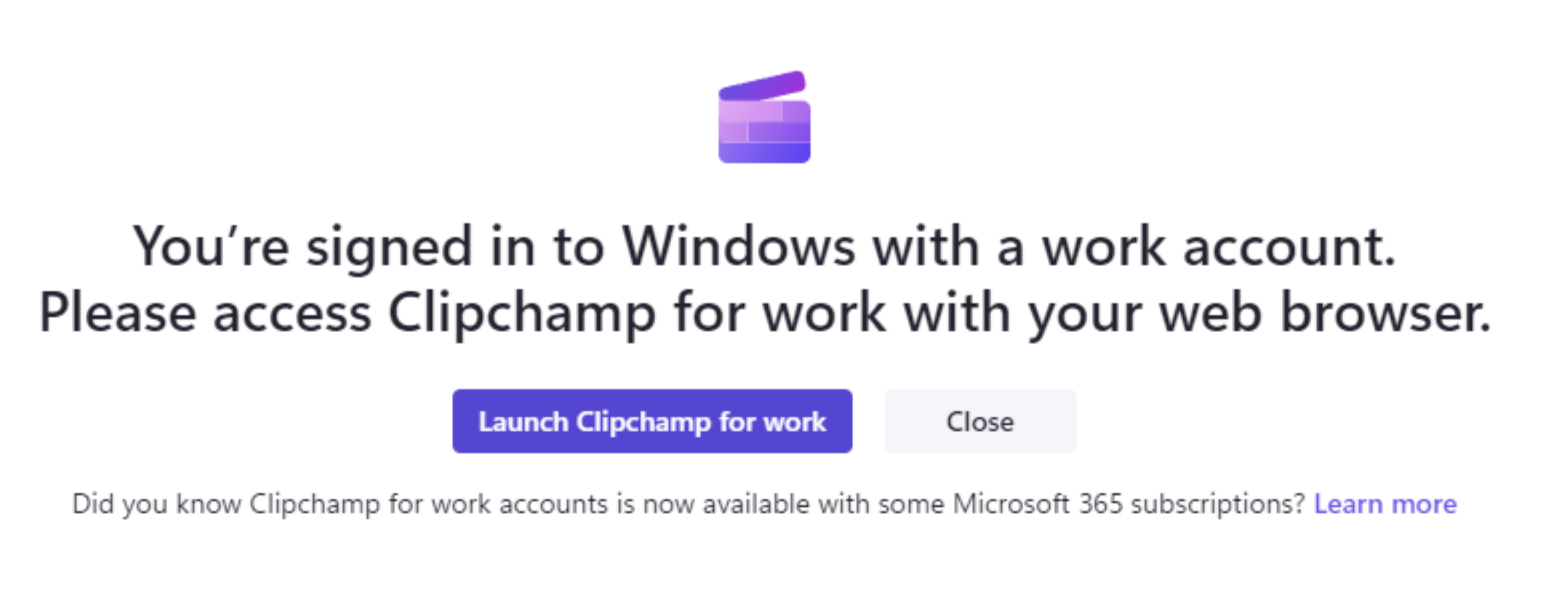
2)
Alternatively, if your organization has access enabled for both personal and work accounts, you'll see this screen.
Selecting Launch Clipchamp for work opens a new browser window and launches Clipchamp's Microsoft 365 web app.
Selecting the grey Use a different account button directs you to Clipchamp's personal account sign-in page in the desktop app.
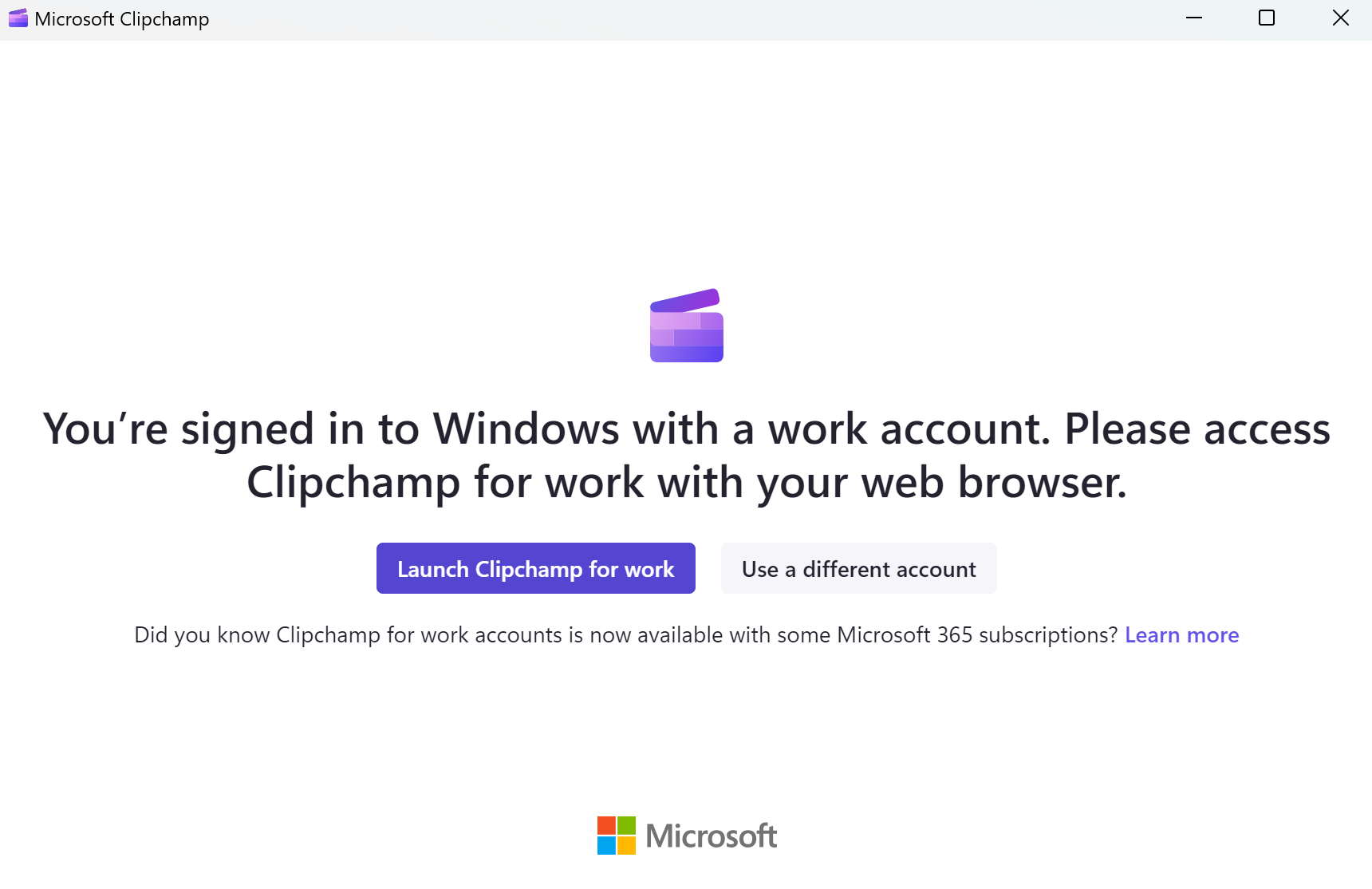
Information for Microsoft 365 administrators
Note: The following information is for admins who would like to manage how Clipchamp is available to users in their organization.
Until recently, the Clipchamp desktop app did not support AAD/Entra ID accounts and only worked with Microsoft personal or family accounts. This is now changing, with recent app versions offering support for work accounts.
This means that your end-users can use Clipchamp through its desktop app for Windows 10 and Windows 11, in addition to accessing Clipchamp through the browser (Edge or Chrome).
-
App versions up to 2.9.x will show the behavior as described in the section Older version of the desktop app above.
-
App versions from 3.x onwards (at least 3.0.10020) will show the behavior as described in the section Newer version of the desktop app above.
Managing access to the Clipchamp desktop app
You can manage the availability of the Clipchamp desktop app through Intune. This works the same as managing other Microsoft Store apps. See: Add Microsoft Store apps to Microsoft Intune.
In some circumstances, it is possible that a previous version of the Clipchamp desktop app is already installed on your end-users' devices. Either it was installed from the Microsoft Store, if the Store is enabled in your tenant, or the app was part of a Windows 11 update.
If that is the case, we recommend updating the app, which will ensure it is displaying the behavior as described in this article.
The main benefit is that your users will get directed to the correct version of Clipchamp and will not land in Clipchamp's personal version instead of its work version unintentionally. It will also ensure that your end-users can make use of Clipchamp without having to launch a web browser.
Managing access to Clipchamp overall
Aside from managing access to Clipchamp's desktop app, you can control overall access to Clipchamp and to the personal and work versions of Clipchamp. See: How to enable or disable Clipchamp for users in your organization.










