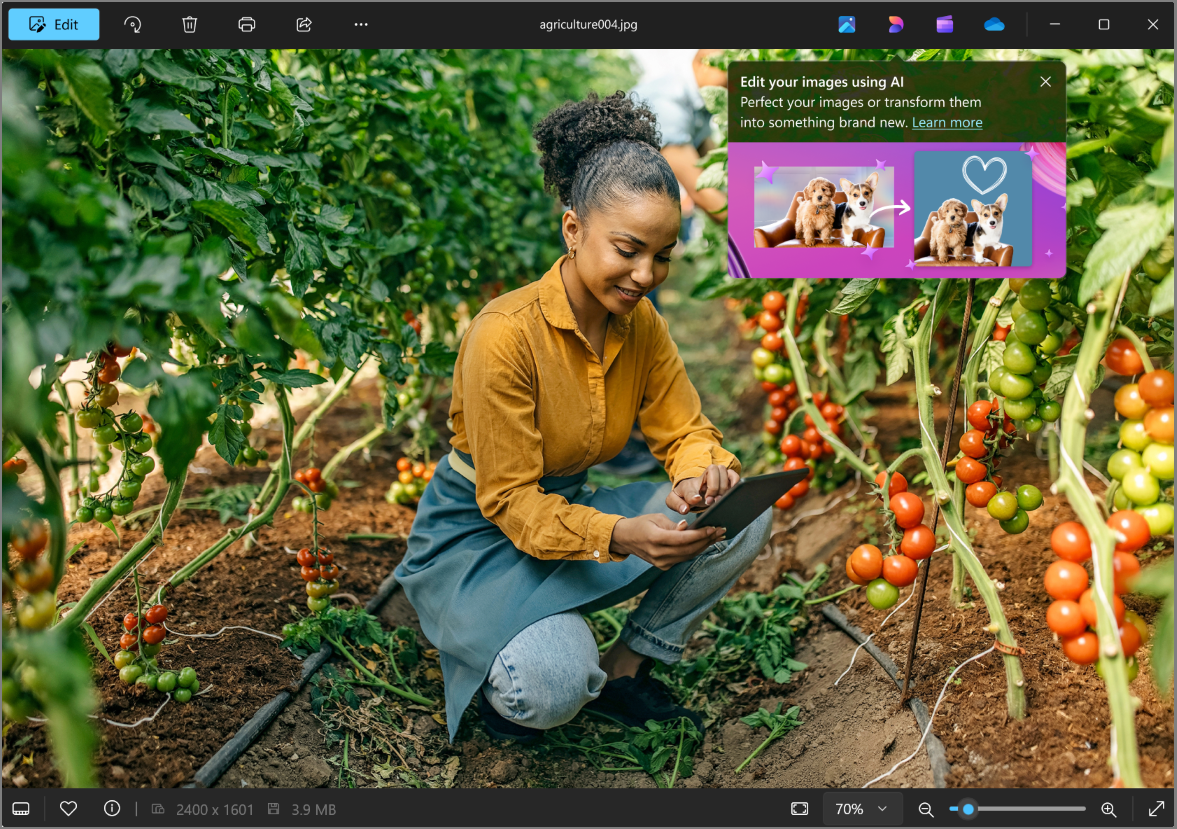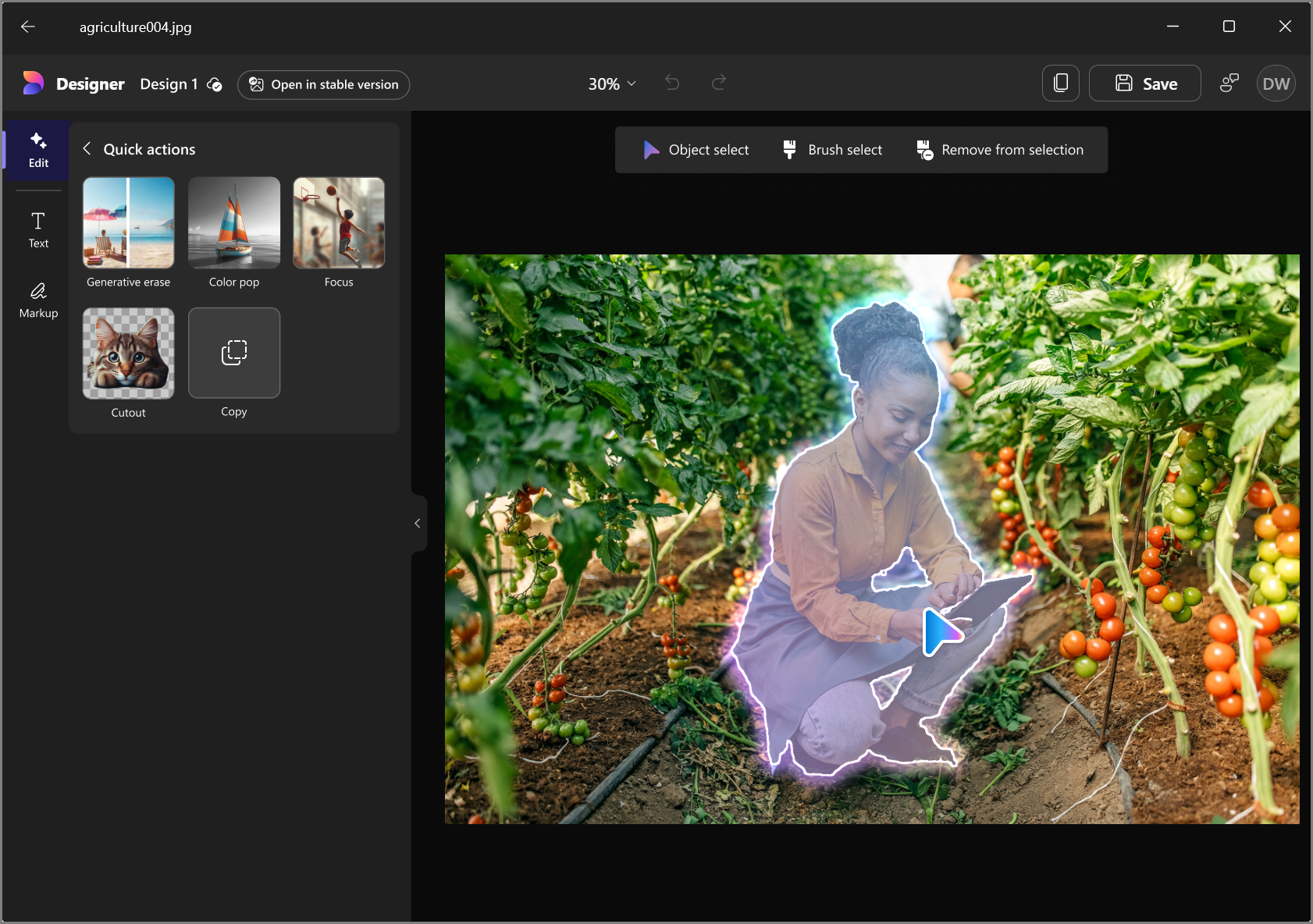Edit images with Designer
Unlock the creative potential of your images in the Microsoft Photos app through Microsoft Designer. When you choose to Edit with Designer you access the power of an online AI experience right inside the Microsoft Photos app. Designer makes it easy, fast, and fun to edit your photos, with no design experience required.
Important: Edit with Designer requires your PC to be connected to the internet since it’s an online editing experience. It uses Microsoft Designer, an AI-powered cloud based graphic design application, to edit your photos. For more information, see Frequently Asked Questions about Microsoft Designer and the Microsoft Designer Terms of Use. If you prefer to edit your photos locally on your computer, you can continue to edit photos in the Microsoft Photos app.
Editing images with Designer from Microsoft Photos
-
Open the Microsoft Photos app. To open the Microsoft Photos app:
-
Go to the search box on the taskbar, type Photos, and select it from the results.
-
Select Start, then select All apps, scroll down, and select Photos in the list of apps.
-
-
Select an image from the All Photos list so it opens just the single image. If Microsoft Photos app is your default app for images, whenever you open an image from File Explorer, for example, the image will open in its own window.
-
When viewing a single image in the Photos app, select the Designer icon in the title bar and your image will open in the integrated Designer editing experience.
What can I do with Designer?
When using Edit with Designer, you can perform quick actions on your images like crop, rotate, adjustments, apply a filter, add text, and remove or blur the background. If you select an object, or multiple objects in the image, you can perform actions on just your selection like:
-
Erase
-
Color pop
-
Focus
-
Cutout
-
Copy
Generative AI was also integrated to help edit and add further polish to your photos, like generative erase, to help you easily select areas you want to remove in an image. To use AI features, you’ll need to sign in with your Microsoft account. If you’re not signed in, you’ll be asked to sign in when you select an AI feature to use on your image. Microsoft Entra accounts can’t be used to sign in for editing with Designer.
Why isn’t the Designer option showing up in my Photos app?
Designer will display only if the following conditions are met:
-
You’ve already opened a single image
-
Select an image from your list of All Photos in the Microsoft Photos app, then select the image to open it, or select open from the right-click menu for the image.
-
-
Your PC is connected to the internet
-
You’re using a supported language
Supported languages for Edit with Designer
Edit with Designer is available in the following languages: English, Spanish, French, Portuguese (Brazil), German, Italian
Microsoft’s commitment to responsible AI and Privacy
Microsoft has been working to advance AI responsibly since 2017, when we first defined our AI principles and later operationalized our approach through our Responsible AI Standard. Privacy and security are principles as we develop and deploy AI systems. We work to help our customers use our AI products responsibly, sharing our learnings, and building trust-based partnerships. For more about our responsible AI efforts, the principles that guide us, and the tooling and capabilities we've created to assure that we develop AI technology responsibly, see Responsible AI.
Like other transformational technologies, harnessing the benefits of AI isn't risk-free. A core part of Microsoft's Responsible AI program is designed to identify potential harms, measure their propensity to occur, and build mitigations to address them. Guided by our AI Principles and our Responsible AI Standard, we seek to identify, measure, and mitigate potential harms and misuse of skills and plugins while securing the transformative and beneficial uses that the new experiences provide.
To use Edit with Designer, you must be connected to the internet and signed into your Microsoft account to access Designer cloud services that help ensure safe user of AI.
We have put controls in place to help prevent the generation of harmful, offensive, or inappropriate images that violate our Code of Conduct. Prompts that you enter into Edit with Designer (a text description and any image(s) you give to Designer describing what you want to create) undergo abuse monitoring via internal content safety mechanisms. To allow us to effectively investigate and remediate cases where harmful content violating our responsible AI principles is being generated, when you use Edit with Designer, we collect data around the prompts you enter and how the Designer app and models have responded, in accordance to our privacy statement.
We also use this data to provide, to support, and to improve the Designer service, consistent with the Microsoft Privacy Statement. For example, this information helps us understand which design recommendations are helpful and relevant to you.
While creating and sharing your designs, please be sure to follow the content policies as defined here: Code of Conduct for the Azure OpenAI Service.
We also recommend referring to Designer’s Terms of Use for information on approved terms of use for Designer:
-
Designer web app: Supplement to the Microsoft Services Agreement for Microsoft Designer for Consumers
-
Designer mobile apps: Microsoft Software License Terms: Microsoft Designer Consumer for iOS, iPad, and Android
For all images edited with Generative AI, we have implemented content credentials based on the C2PA standards to help identify that the images are AI edited or generated.
Looking for further support? Find more answers on the Designer FAQ page.