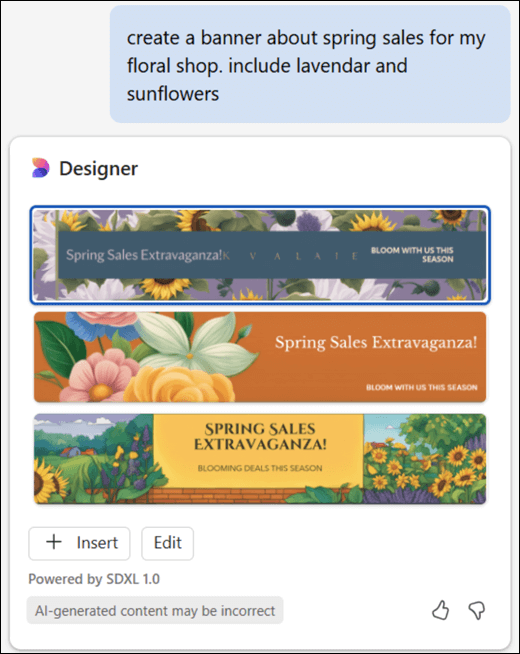Generate images for your documents with Copilot in Word
Applies To
You can easily add visual interest and style to your documents with images that meet your needs. Copilot in Word can help you generate an image of exactly what you’re looking for. Copilot uses Designer's Image Creator to create AI-generated images in Word, powered by an advanced DALL-E 3 model.
Copilot can generate images
Perhaps you need inspiration for a new office layout and you want to provide a vision for the team. In Word, you could simply ask Copilot to Create an image of a modern office with bright colored furniture, lots of natural light and exotic plants. Be as descriptive as you can, and Copilot will generate images based on your instructions.
Try it
To add an image, follow these steps:
-
Open your Word document and place your cursor where you want the image.
-
Select the Copilot icon on the ribbon to open the Copilot pane.
-
Use the Copilot prompt box to describe the image you want to add to your document.
-
Hover over the generated image and select the + sign to add it to your document.
-
Right click to format or resize the image.

Copilot uses Designer's Image Creator to create AI-generated images in Word, powered by an advanced DALL-E 3 model.
Note: The image feature in Word is only available to customers with a work or school account and a qualifying Microsoft 365 subscription (no Copilot add-on license required), or a Microsoft account with a qualifying Microsoft 365 for home subscription.
Tips for prompting generated images
Creating an image works differently than searching for stock images.
Designer's Image Creator works best when you're more descriptive, so get creative and add details like adjectives, locations, or even artistic styles such as ‘digital art' and ‘photorealistic.' If you want a brand image, include 'brand' in your prompt.
Here's an example of a how to create a longer, more descriptive prompt:
-
Original prompt: "Create an image of a lion."
-
Descriptive prompt: "Create a close-up photo of a female lion in a vast grassland with multiple shades of green and brown."
To learn more, see Image Prompting 101, or learn about adding brand images.
Copilot can add a custom banner
Note: This feature is available to customers with a Copilot Pro (home) license. For more information on how you can get Copilot see Where can I get Microsoft Copilot?
Looking to add some flair to your business? With Copilot in Word, generating a unique custom banner is quick and easy. Just tell Copilot to "Create a custom banner about spring sales for my floral shop," and it will create an eye-catching image, perfectly tailored to your vision. For even better results, refine your prompt further with additional details like "...include lavendar and sunflowers."
To generate a custom banner, open Copilot from the ribbon to access the Copilot pane, then type your banner request into the prompt field. As with images, banners cannot be created directly in the on-canvas drafting experience.
Leveraging the capabilities of Microsoft Designer's Banner Creator, Copilot uses a sophisticated AI model to produce custom banners in Word.
Tips for creating custom banners
Whether you need a banner that encapsulates the essence of your brand or one that conveys a specific message, Copilot is equipped to design banners that align with your theme. If your project involves environmental conservation, you could prompt Copilot to "Generate a banner showcasing the beauty of renewable energy sources," and Copilot will deliver an image that complements your content. The more specific you are, the more relevant Copilot's designs will be.
Experience the versatility of Copilot by trying out your own banner prompts today!
Copilot can suggest licensed stock images
Copilot can also recommend licensed stock images that come with your Microsoft 365 subscription. Maybe you're sending a reminder about an all-hands meeting and you want to include an image. You could ask Copilot to "add a stock image of all hands" and let Copilot find stock images for your document.
Give it a try with your own prompts and see what Copilot can come up with for you!
Copilot can suggest brand images
If you're using a work or school account and the administrator in your organization set up a library of Copilot brand images, ask Copilot to "Add a brand image of [the product you want to see]" and see what Copilot suggests.
Learn more
Microsoft Copilot help & learning
Add a slide or image to your presentation with Copilot in PowerPoint