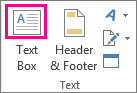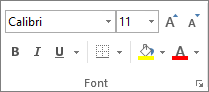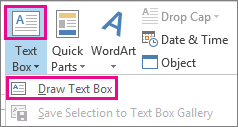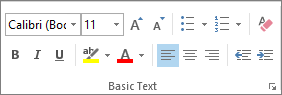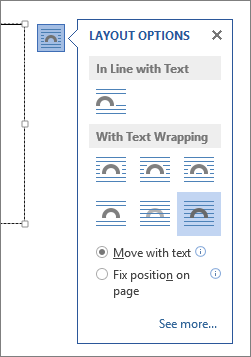-
On the Insert tab, in the Text group, click Text Box.
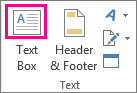
-
In the worksheet, click and drag to draw the text box the size that you want.
-
To add text, click inside the box and type or paste your text.
Notes:
-
To format text in the text box, select the text, and then use the formatting options in the Font group on the Home tab.
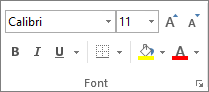
-
To position the text box, click it, and then when the pointer becomes crossed arrows ( ), drag the text box to a new location.
), drag the text box to a new location.
-
You can also change or remove a border from a text box or shape.
Top of page
-
Click in the body of an open email message.
-
On the Insert tab, in the Text group, click Text Box, and then click Draw Text Box.
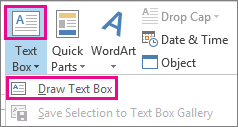
-
Click and drag in the message body to draw a text box the size that you want.
-
To add text, click inside the box and type or paste your text.
Notes:
-
To format text in the text box, select the text, and then use the formatting options in the Basic Text group on the Message tab.
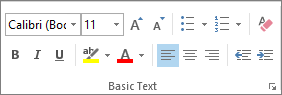
-
To position the text box, click it, and then when the pointer becomes a  , drag the text box to a new location.
, drag the text box to a new location.
-
To control how text wraps around the box, click Layout Options  , and then select an option from the list.
, and then select an option from the list.
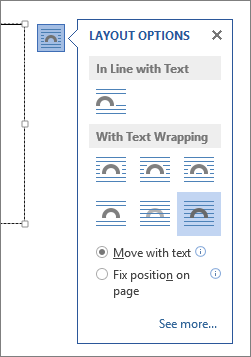
-
You can also change or remove a border from a text box or shape.
Top of page
-
On the Insert tab, in the Text group, click Text Box.
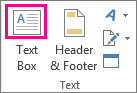
-
Click in the presentation, and then drag to draw the text box the size that you want.
-
To add text, click inside the box and type or your paste text.
If you aren't using a mouse
-
Press Alt+N to go to the Insert tab.
-
Use the arrow keys to move to the Text Box button.
-
Press Ctrl+Enter to add the text box to your slide, then type your text.
Notes:
-
To format text in the text box, select the text, and then use the formatting options in the Font group on the Home tab.

-
To position the text box, click it, and then when the pointer becomes a  , drag the text box to a new location.
, drag the text box to a new location.
-
You can also change or remove a border from a text box or shape.
Top of page
-
In a project with a Gantt chart, click the Format tab and click Drawing.
-
Click Text Box, and then drag in the Gantt chart to draw the text box to the size you want.
-
To add text, click inside the box and type or paste your text.