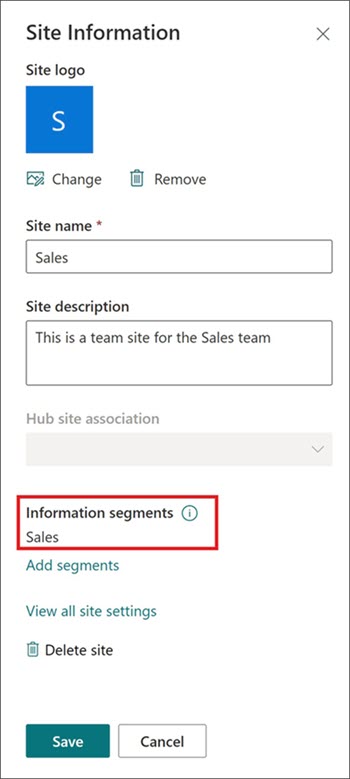Information barriers help organizations restrict communication and collaboration between groups of people to avoid a conflict of interest or to protect confidential information. They help ensure sensitive content can be accessed by only specific audiences, divisions, or user segments.
Compliance admins create information segments and configure information barrier policies for the segments to prevent users from communicating and collaborating with each other. If you’re an admin, learn more about managing information barriers for SharePoint. Once a site has an associated segment, site owners can associate additional segments.
Important:
-
As a site owner, you can’t create segments, change the policies for a segment, associate segments with non-segmented sites, or remove segments. You can only add segments to a SharePoint site that already has associated segments.
-
Up to 100 compatible segments can be associated with a SharePoint site.
-
The segments are associated at the site level (previously called site collection level) and can't be associated at the subsite level.
-
Segments cannot be managed in SharePoint for SharePoint sites that are connected to Microsoft Teams.
-
When a segment user creates a site, the site is automatically associated with the user’s segment and site’s information barriers mode is set as Explicit.
-
When a SPO admin creates a site from SharePoint Admin Center, the site is not associated with any segment and site’s information barriers mode is set as Open.
Notes:
-
When you create a new team or private channel in Microsoft Teams, a team site in SharePoint gets automatically created. To edit the site description or classification for this team site, go to the corresponding channel’s settings in Microsoft Teams.
-
Learn more about managing Microsoft Teams connected teams sites.
How information barriers in SharePoint work
In the below example, the HR segment is compatible with both Sales and Research. Because the Sales and Research segments are incompatible, they can't be associated with the same site.

Site creation
When a segmented user creates a site, the site automatically gets associated with the user’s segment and site’s information barriers mode is set as Explicit.
Example:
If you’re in Sales (if it’s your user segment), when you create a new site the Sales segment is automatically associated and the site’s information barriers mode is set as Explicit.
Although Sales and HR are compatible, you can’t share the site with users in HR until you add the HR segment. Once the HR segment has been associated, users that match the HR (or Sales) segment and have permission to access the site will be able to view the site’s content.
Other users who do not fit this criteria receive an error message if they try to access the site. And users who do not match the site’s associated segments will not be able to find the site in search.
When a non-segmented user creates a site, the site is not associated with any segment and site’s information barriers mode is set as Open.
Learn more about how to share and access sites associated with segments.
Associate segments with a SharePoint site
When segments are associated with a SharePoint site, only users who match the segment and have access to the SharePoint site will be able to access site content.
Note: You must be a site owner to add segments to a site.
-
Navigate to the SharePoint site and select Settings and then Site information.
-
Go to the Information barriers section and select Add segment.
-
Select up to 100 segments, and then select Save.
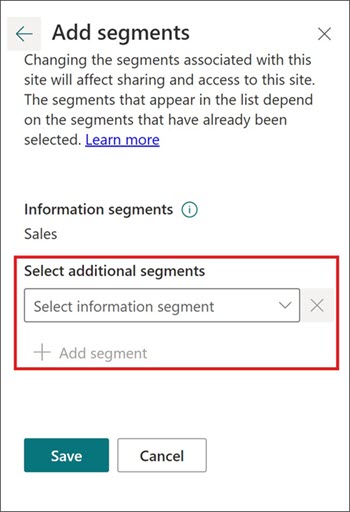
How to confirm information barrier segments have been applied to a SharePoint site
-
View the drop-down display next to the site name called Segments to confirm with segments have already been applied.
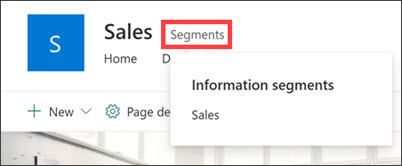
-
Or navigate to the SharePoint site and select Settings and then Site information.