Create a form
Create a new form
-
Start at forms.office.com.
-
Select New Form or New Quiz.
-
Type a title for your form. You can also provide an optional description.
-
Optional: Select Theme to create a color scheme or a theme.
-
Select Add new to add a question.
-
Choose an option: Choice, Text, Rating, or Date questions or select the drop-down list to see and choose one of these options: Ranking, Likert, File upload, Net Promoter Score, and Section.
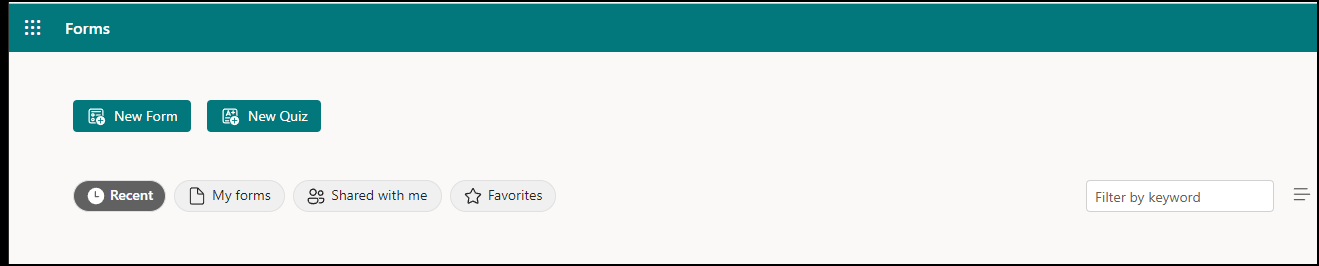
Tips: If you use forms.office.com
-
When you create a form, it is saved and can be used as a template.
-
You can create a blank template and name it as a template to share.
Create a form using a template
-
Start at forms.office.com.
-
Select My forms.
-
Select a template.
-
Select Preview>Computer or Mobile.
-
Select Back to choose another template or edit the selected template.
-
To edit a template, select a question to edit.
-
Edit the question and/or the options specific to each type of question.
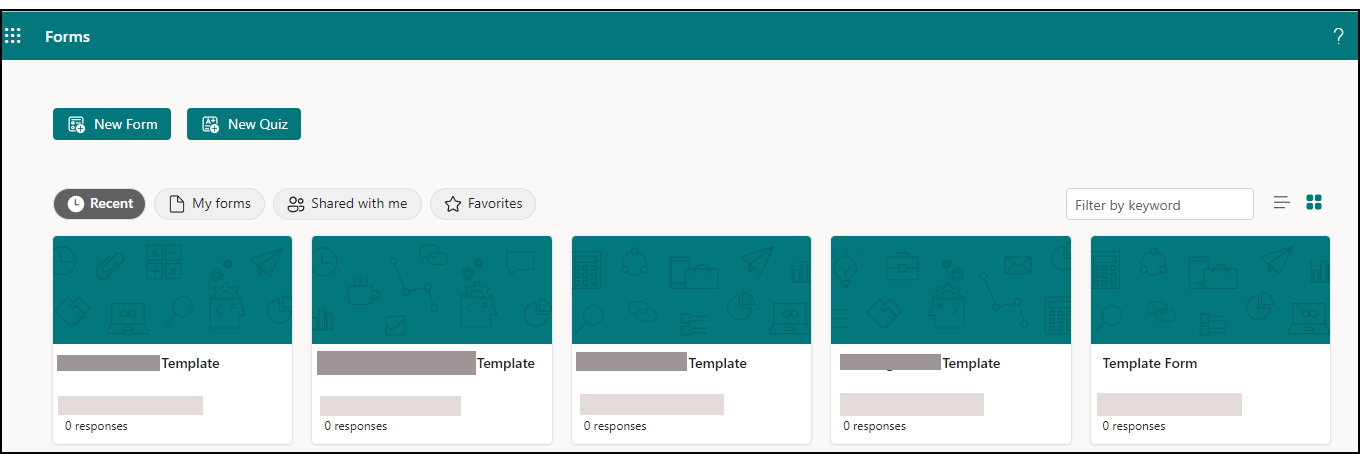
Important: If you start at Office.com you won't see the option to use a template. The option to create a form using a template is only available at forms.office.com.
Preview a form
-
Select Preview on the ribbon.
-
Select Computer or Mobile.
-
Select Back to continue editing your form.











