Note: This article has done its job, and will be retiring soon. To prevent "Page not found" woes, we're removing links we know about. If you've created links to this page, please remove them, and together we'll keep the web connected.
You can create a new number style for a numbered list by customizing the style, color, and size of the numbers. Once you customize them, you can save those settings as a style and use it again and again.
-
Select the text or numbered list you want to change.
-
On the Home tab, click the arrow next to Numbering, and then click Define New Number Format.
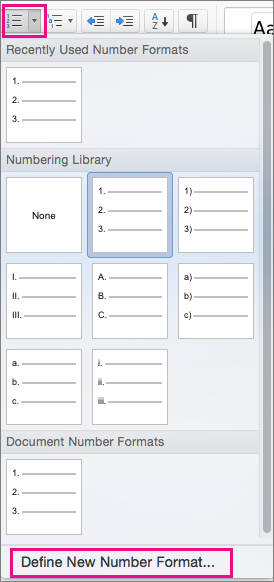
-
To append the numbering with a dash, parentheses, or another value, enter it in the Enter formatting for number field. For example, type (1) if you want to style the numbers with parentheses.
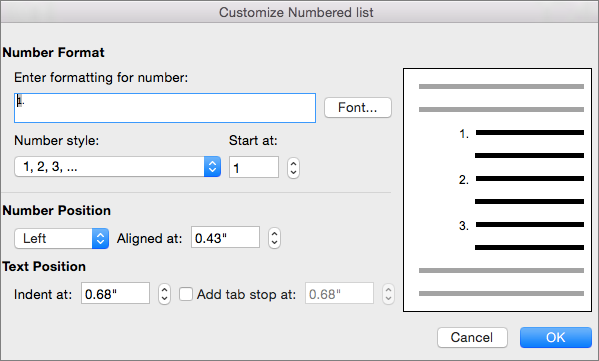
-
To change the font size, style, and color, click Font, and select the settings you want on the Font and Advanced tabs:
-
On the Font tab, change the bullet font, style, size, color, underline style, underline color, and effects.
-
On the Advanced tab, change the bullet font character spacing and advanced typography features.
-
-
To change the style, click the arrow next to Number style, and choose numbers, letters, or another chronological format.
-
Under Start at, enter a number that you want to start the list with. The default value is 1.
-
To change the number alignment, under Number Position, click Left, Centered, or Right. In Aligned at, specify a value for where to start the alignment (for example, 0.5").
-
Under Text Position, in the Indent at box, select where you want to indent the text. If you want to add a tab stop, enter the tab location in Add tab stop at.
-
Click OK to save the style.










