-
Hold CTRL and select the row number of every blank row in your data.
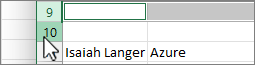
-
On the Home tab, select the


You can also right-click your selection and choose Delete.
For more info, see Insert or delete rows and columns.
-
Hold ⌘ and select the row number of every blank row in your data.
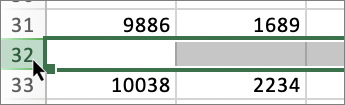
-
On the Home tab, select the


You can also control-click any of the selections, and choose Delete.
For more info, see Insert one or more rows, columns, or cells in Excel for Mac.










