If you don't want to use OneDrive, you can unlink it.
Windows
-
Select the OneDrive cloud in your notification area to show the OneDrive pop-up.
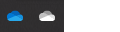
-
Select the OneDrive Help and Settings icon then select Settings.
-
Go to the Account tab.
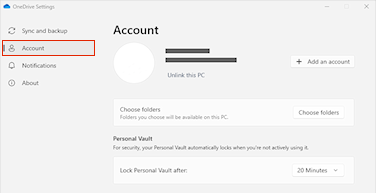
-
Select Unlink this PC.
You won't lose files or data by unlinking OneDrive from your computer. You can access your files anytime by signing in to OneDrive.com.
You can also remove OneDrive from your computer.
Mac
-
Click the OneDrive cloud icon up in your Menu bar, click the three dots to open the menu, and select Preferences.
-
Go to the Account tab.
-
Select Unlink this PC.










