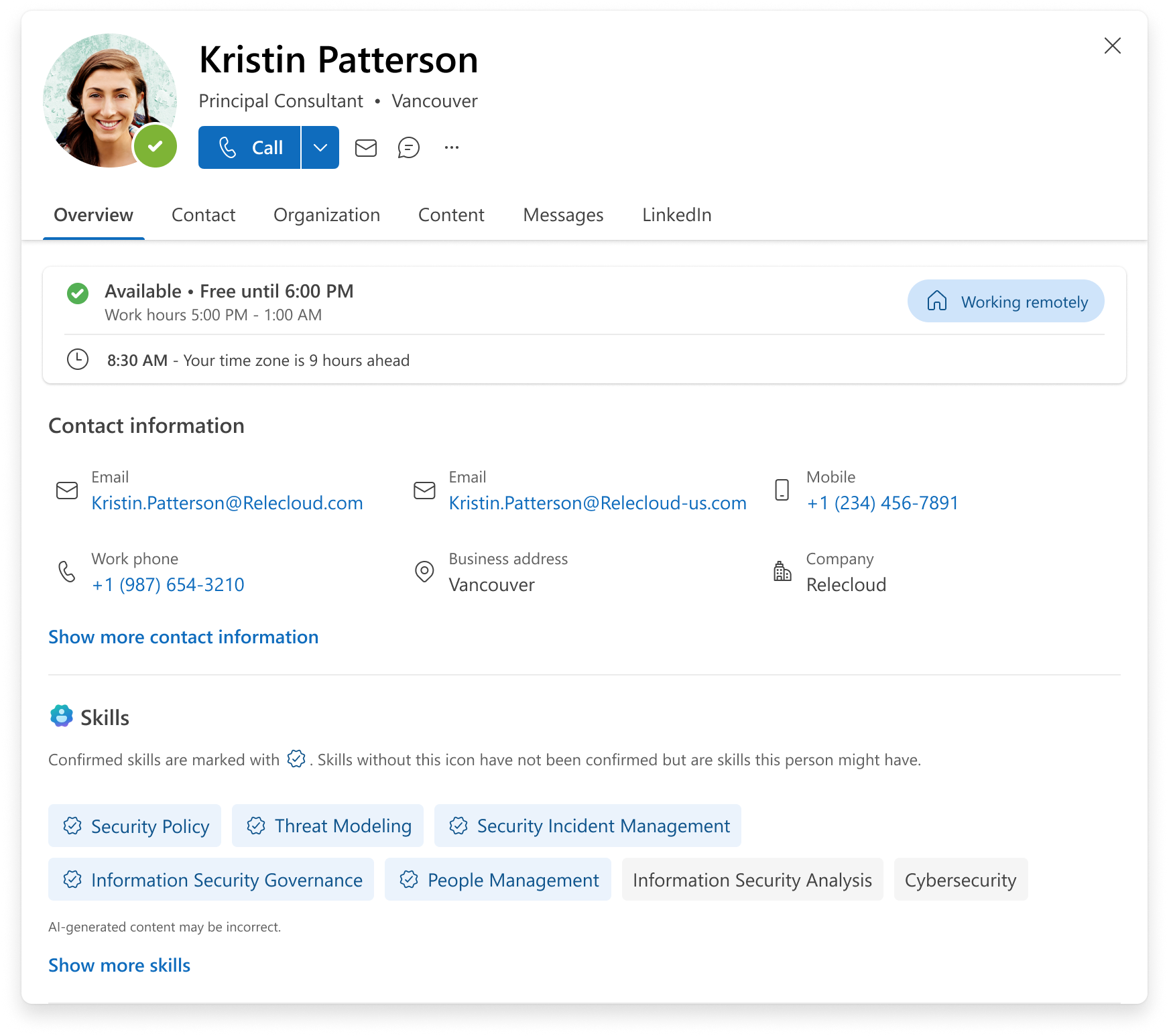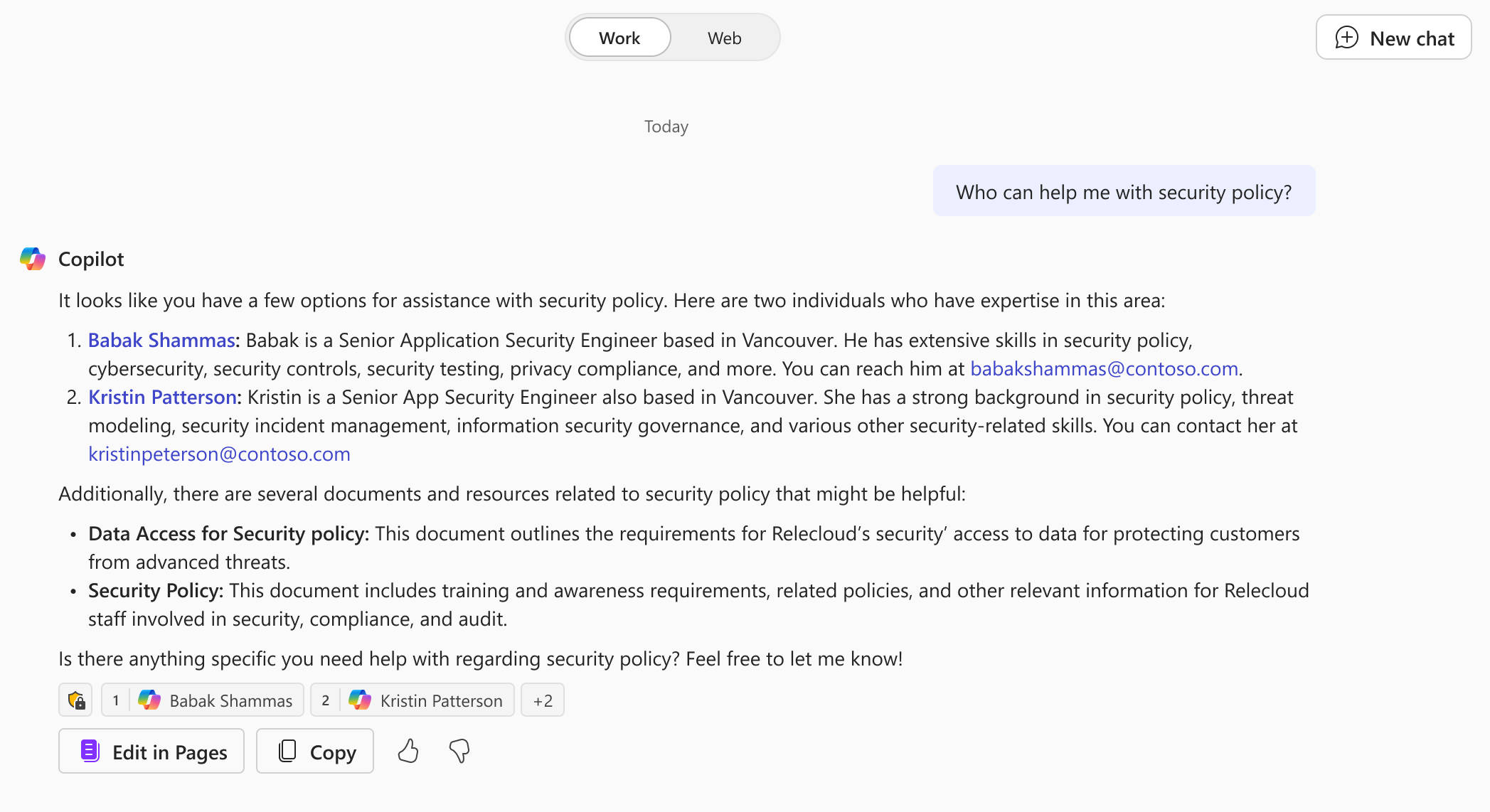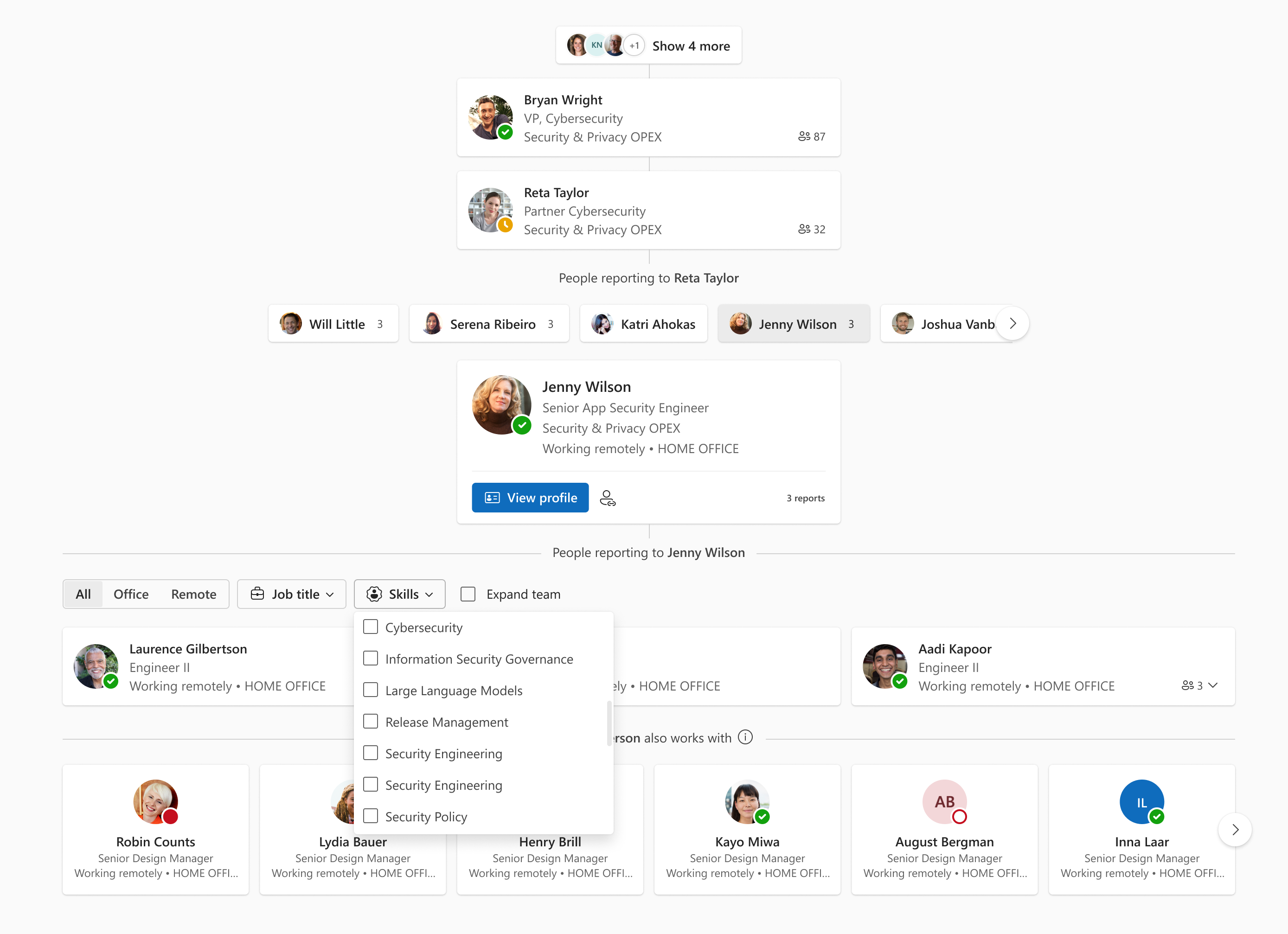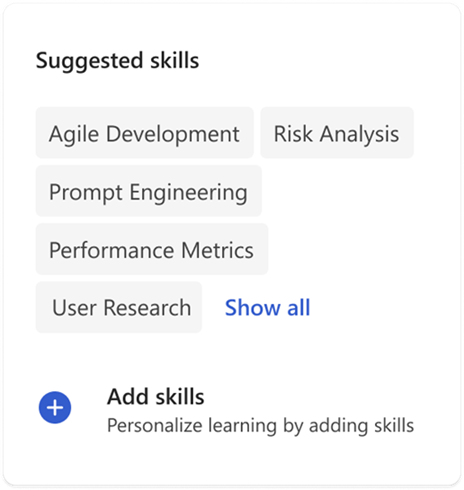Explore what you can do with your skills
Note: This feature is currently in public preview. Preview features or services are in development, may not be available to all customers, and are made available on a "preview" basis so you can get early access and send us feedback.
Share your skills within your organization and explore those of others to connect with colleagues and discover opportunities. Depending on your Microsoft 365 license, you can do this in several ways.
Microsoft 365 profile card
Use the profile card to learn about others and share the information you want others to know about you. There's a section on the Overview tab in your profile card to showcase your skills.
On the Overview tab, you see a section for Skills below Contact info. What others see in that section depends on your sharing settings. For most people, skills are shared by default. Skills that you confirm are distinguished from skills that are added by AI or imported by your organization. The following screenshot is an example of how someone else may see your card.
You can curate your skills profile and manage your sharing settings by selecting Update your profile on the profile card.
You can see skills on the profile card in Outlook web app, the new Outlook for Windows, Office.com, Microsoft 365 Copilot, SharePoint, and People Companion. You can access the profile card in multiple ways. For example:
1. Open your profile card in the Outlook web app or the new Outlook for Windows by searching for your own name.
2. In the dropdown menu, select the profile icon that appears to the right of your name to open your profile card.
Microsoft 365 Copilot
If you use Microsoft 365 Copilot, skills you share with others appear when people ask Copilot about you. You can ask Copilot about the skills of others to help you better connect, find the right person for a specific need, and discover new opportunities.
For example, try asking Copilot:
Who is [person]?
What skills does [person] have?
Who can help me with [skill name]?
Org Explorer
Org Explorer lets you visualize and explore your company’s internal structure and teams. You can filter a team view to quickly find the right people using options such as Job Title, and now, Skills.
Skills you share are also included in the list of skills that others see when viewing your team.
In the Outlook web app or the new Outlook for Windows, go to the Org Explorer tab and then select a people manager to access filters for their team.
People Companion
People Companion lets you quickly find people right from your Windows taskbar. You see your close collaborators by default and search for people in your organization by name or other information, including skills.
Sharing your skills also helps people find you more easily when they search for people with a given a skill.
Note: Microsoft 365 companions are currently in beta and available only to organizations when the admin has opted in.
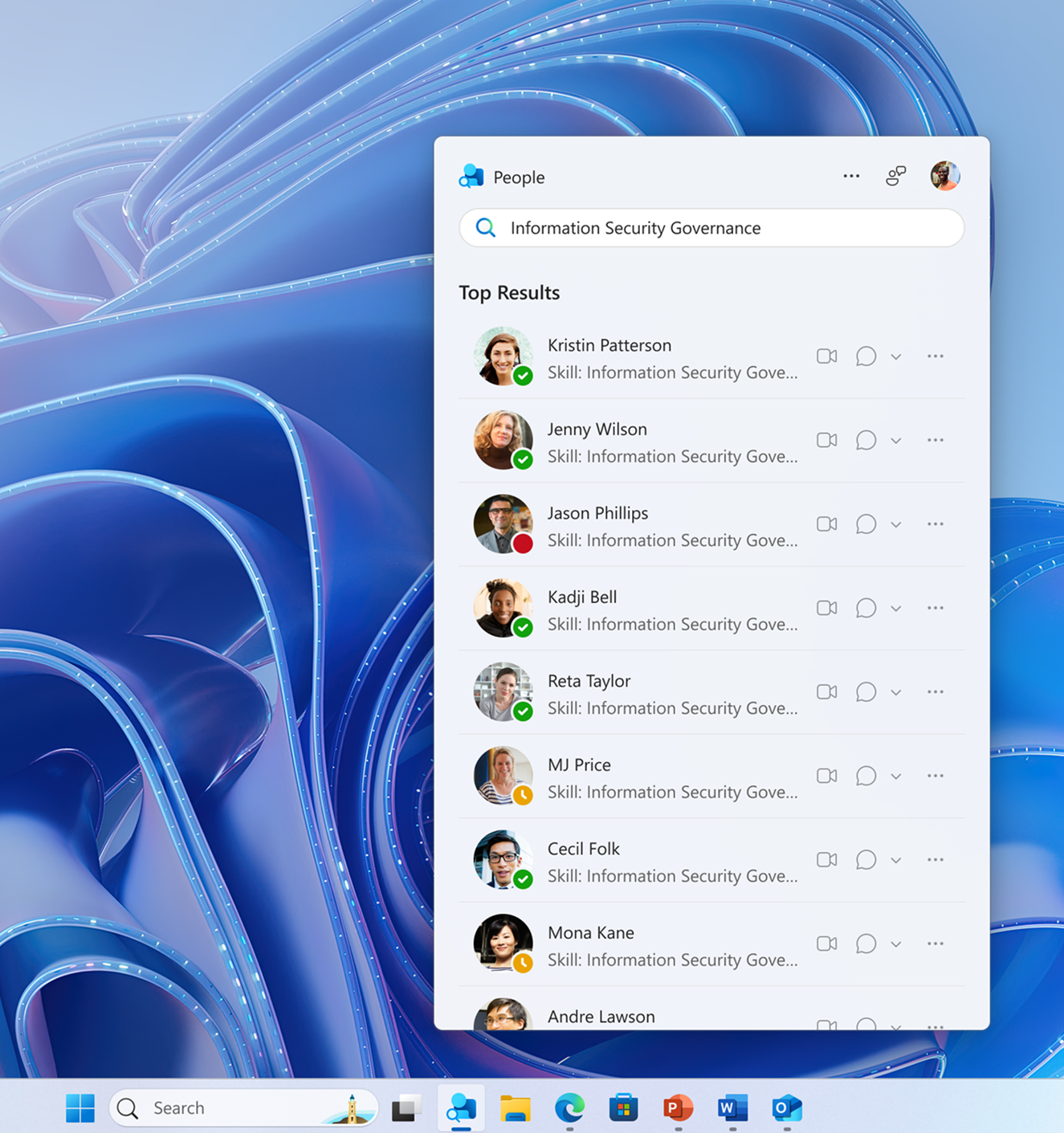
Viva Learning
If your organization uses Viva Learning, you can select skills to learn and see course recommendations based on your selections.
Related articles
Profile cards in Microsoft 365
Get started with Microsoft 365 Copilot