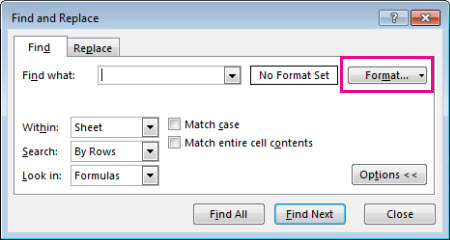You may encounter an Excel worksheets that has merged cells that you don’t know about. This can be frustrating because Excel doesn't sort data in a column that contains merged cells.
Following the steps below, you can find all the merged cells in your worksheet and then unmerge those cells.
-
Click Home > Find & Select > Find.
-
Click Options > Format.
-
Click Alignment > Merge cells > OK.
-
Click Find All to see a list of all merged cells in your worksheet.
When you click an item in the list, Excel selects the merged cell in your worksheet. You can now unmerge the cells.
Need more help?
You can always ask an expert in the Excel Tech Community or get support in Communities.