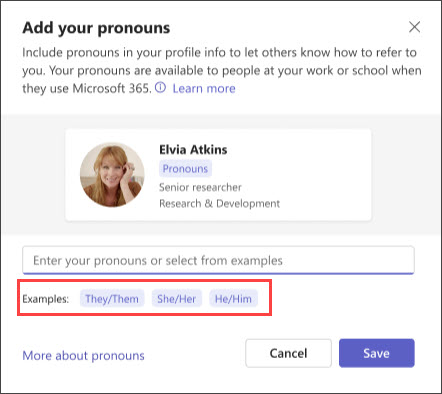Frequently asked questions about pronouns in Microsoft 365
What are pronouns?
Pronouns, in this context, are simply the words we use to replace someone's name in a sentence. Pronouns exist in many languages, as do gender-neutral versions of them. For example, in English common pronouns include "she, " "her," "he," "him," and the gender-neutral "they" and "them."
While "they" and "them" are the most used gender-neutral pronouns in English, there are many more that we can use too. Instead of "they," "them," "their," or "themself," additional pronouns include: "sie," "hir," "hirs," "hirself" or "zie," "zir," "zirs," or "zirself."
Why should I add pronouns to my profile?
Correctly using someone's pronoun is one of the most basic ways to show that we value being inclusive and respectful. When we are referred to with the wrong pronoun, it may make us feel disrespected, invalidated, and alienated. In a hybrid multicultural workplace, the simple act of using the right pronouns can help build trust and improve communication among colleagues. If your Administrator has turned on pronouns in Microsoft 365, you have the option to include them on your profile card.
Notes:
-
Whether or not to share or publicly display pronouns is always up to an individual. Pronouns should never be assigned by one person to another person. It should be up to the person using them to decide when, where, and which pronouns are used – including whether to use this feature. Knowing someone's pronouns does not always equate to knowing their gender identity. Importantly, choosing to leverage the pronouns feature as an individual user should be optional, not mandatory.
-
It's important to consider that for transgender and non-binary people, covering demands in the workplace, at school, or in other contexts, may make it more comfortable not to share their pronouns. Please be aware of any applicable local laws, regulations, and cultural norms that may pose additional risks to transgender or non-binary people before choosing to leverage the pronouns feature.
Who can see my pronouns?
Anyone that has an account in your organization, including guest accounts, can see pronouns in Microsoft 365 experiences.
In scenarios where users have been directory synced into Entra ID, users that are resolved with the same tenantID are able to see pronouns added to profiles.
Where do my pronouns show up in Microsoft 365?
Your profile info is visible on your profile card in Teams and Outlook on the web. If your organization has users with a Copilot for Microsoft 365 license, Copilot has access to your pronouns and will use the information available at the time when generating text referring to you. An example of this is meeting recaps, where Copilot could use your pronouns when referring to you. Pronouns information that you have added to your profile do not surface in experiences outside of Microsoft 365.
Can I control who can see my pronouns?
Your pronouns are available to everyone in your organization, including guest accounts. It's not possible to hide pronouns from certain users in your organization, including guest accounts.
Can people in my organization search for others using pronouns?
Copilot does not support searching for individuals based on their pronouns. However, if pronouns have been mentioned earlier in the conversation - for example, if you previously asked about someone’s pronouns - Copilot can reference that information. This may give the impression that pronouns are searchable, but in reality, Copilot is simply drawing from the existing conversation history.
Can users in my organization with a Copilot for Microsoft 365 license see my pronouns in text generated by Copilot, even if I don't have a Copilot for Microsoft 365 license?
Yes.
How do I add, change, or delete my pronouns?
For detailed steps, see Add, change, or delete your pronouns.
Can I undo pronoun changes on my profile?
You can add or remove pronouns on your profile by following the steps in Add, change, or delete your pronouns.
Are there any restrictions in the pronouns field?
You can enter up to 60 characters, including spaces.
What languages are pronouns supported in?
The profile card is available in 86 languages. See this list of supported languages.
Note that examples of pronouns that you see in the English-language interface (They/Them, She/Her, He/Him) are not shown in the non-English languages.
How long does it take for others to see pronoun updates on my profile?
When you add, change, or delete your pronouns, changes are updated immediately on your profile card.
Microsoft 365 Copilot will start using the updated pronoun within a few minutes. Pronouns in previously generated Copilot text will not be updated retroactively.
Important: In some rare cases, your updated pronouns can take a few days to update for Copilot-scenarios.
I don't have any pronouns on my profile, so which pronouns will Microsoft 365 Copilot use?
If you don't have any pronouns added to your profile, Copilot will use either your name or a gender-neutral pronoun such as "they" or "them" when referring to you.
Why don't I see the option to add pronouns to my profile?
If you don't see the option to add pronouns on your profile, your organization has not received the feature yet, or they haven't turned it on.
Where are my pronouns stored?
Pronouns are stored together with your other profile data in Microsoft 365.
For more information, see Data Residency for Exchange Online
See also
Pronouns on your profile in Microsoft 365
Profile cards in Microsoft 365
Data Residency for Exchange Online