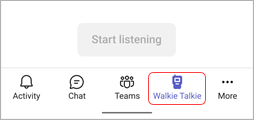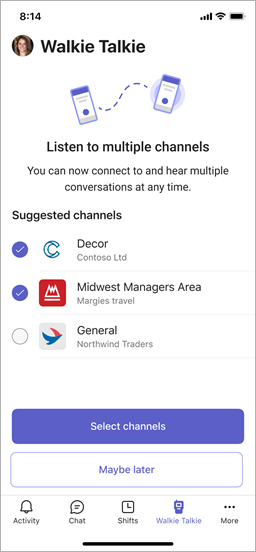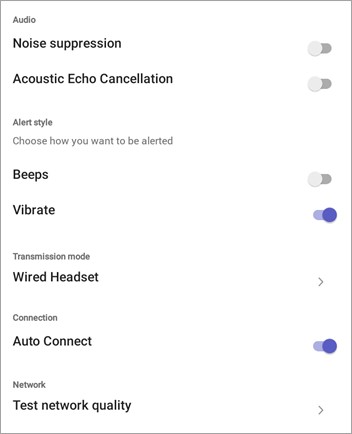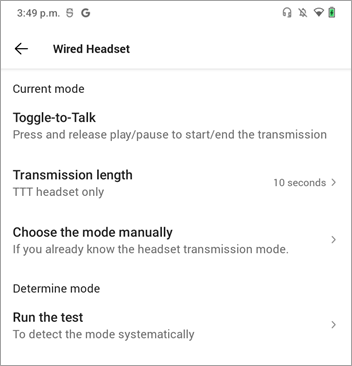Get started with Teams Walkie Talkie
Applies To
Welcome to Walkie Talkie, the Teams app that makes your work phone a simple and safe way to talk to people on the go. It uses push-to-talk (PTT) technology.
In this article
Pin the Walkie Talkie app for quick access
Overview
You may already use a walkie talkie-like device at work to coordinate with coworkers, ask for immediate assistance, contact security, and so on. Like traditional walkie talkies, you press and hold a button to speak on Teams Walkie Talkie and release the button to listen.
Unlike regular walkie talkies, Teams Walkie Talkie is on your phone and works with your Teams environment.
Note: You need to press Stop listening to stop receiving transmissions.
Open Walkie Talkie
If you're using Walkie Talkie for the first time in Teams, you'll see a red dot notification on the Walkie Talkie icon in the Teams app bar.
To open Walkie Talkie, tap Walkie Talkie in the Teams app bar.
If you don’t see the Walkie Talkie app when you open Teams, swipe up from the bottom of your screen or tap More
Pin Walkie Talkie for quick access
If Walkie Talkie isn't already pinned to the app bar in Teams, here’s how to do it.
-
In Teams, swipe up on from the app bar and tap Edit.
-
In Edit navigation, drag Walkie Talkie from More Apps to the top section.
Note: The number of apps you can have in the app bar is limited. You may need to remove other apps before you can pin Walkie Talkie.
Connect to a channel
You can connect to and talk on only one channel at a time in Walkie Talkie.
Notes:
-
Walkie Talkie doesn't support shared channels.
-
To connect to a channel and use Walkie Talkie on iOS devices, Walkie Talkie must be the only PTT app that’s running on your phone. Before you use Walkie Talkie, close any other PTT apps. If the other PTT app is running in the background, tap the Leave button to quit it.
-
On iOS devices, Walkie Talkie can be set up for use from the lock screen when it's the only PTT app running in the background.
You can choose one channel to connect to or select up to five favorite channels. Your favorite channels are pinned at the top of the Walkie Talkie screen in alphabetical order. This makes it easy to change channels.
-
Tap Select channels.
-
Select up to five channels. If you select more than one channel, and you want to hear activity on all your selected channels, turn on the Listen to multiple channels toggle.
-
If you selected one channel, you're automatically connected to that channel. The channel name appears next to > and the team name is under that.
To speak on a different channel, tap a pinned channel to switch to it. The channel name next to > changes to show it's your active channel. You'll see it in your list of pinned channels.
Note: Walkie Talkie remembers the last channel you connected to. It automatically chooses and connects you to that channel the next time you open Walkie Talkie.
Learn more about how to communicate with your team on Walkie Talkie.
See who's connected to a channel
The number next to
Walkie Talkie devices and headsets
You can use Walkie Talkie with special devices and headsets that have a PTT button. You can also use wired headsets that have a play/pause or answer/end call button.
Press the PTT button or tap the play/pause or answer/end call button to instantly talk to your team members on your connected channel. With these devices and headsets, you can communicate on a channel even when your phone is locked. For a list of these devices and headsets, see Walkie Talkie devices and accessories.
If you're using a wired headset with Walkie Talkie, see Set up and use a wired headset with Walkie Talkie.
Settings
To change Walkie Talkie settings, select your profile picture, go to Settings > Walkie Talkie.
The settings you choose will apply across all the devices on which you use Walkie Talkie.
Audio
-
To mute the alert sounds when you send and receive transmissions, turn on the Noise suppression toggle.
-
Turn on or turn off Acoustic Echo Cancellation.
Alert style
-
Turn on or turn off the Beeps toggle, depending on whether you want to hear beep alerts.
-
Turn on or turn off the Vibrate toggle, depending on whether you want your phone to vibrate when you send transmissions.
Transmission mode
If you're using a wired headset, tap Wired Headset to view or change your transmission mode settings. You can set your transmission length when in Toggle-to-Talk mode, or test your headset to determine transmission mode. To learn more, see Set up and use a wired headset with Walkie Talkie.
Connection
Turn off the Auto connect toggle if you don't want to automatically connect to channels. By default, this setting is on.
Network
Select Test Network Quality to check your network connection.
Want to know more?
Communicate with your team in Walkie Talkie