S/MIME settings are specific to accounts. The setting screen is where S/MIME is enabled.
Toggling S/MIME to ON allows the sign, encrypt, and sign + encrypt options to show up in the compose window.
To turn S/MIME on:
-
In Outlook, tap the Account control at the top left, then select the Settings button near the bottom left.
-
Tap on the specific account you want to turn S/MIME on for.
-
Tap Security and you should find the toggle to turn S/MIME on for that account.
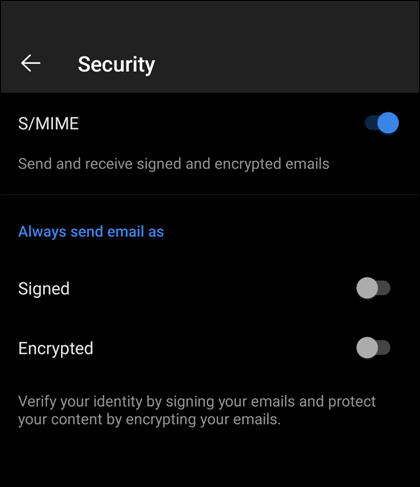
Note: If you don't see the Security option for your account it's possible that account type, or email provider, doesn't support S/MIME.










