When you use Excel for the web to create and design charts, you can be sure that other Excel for the web users get the same great experience as you, like being able to select individual elements within a chart. However, desktop versions of Excel offer some chart options that aren't fully supported in Excel for the web. By choosing chart types and settings that are ready for the web, you can create a great experience that works no matter how people enjoy it.
This article provides help for creating web-ready charts -- charts that take advantage of all Excel for the web capabilities -- while working in desktop versions of Excel.
Note: Even considering these factors, users may sometimes have a reduced charting experience on the web. Data limits, slow internet connections, and browser settings cannot always be predicted. Excel for the web prioritizes providing a good visual representation of the data, and sometimes must limit interactive experiences to make that possible.
Chart types
Most chart types are web-ready, so it may be easier to remember which ones to avoid than which ones to use. You can quickly check if a chart type is web-ready by opening Excel for the web and looking for it in the Insert > Charts group.
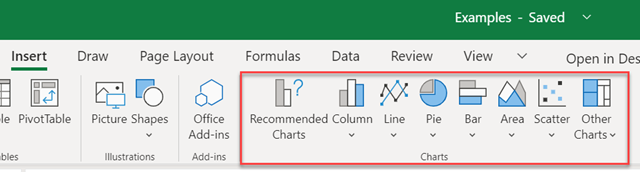
Chart types to avoid
Chart types listed in the following table aren't currently web-ready, so it's best to avoid them when creating a workbook that people will open in Excel for the web. Likewise, if you're editing a workbook to make sure it is web-ready, you'll want to replace charts of these types with web-ready options.
|
Chart type |
Difference in a browser |
Consider instead |
|---|---|---|
|
3-D charts |
Limited interactive experiences; limited formatting capabilities |
2-D versions |
|
Exploded Pie, Pie of Pie, and Bar of Pie charts |
Limited interactive experiences; limited formatting capabilities |
Pie, Donut, Stacked Column, or Stacked Bar |
|
Stock charts |
Limited interactive experiences; limited formatting capabilities |
Stacked Column or Column/Line Combo |
|
Charts on a specialized Chart Sheet |
Limited interactive experiences; limited formatting capabilities |
Dedicate a standard worksheet to an individual chart |
Formatting Options
As with chart types, common Excel chart formatting options are web-ready. And when you apply chart formatting in Excel for the web, you can be confident you'll get a web-ready experience.
In Excel for the web, you use the Chart Format task pane to apply chart formatting:
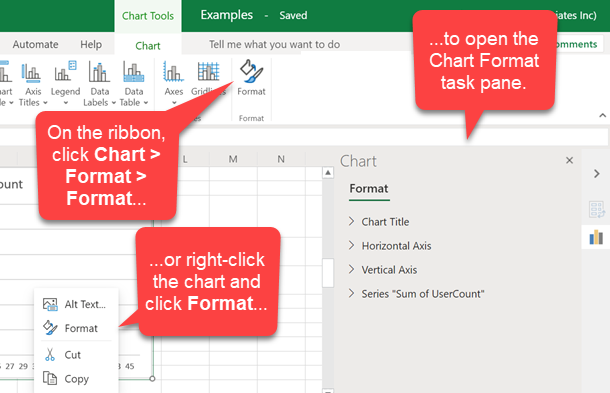
Chart Formatting options to avoid
Some formatting options, available in desktop versions of Excel, aren't currently web-ready. They may work to some extent in Excel for the web, but the experience will not be the same as it would be in desktop versions of Excel. To build web-ready charts, options to avoid include:
-
3-D effects, such as bevels and lighting options
-
Image effects, such as shadows, glows, and soft edges
-
specialized line formatting, such as complex compound lines and non-standard line endings
-
Embedding images or textures within charts, for example as a background or a data point marker










