Though rare, misplaced sections may appear if OneNote for Windows 10 attempts to sync changes to a notebook but can’t find the section file. When that happens, a Misplaced Sections icon appears at the bottom of your Notebooks list.
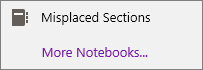
If the notebook where the misplaced sections originally came from is not currently open, open the notebook to re-sync the misplaced sections. Misplaced sections remain in a notebook until OneNote discovers the new location of the section.
You can also manually move or delete misplaced sections.
To move a misplaced section to another notebook
-
Click or tap Misplaced Sections.
The sections that appear have not been synced yet and can be moved manually.
-
Right-click or press and hold the name of the misplaced section that you want to move, and then click or tap Move/Copy.
-
Click or tap where you want to move the misplaced section, and then click or tap either Move or Copy.
Tip: You can also drag the misplaced section into a different notebook.
To delete a misplaced section from your notebook
-
Click or tap Misplaced Sections.
The sections that appear have not been synced yet and can be deleted.
-
Right-click or press and hold the name of the misplaced section that you want to delete, and then click or tap Delete Section.
Important: Deleting a section is permanent and can't be undone. If you aren’t sure about that, move the section to another part of your notebook instead of deleting it.










