Important: This feature is available for Outlook version 2303 or higher.
Email signatures in Outlook for Windows now roam across devices. Traditionally, signatures were stored locally on your Windows device, and if a user wanted to have their signature be the same on different devices they had to recreate the signature on each device. With this feature, signatures will be stored in the user's mailbox and they will be available on all devices where that account is configured. Users don't need to do anything to enable the new feature, as it will become effective automatically.
Note: No existing signatures will be overwritten when this feature is enabled.
Users affected
The roaming signatures feature will be available to users with mailboxes on Microsoft 365 or Outlook.com. Accounts hosted on Exchange on-premises servers, with third-party email services, or utilizing POP/IMAP accounts will not be able to roam their signatures at this time.
Signature migration
As a part of this change, signatures will now be associated with email accounts. Before, users configured a list of signatures on their device and the signatures did not belong to specific accounts. Users then would associate individual signatures with different accounts, making them the default signatures for new email or replies/forwards.
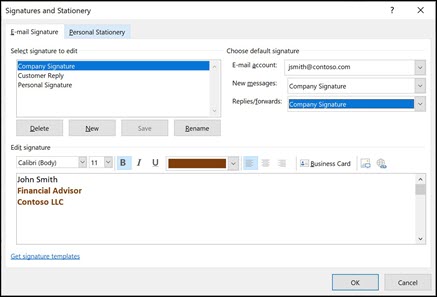
Now that we're storing signatures with the user's mailbox, it's necessary to associate signatures with specific accounts. When the feature becomes available, Outlook will read the existing local signatures, then copy signatures selected as default for New messages or Replies/forwards will be copied to that account's mailbox and be available across multiple devices.
Other signatures will not roam, and they will continue to be available locally on the device under the email account Signatures on this device. These local signatures will continue to be available for use during email editing by selecting Message > Signatures, but the user won't be able to edit them unless they're associated with one of the user's existing email accounts.
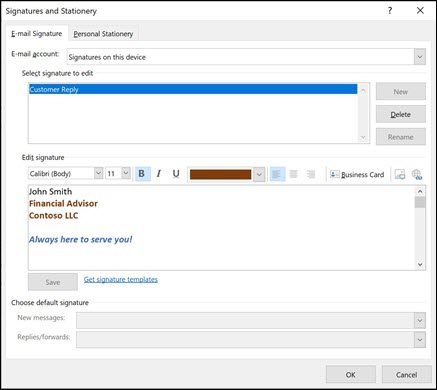
Signature Administration and Add-ins
Since Outlook previously lacked signature roaming functionality, some users made use of Outlook Add-ins to roam signatures. These add-ins frequently changed signatures directly on the computer's hard drive and in the registry, making use of unpublished Outlook data structures. Because our new features require Outlook to change how signatures are stored on the local drive, these add-ins will no longer work when this feature is enabled.
To mitigate this problem, Outlook has created a registry value which Microsoft 365 tenants or signature add-in vendors can create to prevent migration of signatures and disable the feature:
- Path: HKEY_CURRENT_USER\Software\Microsoft\Office\16.0\Outlook\Setup\
- DWORD: DisableRoamingSignatures
- Value: 1
This is a DWORD value, and setting it to 1 will disable the feature and prevent signature migration upon rollout. Device administrators can choose to use its corresponding Group Policy location to the same effect:
- Path: HKEY_CURRENT_USER\SOFTWARE\Policies\Microsoft\Office\16.0\Outlook\Setup
- DWORD: DisableRoamingSignatures
- Value: 1










