Occasionally, you may encounter problems syncing your Notebook to the cloud. This article will explain why that may be happening and how to solve the problem.
What causes a syncing problem?
A syncing problem can happen when the cloud notebook has been deleted, you have lost access to the cloud location, or the location or notebook is unavailable for another reason. In this case, the local notebook will be read only to prevent any further edits from being lost.
How do I resolve the syncing problem?
You can resolve errors that are preventing your Notebook from syncing by moving the affected notebook to a new location where sync can be re-established. It is important to note that in doing this, you're making a new cloud backup that is equivalent to your local copy.
If the previous notebook had changes from other users that were not reflected in your local copy they will not show up in the new copy. If the previous notebook was shared, you will need to reshare it.
Note: Users may see a warning icon on a notebook that is stuck.

Recreating the notebook
Notebooks in this state need to be recreated. To begin recreating the notebook:
-
Click the business bar
or
Launch the Sync dialog box.

2. Navigate to the notebook name.
3. Click on the drop-down button where the error message will be displayed. In the pop-up dialog, choose the Notebook Name and a storage Location.
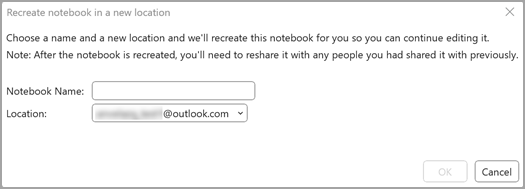
After the notebook is recreated, you'll need to reshare it with any people you had shared it with previously.
Note: If the new name conflicts with an existing notebook in the target storage location, you will be asked to provide a new name.










