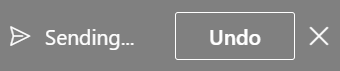Although you can't recall a message once it's been sent, the undo send option briefly delays sending a message so that you can cancel delivery.
-
On the View tab, select View settings.
-
Select Mail > Compose and reply.
-
Under Undo send, click the horizontal time line to select how long (either 5 or 10 seconds) to delay sending the message.
-
Select Save.
Tip: When this option is turned on and you select Send in an email message, a notification appears at the bottom of the Outlook window: