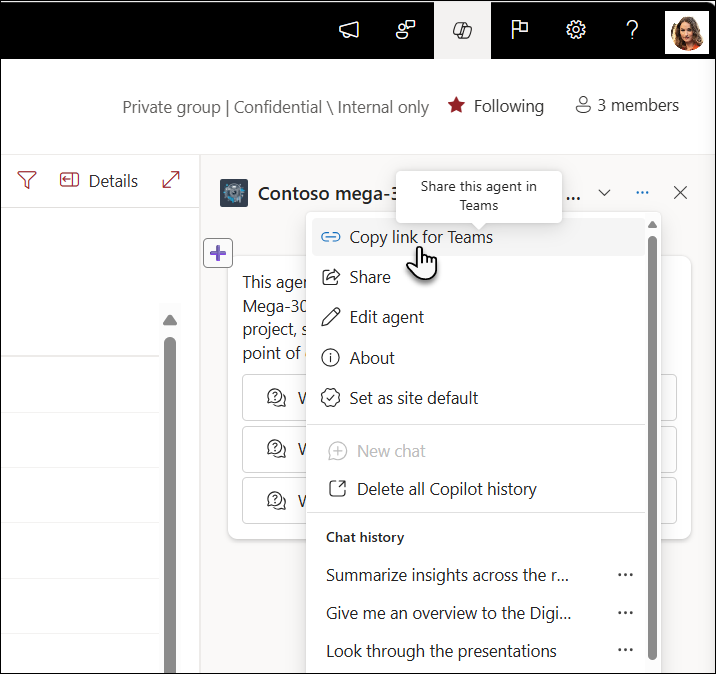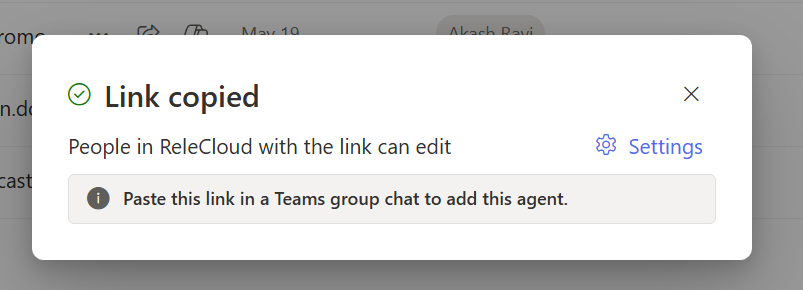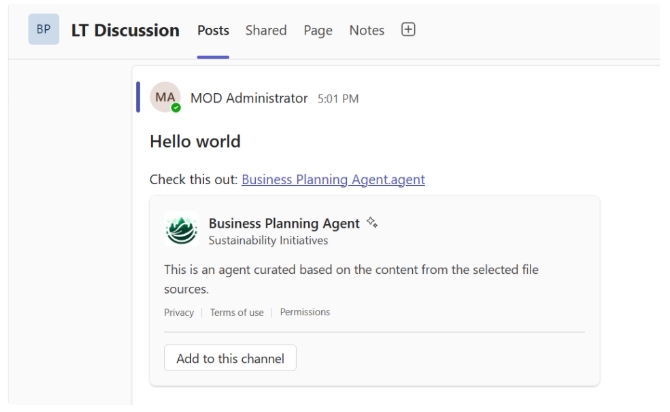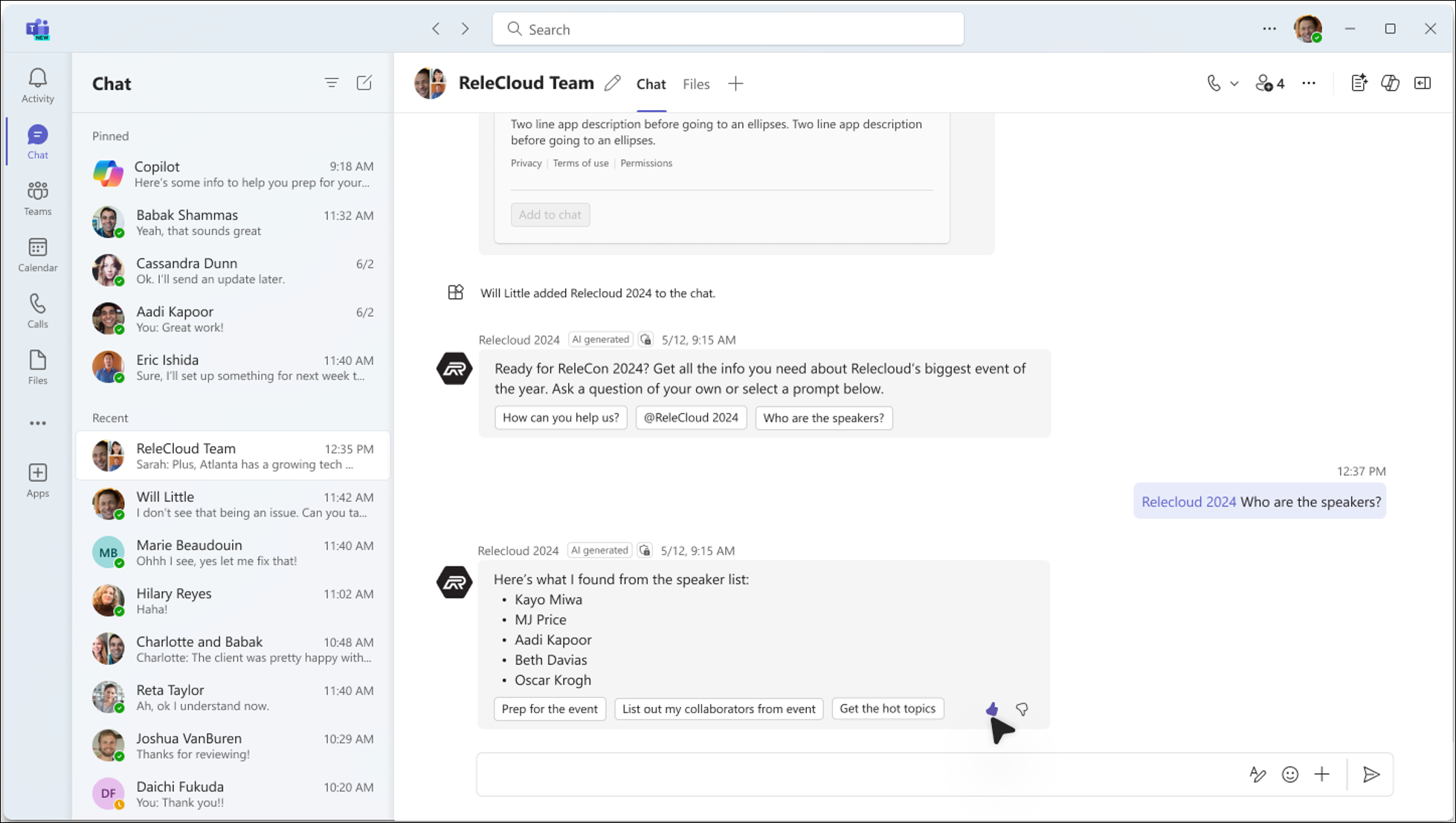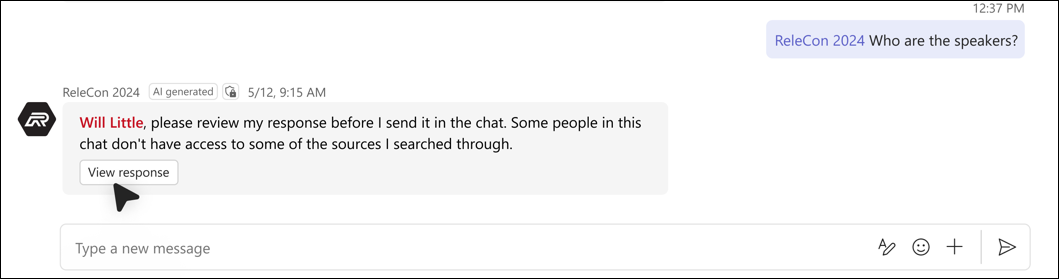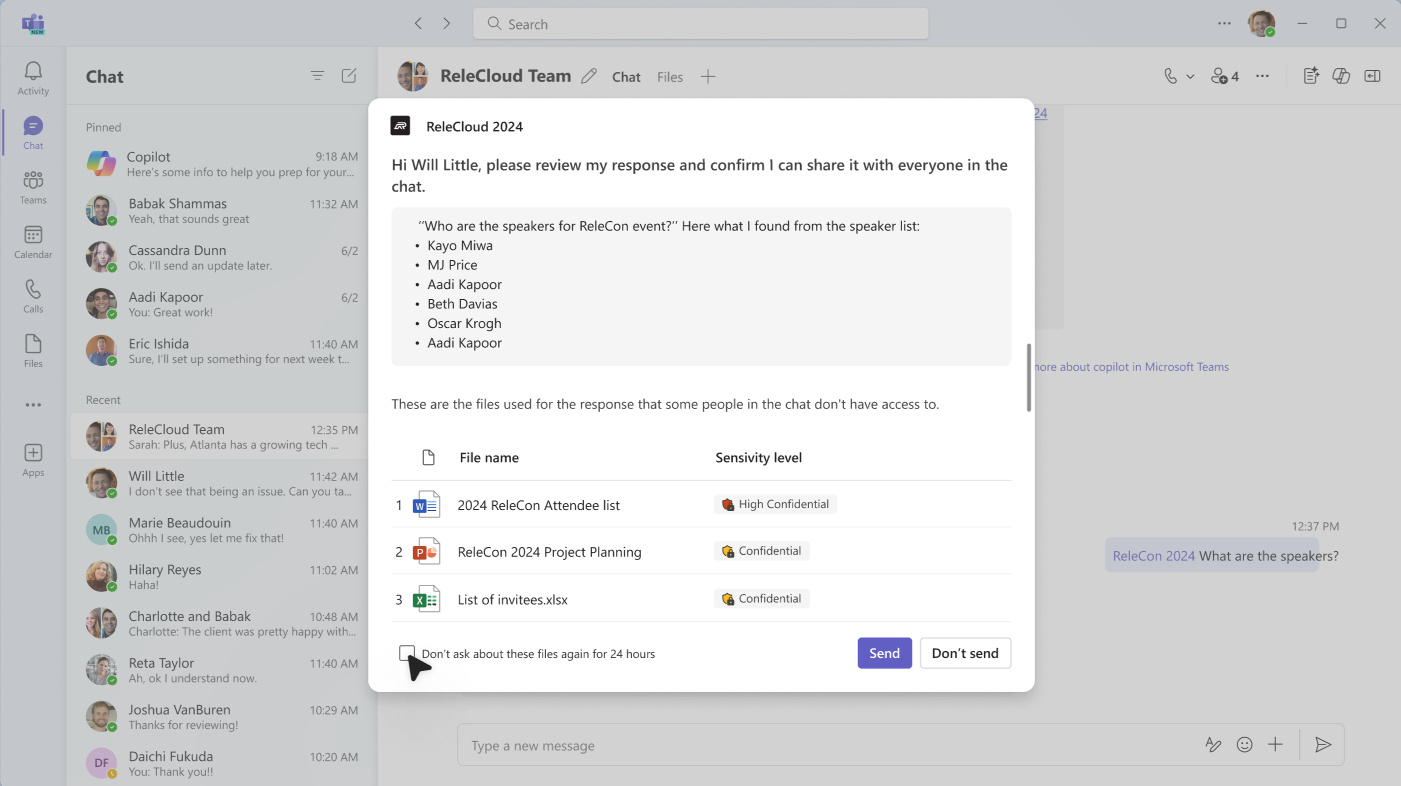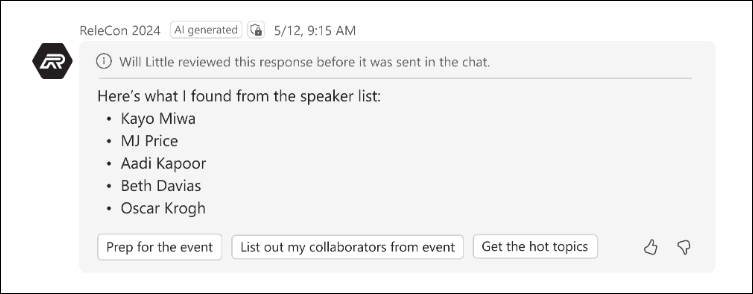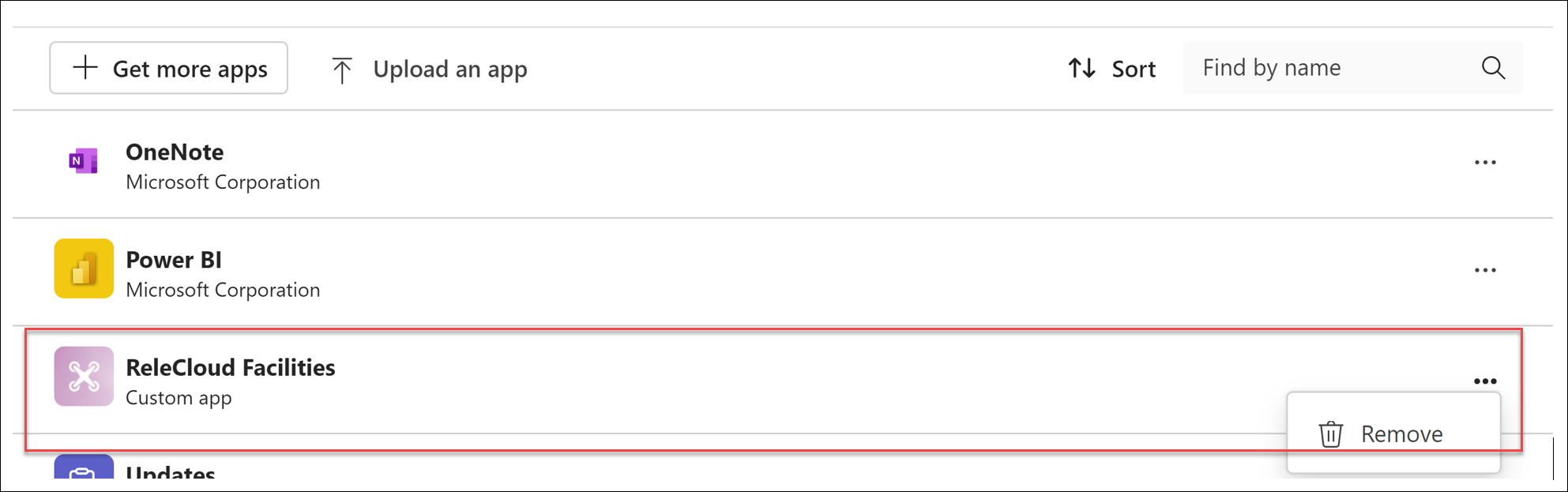Share an agent from SharePoint in Teams
Applies To
Agents help you to quickly get information tailored to your project, team, and tasks. When you are on a SharePoint site, you can choose an agent, grab a share link, and share it in Teams (or any other Microsoft 365 app). These agents allow users to interact with SharePoint-based knowledge through simple @mentions, enabling quick access to summaries, answers, and file discovery without leaving the Teams environment.
Notes:
-
The agent responds based on the permissions of the person asking the question. When you share an agent with others, they can only access the sources for which they have permissions. The permissions for the sites, pages, and files included in the agent do not automatically adjust when the agent is shared. Therefore, you may need to update the sharing permissions on the agent's resources to ensure others can fully utilize the agent.
-
You can only share a custom-built agent. Ready-made agents can't be shared.
Add an agent to Teams chat or channel
You can add an agent to Teams chat or channel for your teammates to use.
Here is how you do it:
-
Sign into SharePoint with your work account.
-
Select the Copilot icon at the upper right from any site, page, or document library.
-
Find the agent you want to share from the agent list.
-
Select the ellipsis (the three dots) and then select Copy link for Teams.
-
A Link copied window appears. Select Settings on the upper right to adjust who can access the agent via this link.
-
After you send the share link in a group chat, meeting chat, or a channel within Teams, you will be prompted to add the agent to the conversation.
Notes:
-
If you don't select Add to this chat/channel, the URL will still be visible to group members, but users won't be able to interact with the agent in the chat. Agents will refuse to answer if external/guest users are a part of the group chat or channel.
-
As an upgrade to this feature since its initial launch, SharePoint agents can now be used in Channels. When adding an agent to a channel, it will get added to the underlying team. SharePoint agents can't be used in shared and private channels yet.
-
Users will not be able to chat 1-1 with SharePoint agents yet. Similarly, not all features are fully supported on Teams mobile apps yet. These features will be made available in the future.
-
-
The agent introduces itself and shows the sample prompts that were set in the agent builder. You can now @mention the agent to make a query just like you can @mention an individual.
Use SharePoint agents in Teams
When a user asks questions to a SharePoint agent in Teams, the agent always checks the user's permissions before providing the answer. Furthermore, if the user who asks the question has permissions to see the answer, but some members in the chat group don't, the user sees a message explaining that the answer can't be automatically added to the chat.
In order to post the answer to the Teams chat, the user needs to select View response to preview the agent's answer.
Based on the content of the answer and files used, the user can then decide whether to send the answer to the chat. This ensures that no confidential information is accedentially shared.
While the user who asked the question is reviewing the answer, other members of the chat see a message that the response is being reviewed.
If the user who asked the question decides to share the answer with the group. The answer is shown and includes a note indicating who asked, reviewed, and shared the agent response.
If the user decides not to share the full answer, the agent informs others in the chat.
Remove an agent from Teams
You can remove an agent under "Manage apps" in the ellipses of the thread:
-
Locate the chat that contains the agent from the list of chats on the left rail of the Teams client.
-
Select the ellipses and select Manage Apps.
-
Select the ellipses next to the agent you want to drop from the chat and select Remove.
FAQ and data handling
To learn more about agents in SharePoint, see Frequently asked questions.
For more information on how Microsoft 365 Copilot works, see Data, Privacy, and Security for Microsoft 365 Copilot.