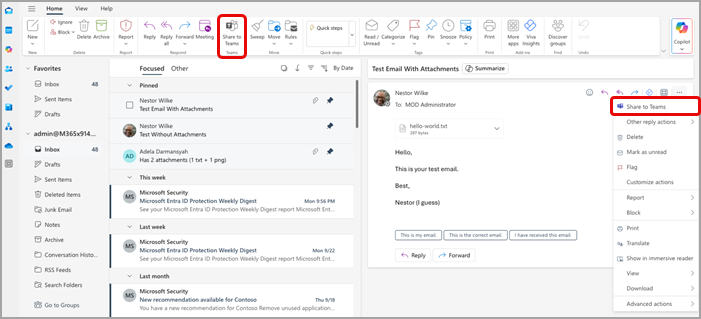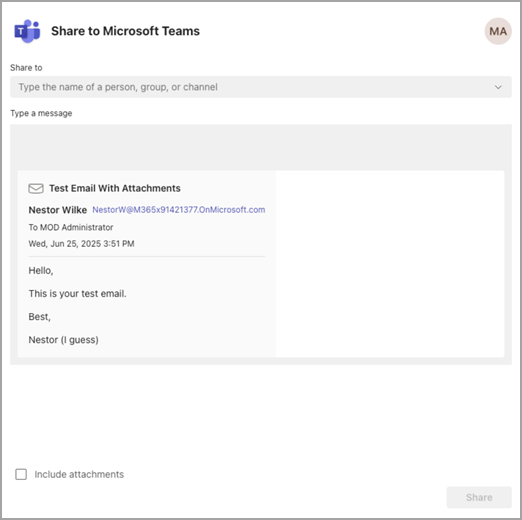Share an email to Microsoft Teams from Outlook
From Outlook or Outlook on the web, you can share emails to chats and channels in Teams.
Notes:
-
The Teams desktop app must be installed to share an email from Outlook to Teams.
-
The Share to Teams feature is currently not supported on mobile.
-
Shared mailboxes are not currently supported by the Outlook add-in.
Send an email from Outlook
To share a copy of an email (including attachments) to a chat or channel in Teams:
-
While viewing an email in the Outlook desktop app, select Share to Teams located in the toolbar ribbon. You can also open the email you want to share, select More actions
Tip: You can save time and pin the Share to Teams option to the ribbon in Outlook for the web (instructions here) or Outlook for Mac by selecting See more items
-
Select Open Teams app in the window that appears.
-
Choose the person, group, or channel that you want to share your email with. You can do this by either searching or selecting from the set of suggestions. Suggestions include email recipients, frequent and recent Share to Teams destinations, and chats and channels you've recently visited in Teams.
-
Add an optional message to introduce your email or communicate any extra information. You can use @mentions like with any other Teams message to get the right people's attention.
-
If the email has any attachments, they are automatically included when you send the email to Teams. If you prefer not to include the attachments, you can remove them before sending to Teams.
Note: Cloud documents are supported automatically, when possible. If any cloud documents require additional permissions, you'll see a message indicating which documents are affected.
View the email in Teams
In Teams, a preview of the email appears as a message in the chat or channel that you sent it to. If this is your first time chatting with the recipient, a new chat will be created. To open and view the full contents of the email in Teams, you can select the email preview in the message sent to the chat or channel conversation.