As a video owner or producer, you can upload and publish a video as well as hide captions, subtitles, and transcripts. By hiding this textual content, you can take the time you need to privately review and edit each file separately.
Also, you can:
-
review and edit transcripts in Microsoft Stream’s transcript editor, or
-
download the caption file (VTT file) and edit it using a text editor of your choice before re-uploading the edited caption file to Stream (unless you choose to autogenerate captions.
When you are ready, you can share the edited content with viewers by making it visible. By making captions, subtitles, and transcripts visible, your media content is more inclusive to viewers of all abilities.
Notes:
-
You can choose to set up your video for Stream to autogenerate captions. This capability is powered by state-of-the-art speech recognition technology, which is part of Microsoft Azure Cognitive Services.
-
While accurately converting spoken audio to text, this technology also embraces Microsoft's commitment to advancing artificial intelligence (AI) by applying ethical and inclusive principles.
Also, note that you can't:
-
upload a caption file if you have selected to autogenerate captions
-
autogenerate captions if you have already uploaded a caption file
As a video viewer, if you don't see the captions, subtitles, or a transcript, the video owner has hidden them or has not included these files with the video. To see available textual content, you can turn on captions from the video player.
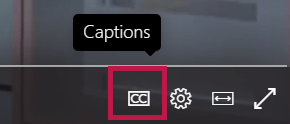
To show or hide captions, subtitles, or the transcript for either a live event or video on-demand:
Toggle the Show captions, subtitles, and transcript switch to hide all textual content related to the video.
-
For published live events videos, go to the Options pane of the event setup page
-
For videos on-demand, go to the Options pane on the video player page
Note: If you've uploaded your own caption or subtitle file, you can still choose to show or hide this content from your viewers.










