Bring attention to certain videos and improve their discoverability by adding up to four videos to the spotlight. This adds them to the spotlight carousel at the top of your organization's home page or a group home page.
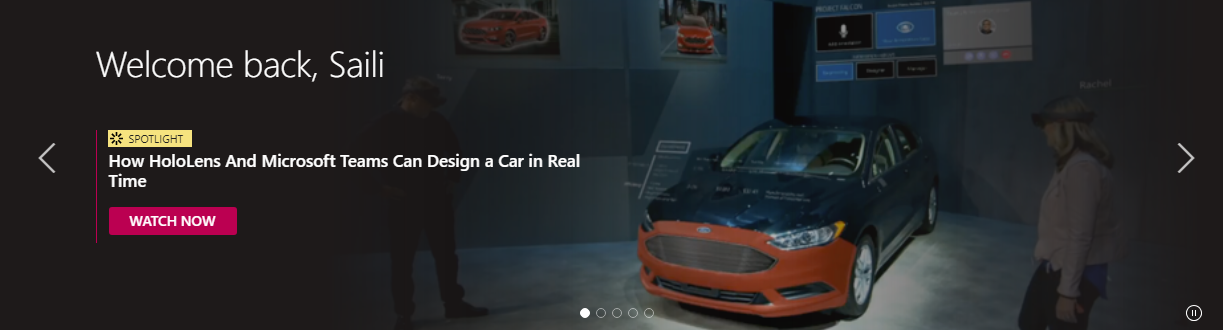
Spotlight a video on the home page
-
In Stream, go to Settings


-
Click Spotlight videos
-
Click Add video
-
Search for the title or paste the URL of the video you want to add to the spotlight
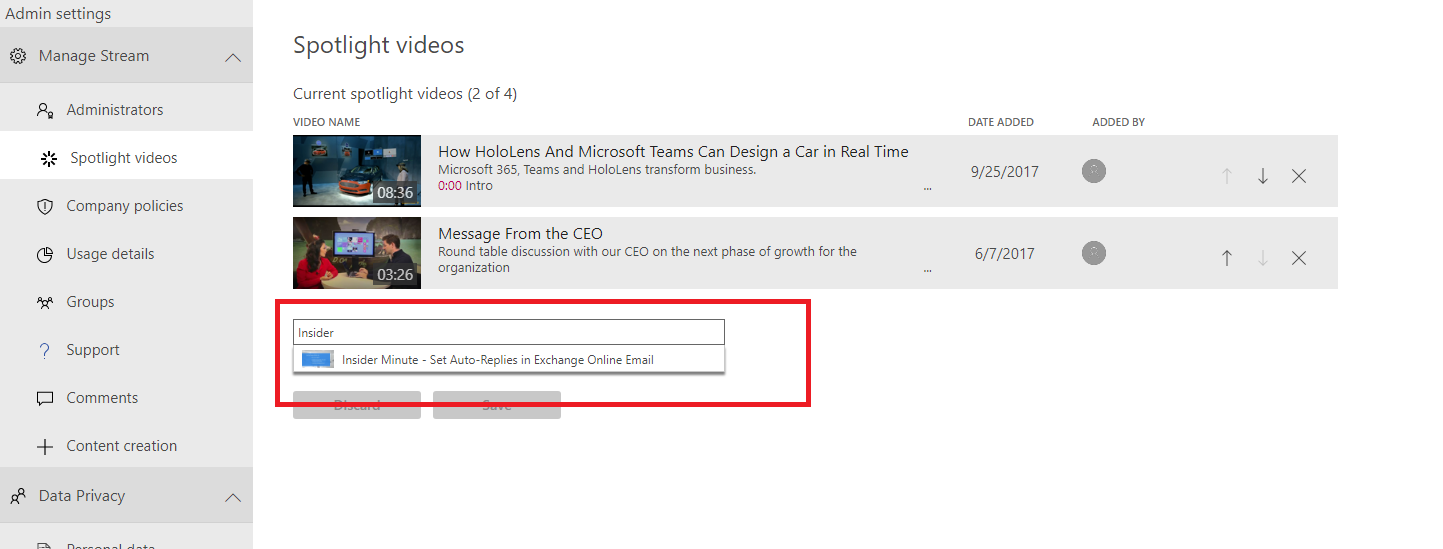
-
To change the order in which the videos appear, click the up and down arrows
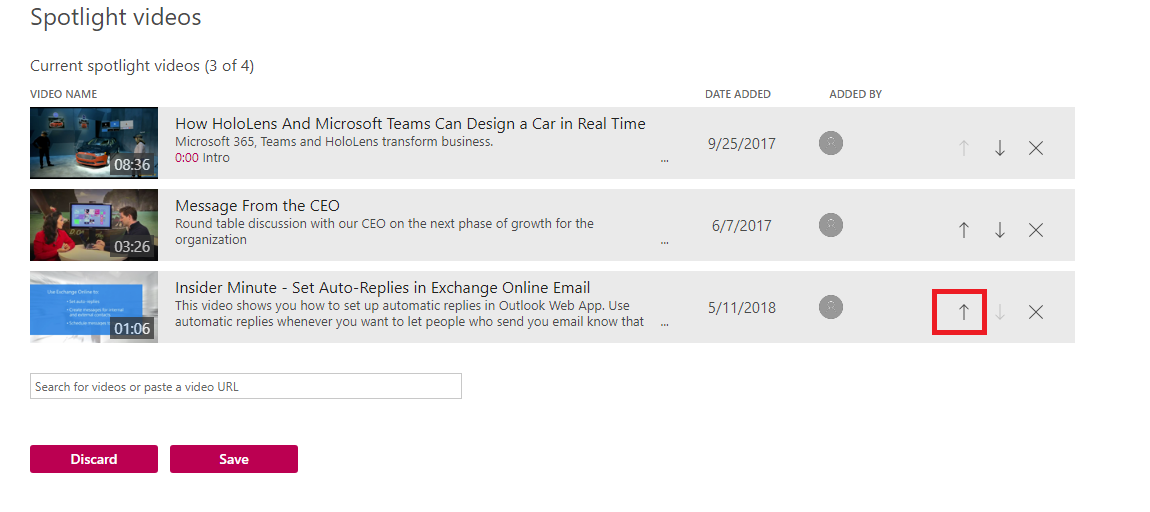
Note: If you don't fill up all four spots with a spotlit video, Stream backfills the remaining spots with trending videos.
Spotlight a video on a group page
Important: You must be an owner of the group to spotlight a video on the group page.
-
In Stream, go to a group page
-
Click the More menu icon

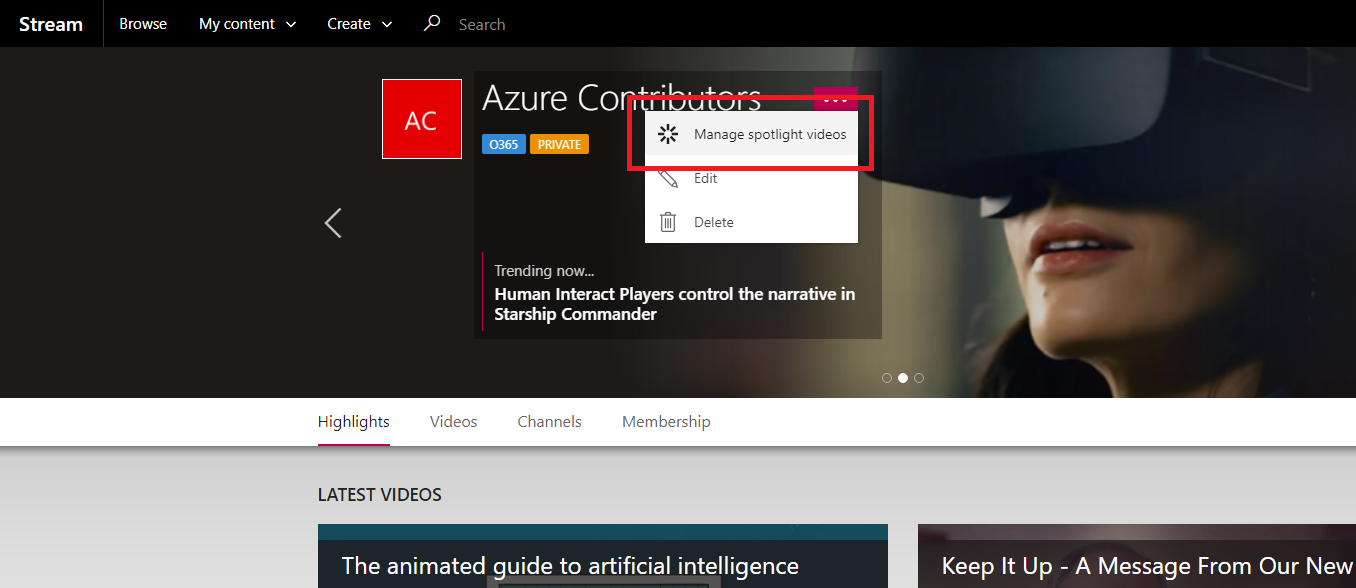
-
On the Spotlight videos page, click Add video
-
Search for the title or paste the URL of the video you want to add to the spotlight
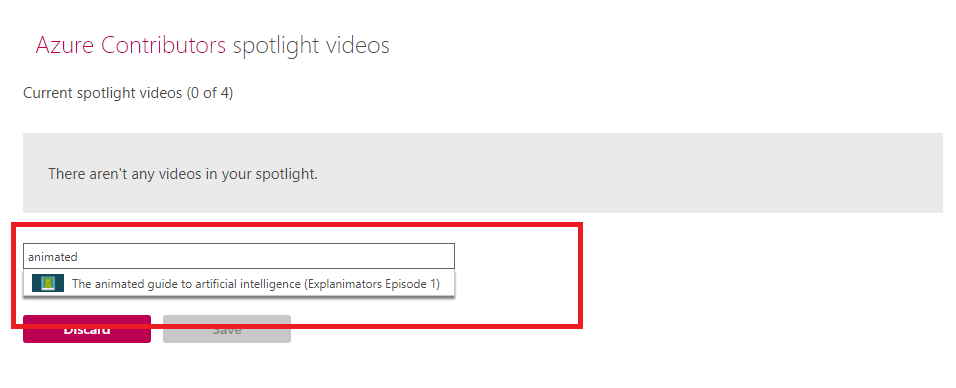
-
To change the order in which the videos appear, click the up and down arrows
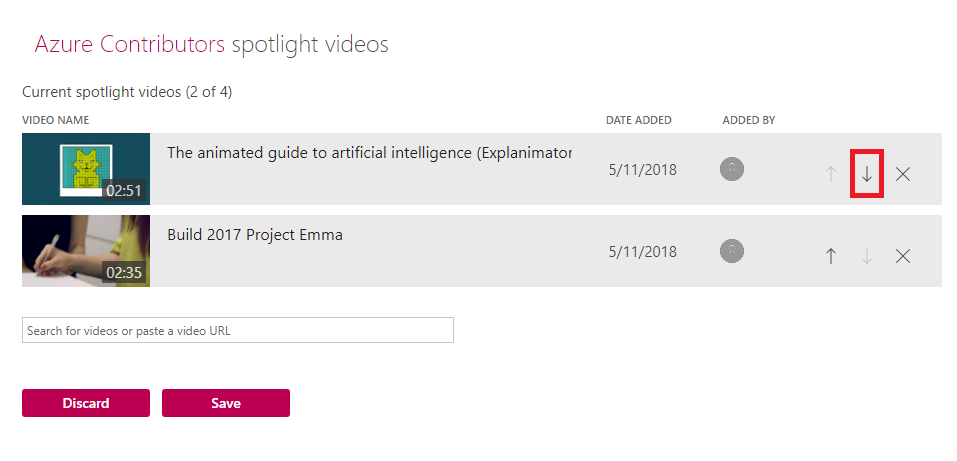
Note: If you don't fill up all four spots with a spotlit video, Stream will backfill the remaining spots with videos that are currently trending in that group










