Noise suppression, when turned on by video owners, allows viewers to isolate speech from other sounds and music during playback. Noise suppression can be switched on or off for each newly-uploaded video.
Make noise suppression available for all users
If you wish to turn noise suppression on for a video, you can do so in two places:
-
In the Options section, flip the switch to On
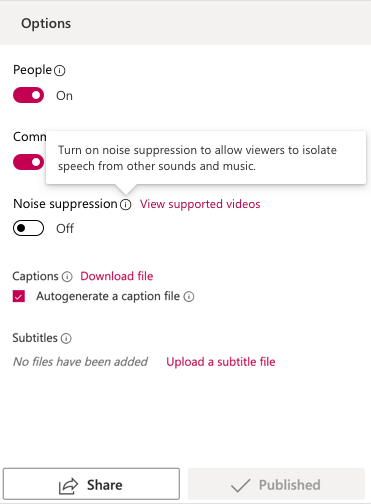
-
On the Videos page, select Update video details
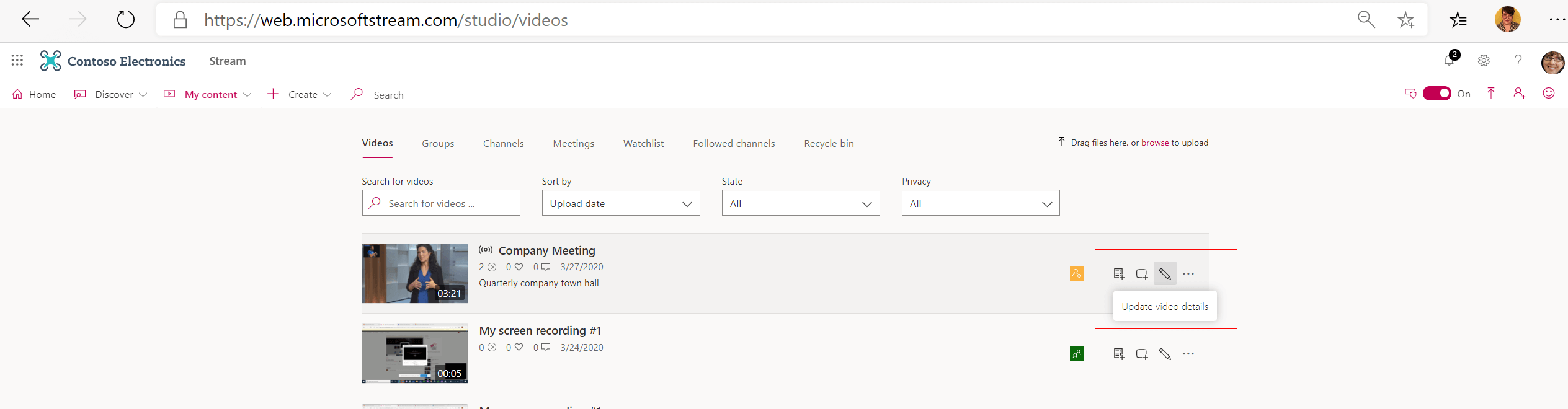
When noise suppression is turned on, video viewers then have the option to keep it on or turn it off for each video they watch.
If a viewer wishes to turn noise suppression on or off for a single video, they select the noise suppression button either during playback or pause.

Support for Office 365 videos migrated to Stream
After August 2020: Owners of any Office 365 videos that were migrated to Stream can turn on noise suppression from within a video's Edit page. From the Options panel on the edit page of the video, turn on Noise suppression.
Before August 2020: Owners of any Office 365 videos migrated will not have the option to turn on noise suppression.
However, here are two simple solutions for turning on noise suppression for pre-August Office 365 migrated videos:
-
Trim an old migrated video (even by one second will do)
-
Replace the previously recorded video with the same one
After either of these solutions is complete, an owner will be able to turn on noise suppression for these videos.
Scenarios
Here are some scenarios where noise suppression is limited or restricted:
Note: If the video belongs to none of the scenarios below, see Troubleshoot noise suppression.
-
Videos longer than two (2) hours
-
Videos larger than 3 GB
-
Videos without an audio track
-
Videos with more than one (1) audio track such as, two embedded language tracks that you can switch between
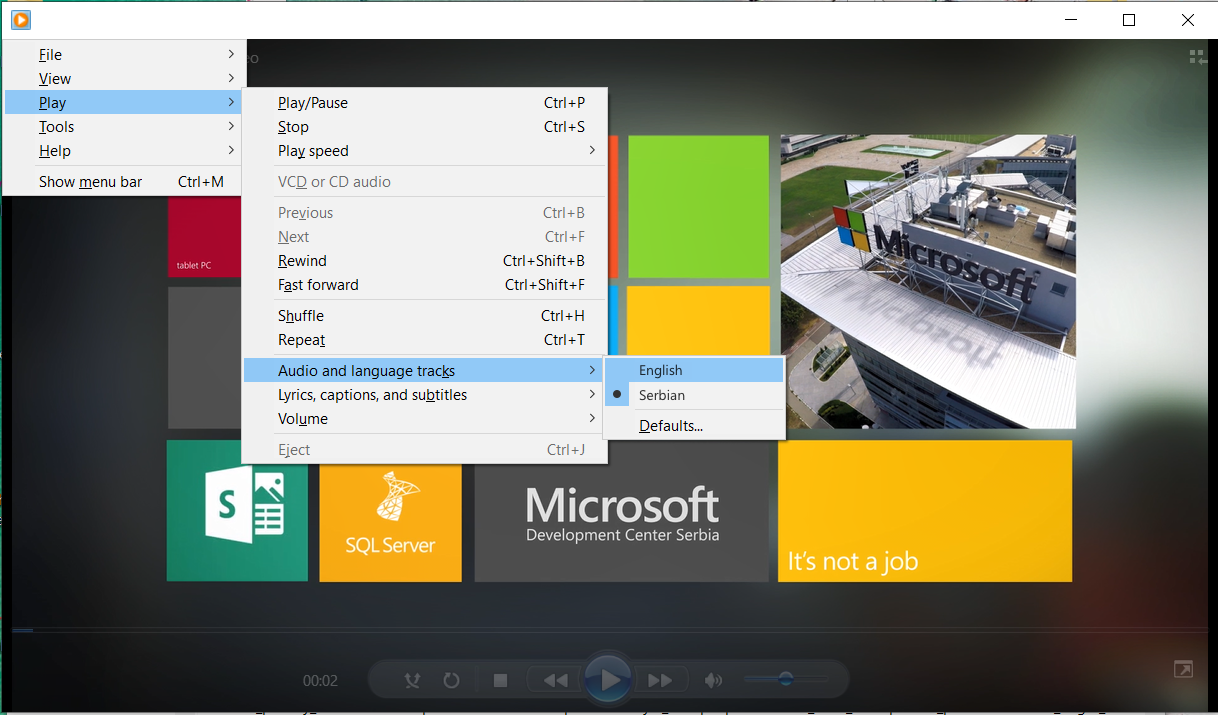
-
Video recording as part of:
-
a Teams meeting, because noise suppression is integrated into Teams so no button is visible
-
a Live Event, in which noise suppression is not supported so no button is visible
-
Noise suppression for videos cannot be turned off for the tenant
-
Noise suppression for videos can be turned off in the Edit section after it is turned on on the Upload page










