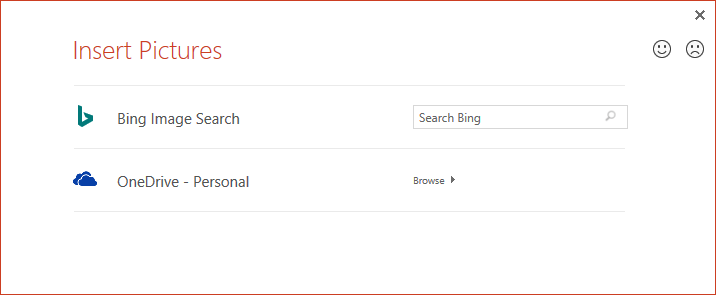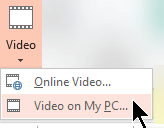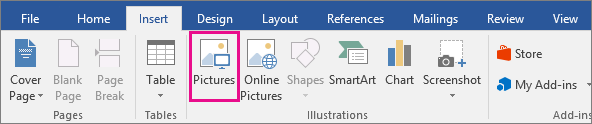If you're having trouble browsing your personal OneDrive for pictures or videos because of a limitation in Office, this article can help you fix the problem.
Regain access to pictures on your OneDrive
To add pictures from your personal OneDrive using Online Pictures in Office again, you need to update Office 2016.
There are two technologies for installing Office: Click-to-Run and Microsoft Installer (MSI). The type of installation you have will determine how you should update Office.
To determine whether you have a click-to-run or MSI version of Office by follow these steps:
-
Open any Office app.
-
Go to the File tab on the ribbon, select Account.
-
Look for the installation options.
-
Click-to-Run installations will have an Update Options button.
-
MSI-based installations don't have an Update Options button. You'll only see the About <application name> button.
-

Select a heading for more information.
If you have a Click-to-Run installation of Office:
-
On the File > Account page, select Update Options, and then select Update Now.
Otherwise, Office updates immediately. After it's done, open the File > Account page again and look at version number of Office that's installed. You have successfully updated to a version that fixes the Online Pictures problem when your version number is at least:
Office 2016 :
Channel
Minimum version number
Current Channel
16.0.9001.2138
Semi-Annual Enterprise Channel (Preview)
16.0.9001.2138
Semi-Annual Enterprise Channel
16.0.8431.2137
If Update Now is grayed out, it means that your organization controls when you update to a new version of Office. You'll need to wait until your organization gets an update of Office to fix this online picture problem.
If you aren't updated to an adequate version of Office yet, you can follow the steps in Insert video or picture files with the OneDrive app.
If you have an MSI-based installation of Office, you or your administrator should first install the following patch:
-
Office 2016:KB4011632
After you have install the patch, you can add pictures again by using Online Pictures (as described in the article, Insert pictures).
If you haven't installed the patch, you can follow the steps in Insert video or pictures files with OneDrive.
Insert video or picture files with the OneDrive app
You can add a video or picture from a personal OneDrive to a Office app. First, make sure the file is on your computer using the OneDrive desktop app.
-
If your PC is running Windows 10, the OneDrive app is already built-in to your system, and you're ready to use the Insert tab as described in the following steps.
-
If you have a Mac, or if your PC is running an earlier version of Windows, go to https://onedrive.com/download to download the OneDrive app. After it is installed, you're ready to use the Insert tab as described in the following steps.
Note: The OneDrive app keeps a synchronized copy of all your OneDrive files on your computer. Watch a two-minute video to see how it works.
-
Open any Office app.
-
Go to the Insert tab of the ribbon. You have the following options:
-
For PowerPoint: Select Video > Video on My PC.
-
For all other apps: Select Pictures > This Device.
-
-
Select OneDrive – Personal from the location list on the left side of the dialog box.
-
Browse to the file you want to insert, select it, and then select Insert.
Insert a file you've downloaded from OneDrive.com
If you don't want to have the OneDrive app installed on your computer, you can use the following steps to insert a OneDrive file into a Microsoft 365 app:
Download the file from OneDrive, then insert it
-
Go to https://onedrive.com and sign in with your Microsoft account.
-
Browse to the folder that contains your files and select the photo or video you want to insert.
-
Select Download and save the file to your computer.
-
In your app, select the Insert tab, then select Pictures or (on PowerPoint only) Video > Video on My PC. Then go to the location where you downloaded the file in step 3.
-
Select your file, and then select Insert.
See Also
Make or find pictures in Microsoft 365
Insert pictures in Microsoft 365 for Mac