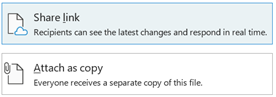-
In your Outlook message, select the Insert tab, then Attach File
-
Select Browse Web Locations > OneDrive, then select the file you want to send.
-
Select Insert, then choose if you want to send a link to the file, or attach it as a copy. Then finalize your message and select Send.
Tip: For more info on how to send a link directly in OneDrive, see Share files and folders.