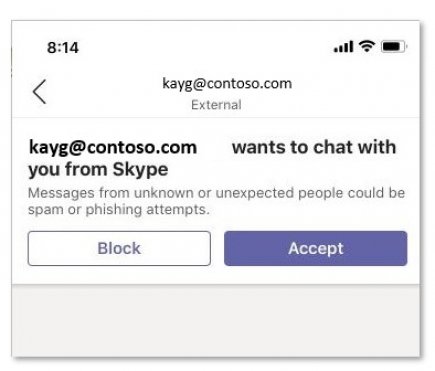Use Skype in Microsoft Teams
Although Teams and Skype are two separate apps, you can run Teams alongside Skype for one-on-one chats and video calls. However, note the following:
-
Conversations are text-only—no rich formatting, @mentions, or emojis.
-
Conversations are one-on-one only. Group chats aren't supported yet.
-
Teams users and Skype users can't see each other's presence.
-
Searching for Skype users by using their emails—Skype IDs or phone numbers aren’t supported.
Note: To use Microsoft teams with Skype is available on the desktop, web, and mobile (Android and iOS). For an optimal experience, use Skype version 8.58 and later.
Blocking and unblocking Skype users
After you accept a request from someone using Skype, you can block or unblock them at any time without them knowing you’ve done so.
-
Right-click in your conversation with the other person or in your chat list, then select Block or Unblock.
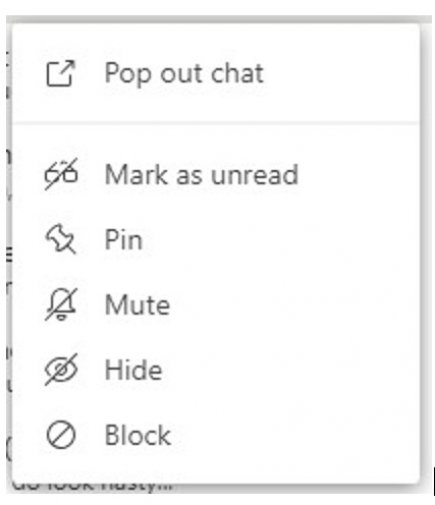
Blocked Skype users are listed on the user's blocked contact list in Teams. Skype users won’t know that they have been blocked.
Searching for Skype users
If you’re using Teams, you can find a Skype user by searching for their email address.
Just as you can search for and start a one-on-one text-only conversation or an audio/video call with a Skype user, they can search for and start a one-on-one text-only conversation or an audio/video call with a Teams user’s email address.
There are two ways to find a Skype user:
-
Go to the search bar and enter the email address of the Skype user you want to contact.
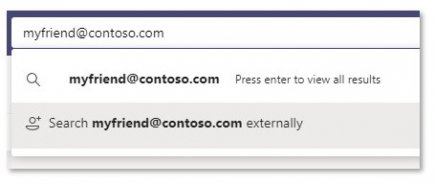
-
Select Search [email address] externally. You may see several results from this search, so you’ll need to determine if it’s the right contact based on the Skype ID displayed alongside their name in the search results.
Or, Select New conversation and enter the Skype user’s email address.
Getting an invite from a Skype user
Skype users can also invite a Team user to a chat or video call. If you’re using Teams and receive an invite from a Skype user, you’ll see an invitation screen that asks you to accept that person before you’re able to message them back.
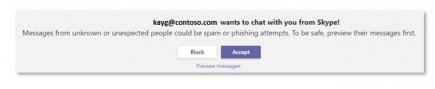
Although Teams and Skype are two separate apps, you can run Teams alongside Skype for one-on-one chats and video calls. However, note the following:
-
Conversations are text-only—no rich formatting, @mentions, or emojis.
-
Conversations are one-on-one only. Group chats aren't supported yet.
-
Teams users and Skype users can't see each other's presence.
-
Searching for Skype users by using their emails—Skype IDs or phone numbers aren’t supported.
Note: To use Microsoft teams with Skype is available on the desktop, web, and mobile (Android and iOS). For an optimal experience, use Skype version 8.58 and later.
Blocking and unblocking Skype users
After you accept a request from someone using Skype, you can block or unblock them at any time without them knowing you’ve done so.
-
Press and hold in your conversation with the other person or in your chat list, then select Block or Unblock.
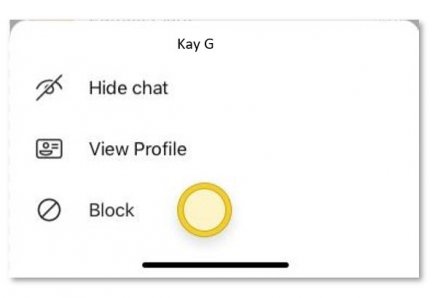
Blocked Skype users are listed on the user's blocked contact list in Teams. Skype users won’t know that they've been blocked.
Searching for Skype users
If you’re using Teams, you can find a Skype user by searching for their email address.
Just as you can search for and start a one-on-one text-only conversation or an audio/video call with a Skype user, they can search for and start a one-on-one text-only conversation or an audio/video call with a Teams user’s email address.
There are two ways to find a Skype user:
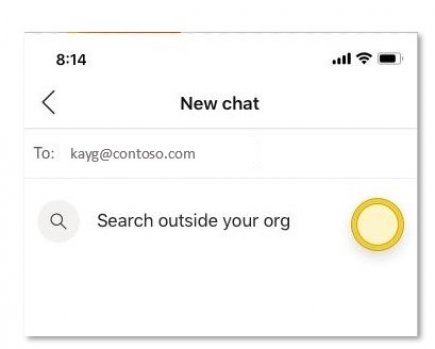
-
Go to the search bar and enter the email address of the Skype user you want to contact.
-
Tap Search outside your organization. You may see several results from this search, so you’ll need to determine if it’s the right contact based on the Skype ID displayed alongside their name in the search results.
Or, tap New chat and enter the Skype user’s email address.
Getting an invite from a Skype user
Skype users can also invite a Team user to a chat or video call. If you’re using Teams and receive an invite from a Skype user, you’ll see an invitation screen that asks you to accept that person before you’re able to message them back.