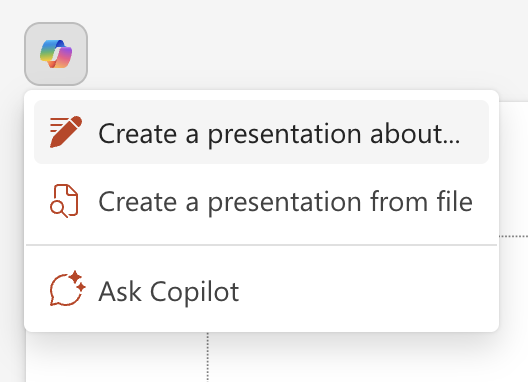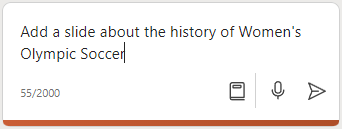Copilot in PowerPoint is an AI-powered feature that can help you create, design, and format your slides. You can type in what you intend to convey with your presentation, and Copilot will help you get it done.
Copilot can help you move past that initial blank slide and get you moving in the right direction.
Create a new presentation
Note: To use this feature, an eligible Microsoft 365 subscription and/or Microsoft 365 Copilot license is required. See Where can I get Microsoft 365 Copilot?
When you start a new presentation, you can have Copilot create a first draft for you. Select Copilot on the ribbon to launch the Copilot pane, then tell it what you want or use the suggested prompts. For example, you could enter "Create a presentation about the history of soccer," and it will get that started for you.
Tip: Want to use a template for your presentation? Create your presentation from a template or open your .potx file first, then ask Copilot to create your presentation.
Use the Copilot button above your slide to create a new presentation and Copilot will help you steer your narrative when creating a presentation.
For more information, see Create a new presentation.
Create from a document
Note: The feature is available to customers with a Microsoft 365 Copilot (work) license. For information about how to get Copilot see Where can I get Microsoft Copilot?
If you have a Word document prepared that contains your intended content, you can provide that as the basis for your new presentation. Open the Copilot pane and type or select Create presentation from file in the suggested prompt menu. Tell Copilot what Word document you want to make a presentation from by typing to search your files or by pasting the URL of your Word document, and Copilot will create a draft presentation from that document.
Tip: You can open the Copilot pane at any time. Just select the Copilot button
Try a new design
Do you want to change the style of an existing presentation or a new presentation created with Copilot? Open the Copilot pane and ask Copilot to Try a new design. Copilot will change the theme of your entire presentation. You can try this multiple times until you find something you like.
Add a slide - or just an image
Note: To use this feature, an eligible Microsoft 365 subscription and/or Microsoft 365 Copilot license is required. See Where can I get Microsoft 365 Copilot?
Imagine that you want to add a slide to your presentation on the history of soccer. You can instruct Copilot to "Add a slide about the history of Women's Olympic Soccer," and Copilot will create the slide for you.
Copilot can help make your great work even better. Suppose you've created a presentation on a new location you're opening, but it still lacks imagery. You could prompt Copilot to "Add an image of a store under construction," and Copilot will insert a picture to make your presentation more appealing.
For more information, see Add a slide or image.
Organize your presentation
Note: We’re retiring this feature on July 14, 2025—after that Copilot will say it's unable to perform the task. Your existing files won’t be affected, and you can use the feature until then in PowerPoint. This feature is available to customers with either a Microsoft 365 Copilot (work) or Copilot Pro (home) license. For information on how to get Copilot see Where can I get Microsoft Copilot?
Wondering if there's a better way to present your content? Open the Copilot pane and ask Copilot to Organize this presentation. Copilot will add sections and create some section summary slides as well.
For more information, see Organize this presentation.
Summarize a presentation
Note: To use this feature, an eligible Microsoft 365 subscription and/or Microsoft 365 Copilot license is required. See Where can I get Microsoft 365 Copilot?
Somebody share a long slide presentation with you and you need to get the main points quicky? Open the Copilot pane and ask it to Summarize this presentation. Copilot will read through the presentation for you and break out the main ideas as bullet points.
For more information, see Summarize your presentation.
Keep in mind...
Copilot leverages GPT, a new AI system from OpenAI that creates text based on a prompt. As it is a new system, it may create things you didn't expect. If you find content to be unexpected or offensive, send us feedback so we can make it better. Also, because the content is generated by AI that draws from the internet, it may contain inaccuracies or sensitive material. Be sure to review and verify the information that it generates. And note that similar requests may result in the same content being generated.
We want to hear from you!
If there's something you like about Copilot, and especially if there's something you don't like, you can submit feedback to Microsoft. Just click the thumbs up or thumbs down button underneath the Copilot chat box. This feedback will be used to help us improve your experience in PowerPoint.
Learn more
Microsoft Copilot help & learning
Frequently Asked Questions about Copilot in PowerPoint