Your intelligent writing assistant
The Editor browser extension checks for grammar and spelling mistakes in more than 20 languages, and it makes suggestions for refining your writing, like making your writing more formal or more concise. Click or tap the underlined word to see Editor's suggested revisions.
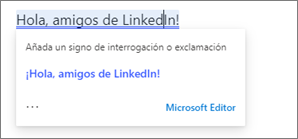
Say adios to the faux pas.
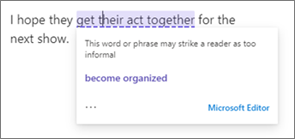
Upgrade your tone to formal.
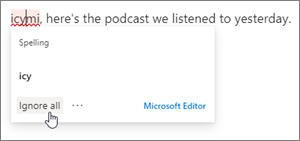
Skip custom spellings.
Editor's settings let you choose what Editor checks for, and you can switch Editor off for websites where you don't want the service.
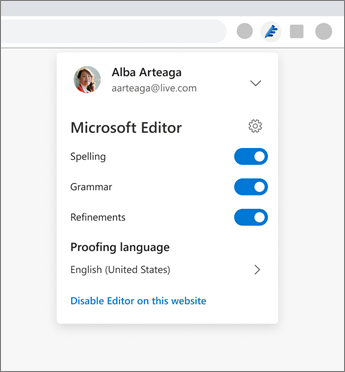
Tips:
-
If you're not seeing suggestions from Editor, try switching off other grammar checking.
-
When you "ignore all" instances of a custom spelling, Editor stops checking that word on the current website while your browser is open. The next time you open your browser, or if you type the same word on a different website, the word will be flagged as a spelling mistake.
-
Is there a website where Editor isn't working for you? Let us know which site by sending us feedback. On a website where Editor is working, use the Give feedback command in Editor:
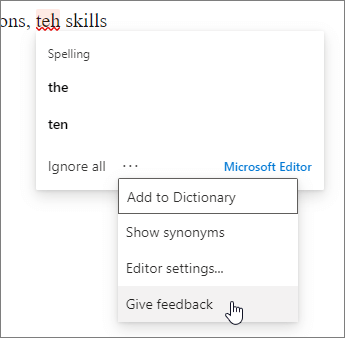
-
The Editor browser extension supports personalization that you make to your default spelling dictionary in Microsoft 365. Making changes to the dictionary also applies to the Editor browser extension. Refer to Add or edit words in a spell check dictionary to personalize the desktop version of Word. If there's a problem with using the personalized spelling dictionary, refresh your session by signing out and back in to the extension.
Write in a different language
The languages that Editor checks are based on the first three languages configured for your browser. You can go with this default or specify up to three languages in Editor settings. This setting applies to your writing across all websites, regardless of the website's language.
Sign into Editor
When you install the extension, you'll be prompted to sign in with your free Microsoft account, or the account you use for Microsoft 365 (For information about accounts, see What account do I use with Microsoft 365 and why do I need one?).
You'll know you're signed in when the appearance of the Editor icon in your browser's toolbar switches from being dimmed (gray) to active (blue). In your browser toolbar, click the Editor icon to adjust settings, pick the languages you want Editor to check, and select among grammar, spelling, and refinements.
Note: In Chrome, find the Editor icon in the list of extensions under the Extensions icon.

If you don't sign in immediately after installing the extension, you can return to the sign-in page by clicking on the dimmed Editor icon in the toolbar.
Refinements and advanced grammar checking, as well as a personalized spelling dictionary, are available only when you sign in to Editor with your Microsoft 365 subscription account. When you sign in with a free Microsoft account, Editor will still help you with basic spelling and grammar.
Important: In Chrome, if you are seeing a message that says the extension may have been corrupted, do the following:
-
Go back to the Chrome store page and refresh the page.
-
In the banner at the top of the page, click to enable the extension.
The extension should start working again.
Writing assistance wherever you write
As a browser extension, Editor brings out your best writing on web platforms like Twitter, Facebook, and LinkedIn. Editor also helps you write with confidence in email and documents, as part of a Microsoft 365 subscription in these apps:
For details about Editor availability and offerings, see the Microsoft Editor product page.
See also
Visit What's new in Editor to learn about the latest developments in Editor.
Got a suggestion for the Editor browser extension? Share your idea with Microsoft.
Microsoft Editor is a connected experience that analyzes your writing and offers suggestions as you type. See our privacy statement.










