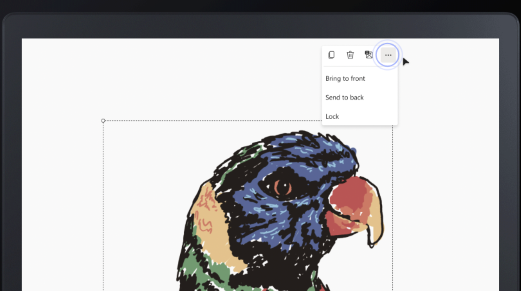The Context menu makes it simple to change an object's color, edit text, copy an object, or move an object backwards or forwards. Objects include text boxes, shapes, sticky notes, reactions, templates, images, and documents.
To open the Context menu, click or tap on an object.
The Context menu makes it easy to do the following:
-
Change the background color of a shape by selecting Shape color picker (colored circle). You can also change the shape's border color by selecting Shape border color picker (highlighted circle).
-
Change text color by selecting Text color picker (colored circle).
-
Change the background color of a note by selecting Background color picker (colored circle).
-
Add text to a sticky note or text box by selecting the Edit Text (pencil).
-
Copy an object by selecting Copy (double squares).
-
Delete an object by selecting Delete (trash can).
-
Add a description to an image for a vision-impaired person by selecting Edit Alt text.
-
Display an object in front of another object by selecting the three dots and then selecting Bring to Front (Shift + Ctrl +]).
-
Hide an object behind another object by selecting the three dots and then selecting Send to Back (Shift + Ctrl +[).