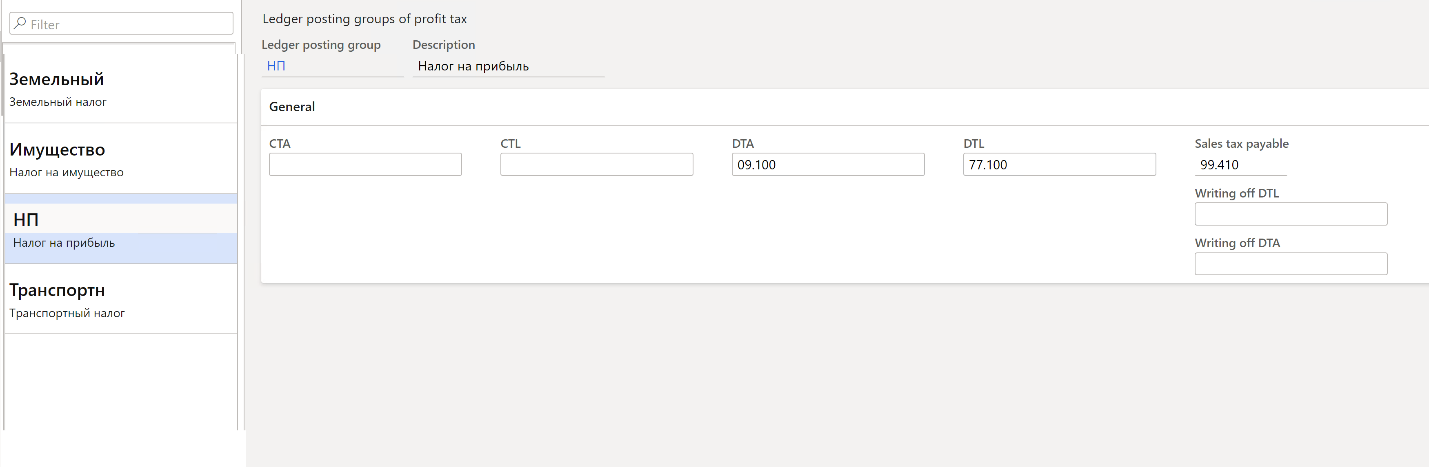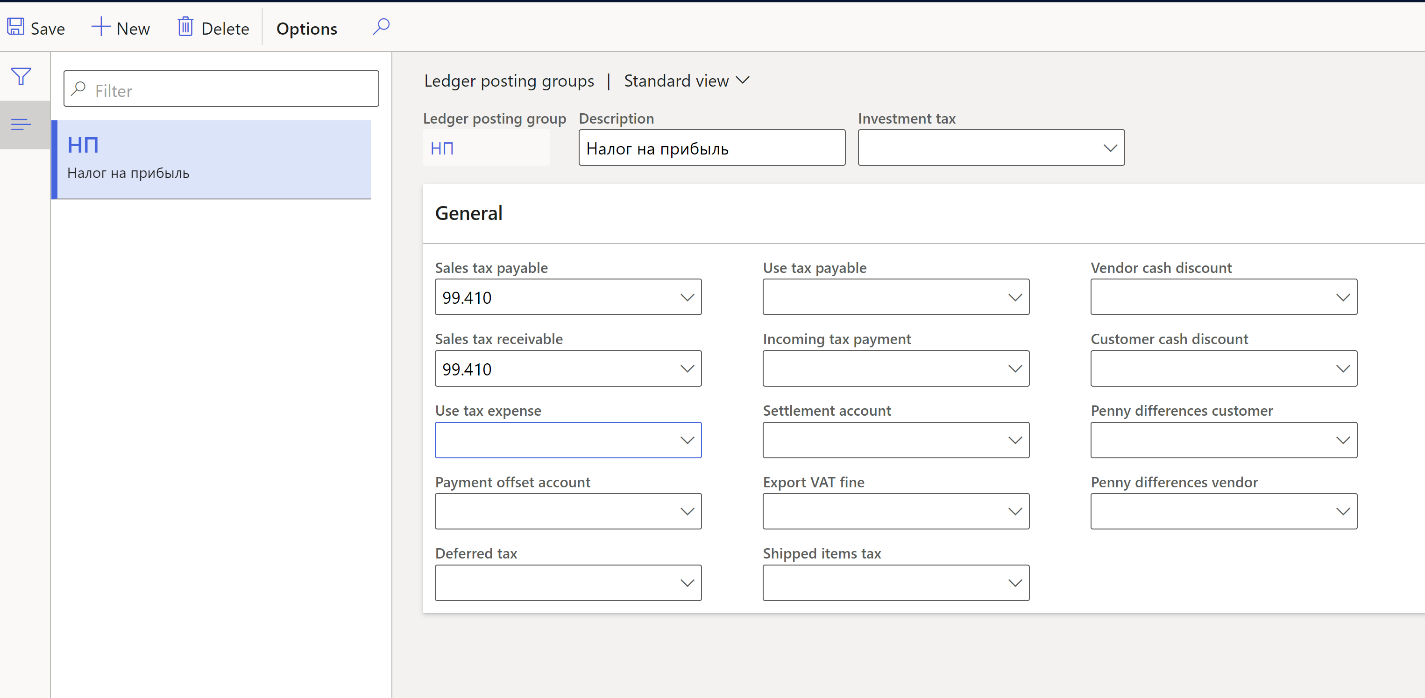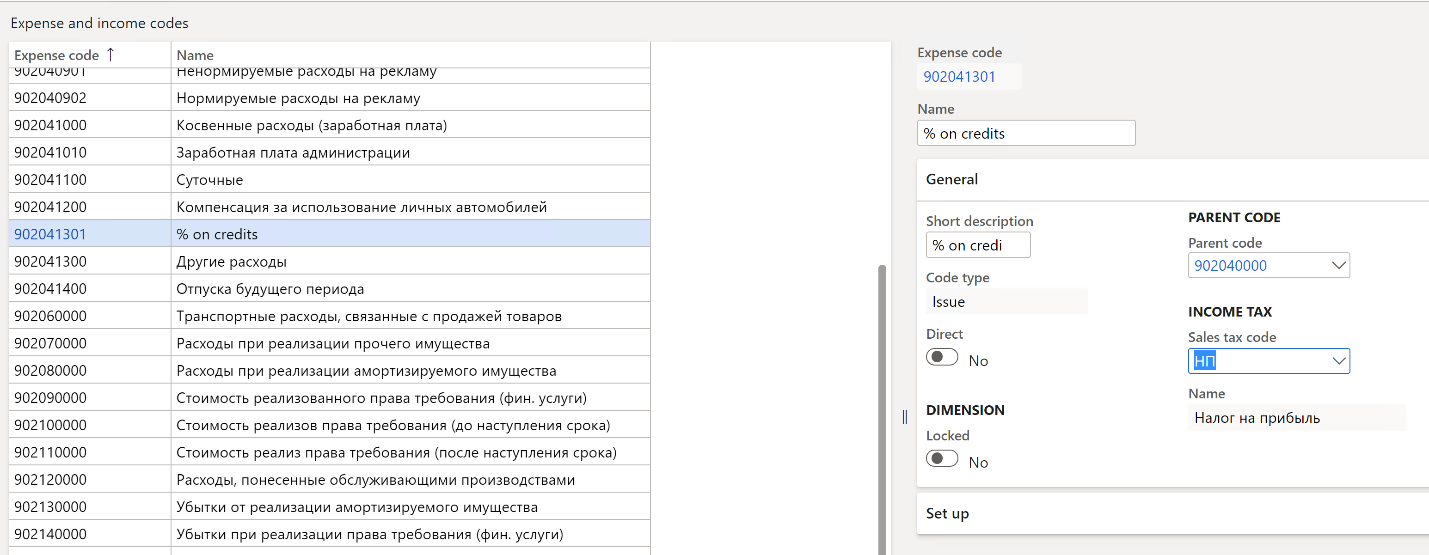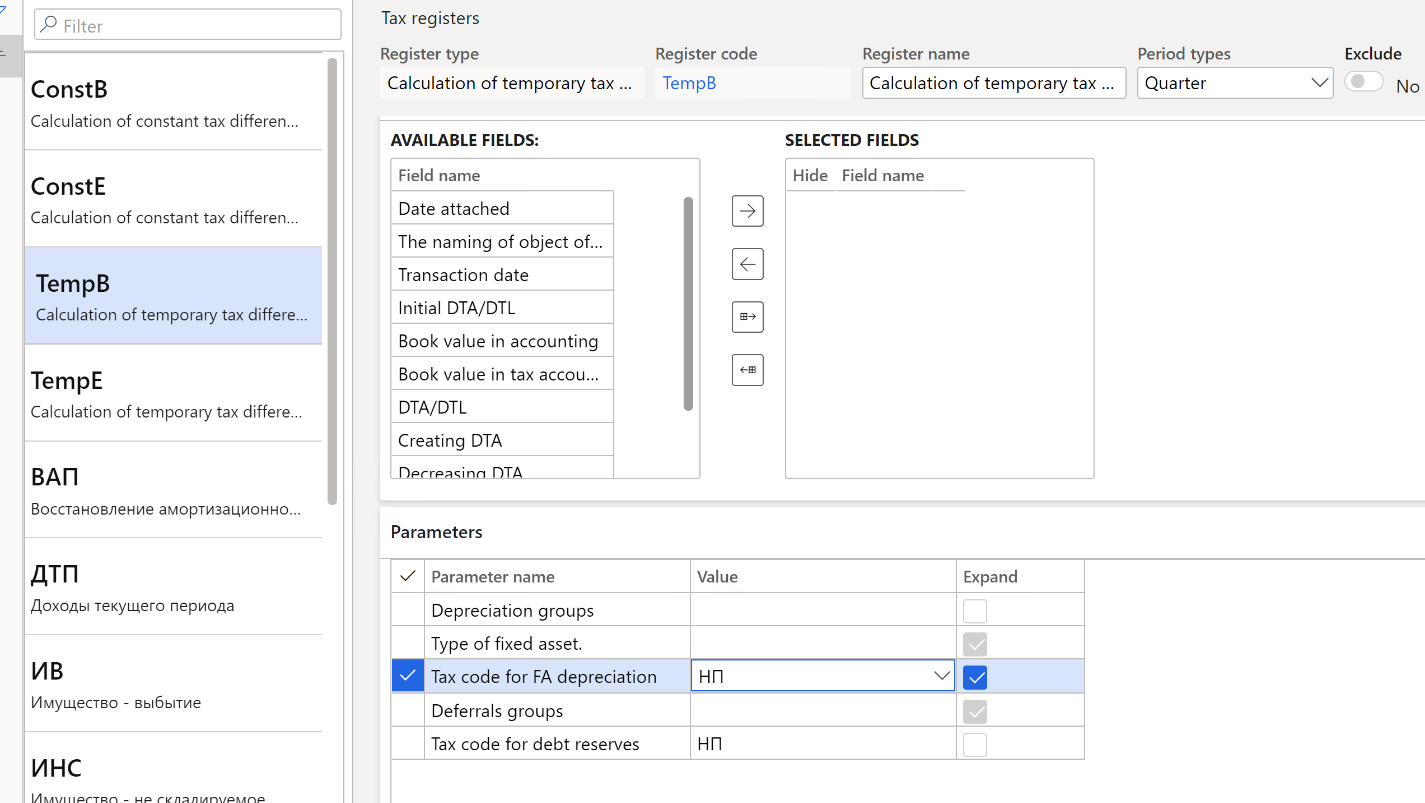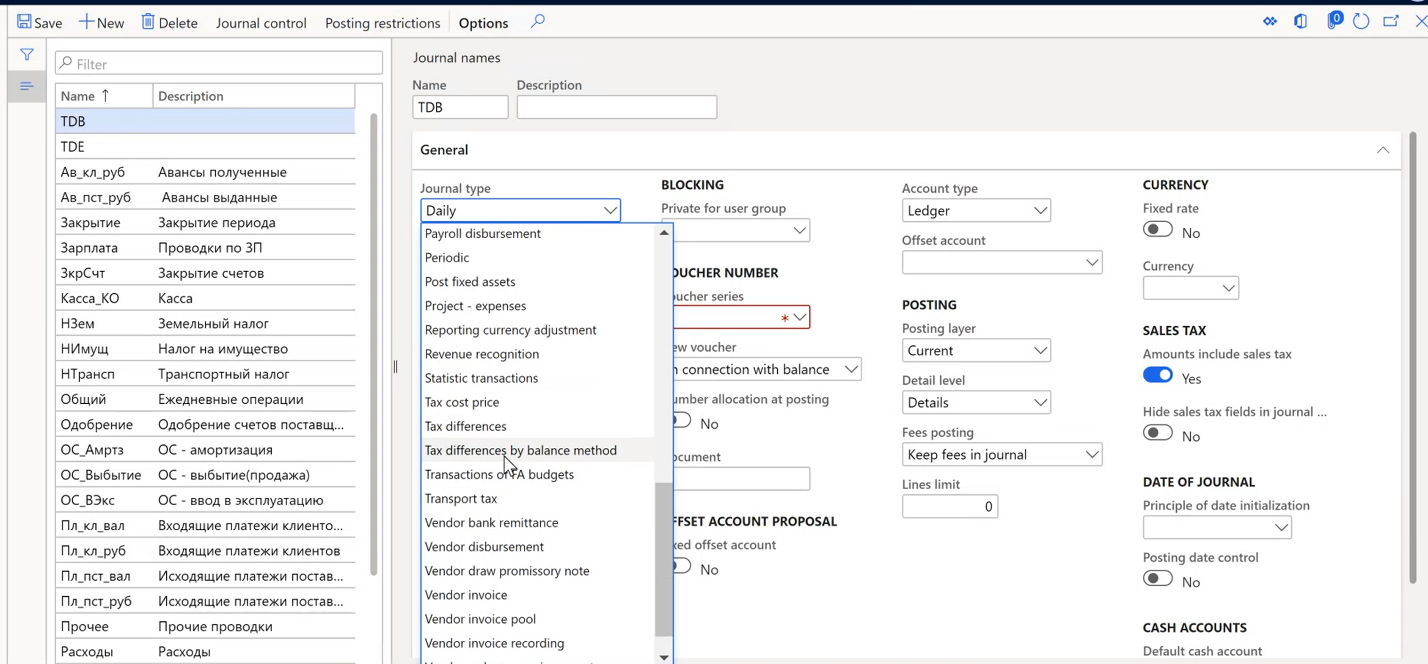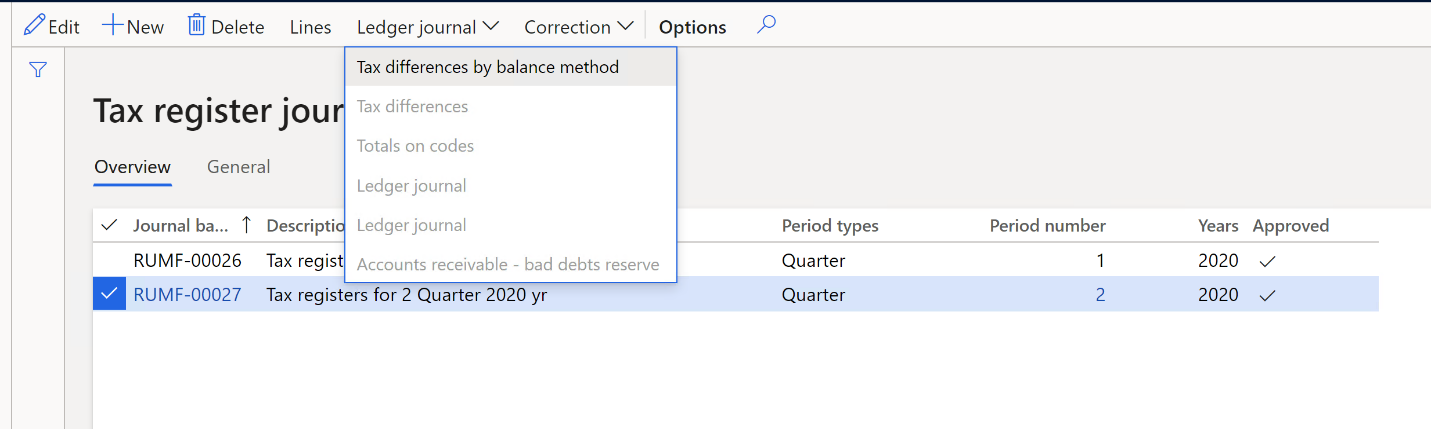Enable the feature
Go to Feature management workspace and enable feature Tax differences registers by balance method.
Note! This step is only available for Dynamics 365 for finance and operations]
When you enable the feature, the following new tax registers are available for setup:
Calculation of temporary tax differences by balance method
Calculation of constant tax differences by balance method
In addition to existing tax registers:
Calculation of temporary tax differences
Calculation of constant tax differences
Overview
Tax register Calculation of temporary tax differences by balance method has the following sources:
- module Fixed assets (Russia)
- deferrals
- tax registers for bad debts reserve
This means that this tax register can generate tax differences when:
- there are different balances on fixed assets value models RAP and TAX
- there are different balances on deferrals value models RAP and TAX
- there are different reserves for bad debts on value model RAP and TAX
Tax register Calculation of constant tax differences by balance method has the following sources:
– tax register Expense and incomes that do not influence the tax base.
The following tax registers are not included in the sources for this tax register (comparing to tax register Calculation of constant tax differences):
- restoring of depreciation bonus
- reserves for bad debts,
that is due to the fact that these assets are forming temporary tax differences starting from 2020.
Notice that you can calculate existing and newly added tax registers in parallel. It’s recommended to move on new tax registers and generate ledger transactions for tax differences based on new tax registers.
Setup
1. Set up ledger accounts for deferred taxes in Ledger posting groups of profit tax (Tax > Setup > Profit tax)
2. Set up ledger accounts for offsetting deferred taxes in Ledger posting groups (Tax > Setup > Sales tax)
Note: According to methodological recommendations of applying new PBU18 accounting standard, companies have a choice from the year 2020 about how to calculate current profit tax: either based on accounting data or based on profit tax declaration (tax accounting data).
When calculating current profit tax based on accounting data, ledger posting of temporary tax differences (DTA – deferred tax asset and DTL – deferred tax liability) should be posted in correspondence with ledger account 68.profit tax – same as before. In this case, ledger posting of constant tax differences should be also posted in correspondence with ledger account 68.profit tax.
When calculating current profit tax based on profit tax declaration (tax accounting data), ledger posting of temporary tax differences (DTA – deferred tax asset and DTL – deferred tax liability) should be posted in correspondence with ledger account 99. In this case, there is no ledger posting of constant tax differences.
Company should make a choice and write it down in the accounting policy.
If you calculate current profit tax based on accounting data, specify ledger account “68” in the field Sales tax payable.
If you calculate current profit tax based on profit tax declaration data, specify ledger account “99” in the field Sales tax payable.
3. Set up Expense codes.
Go to Tax > Setup > Profit tax > Expense codes. Select expense codes that are used deferrals postings or that form constant tax differences. For these expense codes, specify the sales tax code for the profit tax in the field Sales tax code (you should first create a sales tax code with value equal to profit tax rate, you should also set up Ledger posting group for this sales tax code).
Note. This setting is used for calculation of temporary tax differences that are formed based on deferrals and also for calculation of constant tax differences.
4. Set up Tax registers.
Go to Tax > Setup > Profit tax > Registers.
Create tax register with Register type equal to Calculation of temporary tax differences by balance method.
In the Parameters Fast Tab, select sales tax code for lines with Parameter name equal to Tax code for FA depreciation, Tax code for debt reserves.
Note. This setting is used for calculation of temporary tax differences that are formed based on fixed assets and bad debts reserves.
5. Go to General ledger > Journal setup >Journal names and set up journal for ledger posting of tax differences by balance method. Select Tax differences by balance method in the field Journal type.
Calculate tax registers
1. Create and calculate tax registers journal in a usual way.
Way of working with new tax registers is similar to way of working with all other tax registers. Go to Tax > Journal entries > Tax register journal. Create a journal and calculate tax registers.
New tax register Calculation of temporary tax differences by balance method contains same list of fields as existing tax register Calculation of temporary tax differences and it also contain new fields Book value in accounting, Book value in tax accounting. These fields show balance value of the asset on the end of the period. Fields Initial DLA/DTL, and DTA/DTL show amounts of DTA (deferred tax asset) / DTL (deferred tax liability) on the beginning and end of the period subsequently. Calculation of these amounts are following requirements of balance method.
2. Create ledger posting for tax differences
Way of creating ledger posting of tax differences by balance method is similar to existing way of creating ledger posting of tax differences, but a new menu item should be used.
Go to Tax > Journal entries > Tax register journal. Select journal and click Ledger journal >Tax differences by balance method.
Note the following:
If tax registers journal doesn’t contain old tax differences registers, then the Ledger journal > Tax differences menu item is not available. Similarly, if tax registers journal doesn’t contain new tax differences registers, then the Ledger journal > Tax differences by balance method menu item is not available
If the user has generated a ledger journal with transactions for tax differences of one type (accrual (old) or balance (new)method), then the second menu item becomes inactive. That is, it is impossible to simultaneously create ledger posting for tax differences using the old and new methods.