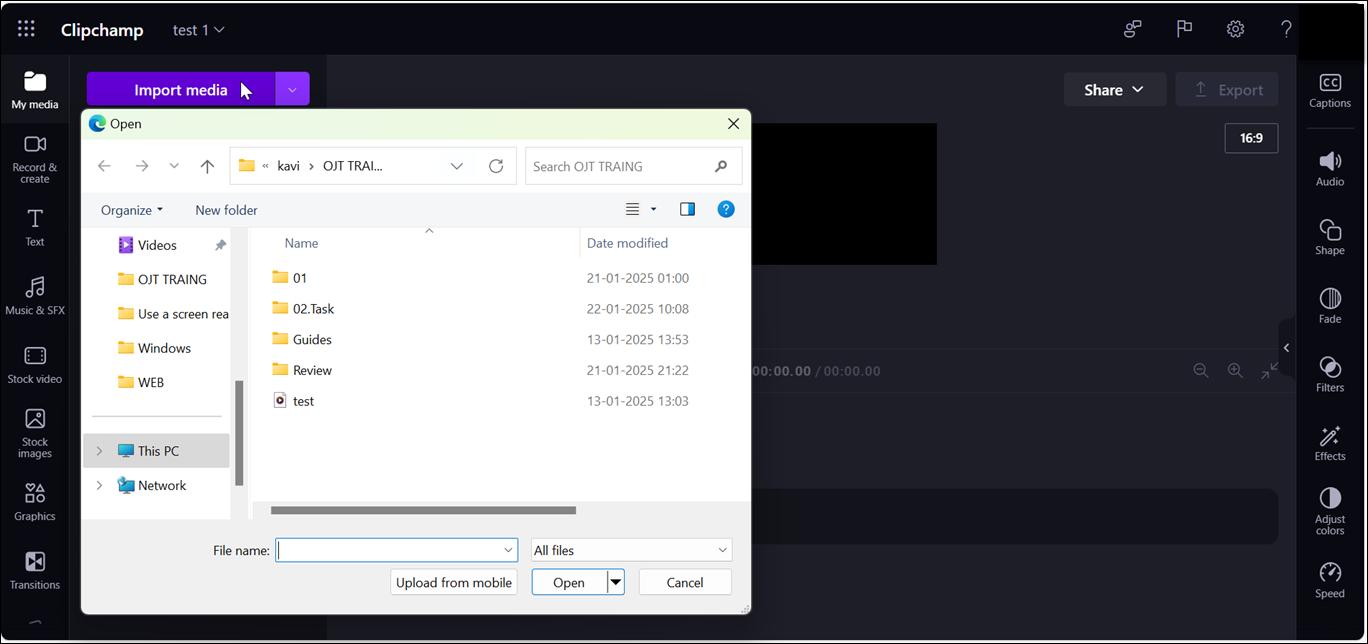This article is for people who use a screen reader program such as Windows Narrator, JAWS, or NVDA with Windows tools or features and Microsoft 365 products. This article is part of the Accessibility help & learning content set where you can find more accessibility information on our apps. For general help, visit Microsoft Support.
Microsoft Clipchamp allows inclusive and creative video creation with its accessible features. With keyboard and screen reader support, you can sign in, add media, edit, and export videos. Learn how to open the Clipchamp, create a video, add or edit media, reorder clips, and export your project.
Notes:
-
New Microsoft 365 features are released gradually to Microsoft 365 subscribers, so your app might not have these features yet. To learn how you can get new features faster, join the Office Insider program.
-
To learn more about screen readers, go to How screen readers work with Microsoft 365.
In this topic
Open the Microsoft Clipchamp
-
Press the Windows key and type Microsoft Clipchamp.
-
Press Enter when you hear "Microsoft Clipchamp, Desktop app."
-
The Clipchamp sign in or sign up page will open, and you will hear “Microsoft Clipchamp window.”
Sign in to your account
You can sign in to Clipchamp either by using your Microsoft, Google, Facebook, or other email account.
If you want to use a Microsoft account, follow the steps as:
-
Navigate using the Tab key until you hear, “Continue with your personal Microsoft account button.” Then, press Enter.
-
Type your email, phone number, or Skype name when your screen reader asks you to sign in. Then, press Enter.
-
Type your password, then press Enter. The Clipchamp home page will open.
Notes:
-
To learn more about creating and accessing a Clipchamp account, go to How to create and access a Clipchamp account.
-
If you are using an account in an organization, the sign in steps might be slightly different. For example, you might need to select a method for signing in such as PIN or smartcard.
Create a new video
-
Press the Tab key until you hear “link blank video,” and then press Enter.
-
The Clipchamp editor will open, including the sidebar, timeline, header, and property panel navigation landmarks.
Note: For more information on basic navigation steps in the Clipchamp editor, go to Use a screen reader to explore and navigate in Clipchamp editor.
Add media to your video
-
Navigate using the Tab key and press Enter when you hear the “Import media button.” A dialog box will open.
-
Type the name of the media in the File name edit box or browse through the files list using the Up or Down arrow key.
-
Select the media you want to add, and press Enter to upload the media.
-
To add the uploaded media to the timeline, press the Tab key until you hear “Add to timeline button.” Your media will appear on the timeline.
Edit media in the timeline
Clipchamp offers several editing tools to create and edit your video project.
-
Press Alt+3 to navigate to the Timeline.
-
To move the slider forward or backward, use the Right and Left arrow keys. For a larger gap, hold the Shift key and then press the Left or Right arrow key.
-
To split the video into two, move the slider to where you want to do a split in the video and Press S.
-
Use Delete or Backspace key to delete a part of the media.
-
-
To trim the video from the start of the media, hold the Z key and then press the Right arrow key.
-
To trim the video from the end of the selected media, hold the C key and then press the Left arrow key. Hold the Shift key along with the above keys to trim with a larger lapse.
-
To playback the video, press the Ctrl+Left arrow keys to navigate till the start of the video. Then use the Spacebar to play or pause the video.
Reorder the media
There may be scenarios where you might want to reorder the media assets if there are multiple media files in the timeline.
-
To reorder media in the timeline, use the Tab key to navigate to the media that you want to move.
-
Hold the X key and press the Left or Right arrow key to reorder the selected media to the desired location on the timeline.
Edit the media using the property panel
You can use the features on the property panel to adjust colors, edit the speed of the media, add effects or filters, and generate auto-captions.
-
Press Alt+2 key to open the Property panel.
-
Use the Up or Down arrow key to navigate through the available properties. Here are some properties that Clipchamp offers currently,
-
Captions: Allows you to add auto-captions to your video project. For more information, go to How to use auto-captions.
-
Audio: To adjust the audio property of the media.
-
Fade: To add fade in or fade out effects.
-
Filter: To apply filters to the media.
-
Effects: You can apply multiple effects to a video such as slow zoom, flash, etc.
-
Adjust Colors: To adjust the exposure, contrast, saturation, temperature, transparency, or blend mode of your media.
-
Speed: Use this property to speed up or slow down your media.
3. Press Enter to apply the desired properties to your media.
Export the video
After editing the video, you can export your project to save or share.
-
Press Alt+5 to navigate to the Header.
-
Navigate using the Tab key until you hear “Video name edit” and type the name you want to give to your video project.
-
Press the Alt+E keys or navigate using the Tab key until you hear “Export button collapsed.” Press Enter to open the video quality options.
-
Navigate through the available video quality resolutions by pressing Tab and then using the arrow keys.
-
Press the Tab key until you hear “File name edit,” and then type the file name.
Note: To save the file on the cloud, navigate to the Save in the cloud toggle switch and press Spacebar to turn it on, then press Tab key to write the optional description, navigate to select change location, and press Enter to save the desired location.
-
Press the Tab key until you hear “Export button,” and then press Enter.
Tip: 1080p resolution is recommended for high quality.
Microsoft Clipchamp allows inclusive and creative video creation with its accessible features. With keyboard and screen reader support, you can sign in, add media, edit, and export videos. Learn how to open the Clipchamp, create a video, add or edit media, reorder clips, and export your project.
Notes:
-
New Microsoft 365 features are released gradually to Microsoft 365 subscribers, so your app might not have these features yet. To learn how you can get new features faster, join the Office Insider program.
-
To learn more about screen readers, go to How screen readers work with Microsoft 365.
In this topic
Open Clipchamp
-
On Microsoft Edge or Chrome browser, search https://app.clipchamp.com/login. The Clipchamp sign in or sign up page will open.
Note: It is recommended to use Microsoft Edge or Chrome as your browser.
Sign in to your account
You can sign in to Clipchamp either by using your Microsoft, Google, Facebook, or other email account.
If you want to use a Microsoft account, follow the steps as:
-
Navigate using the Tab key until you hear the “Continue with your personal Microsoft account button.” Then, press Enter.
-
Type your email, phone number, or Skype name when your screen reader asks you to sign in. Then, press Enter.
-
Type your password, then press Enter. The Clipchamp home page will open.
Notes:
-
To learn more about creating and accessing a Clipchamp account, go to How to create and access a Clipchamp account.
-
If you are using an account in an organization, the sign in steps might be slightly different. For example, you might need to select a method for signing in such as PIN or smartcard.
Create a new video
-
Press the Tab key until you hear the “Create a new video start from scratch button,” then press Enter.
-
Clipchamp editor will open, comprising of the sidebar, timeline, header, and property panel navigation landmarks.
Note: For more information on basic navigation steps in the Clipchamp editor, go to Use a screen reader to explore and navigate in Clipchamp editor.
Add media to your video
-
Navigate using the Tab key and press Enter when you hear the “Import media button.” A dialog box will open.
-
Type the name of the media in the File name edit box or browse through the files list using the Up or Down arrow key.
-
Select the media you want to add by pressing Enter. You will hear “Item has been successfully added to your media section.”
-
To add the uploaded media to the timeline, press Enter when you hear “Add your media name to timeline.” Your media will appear on the timeline.
Edit media in the timeline
Clipchamp offers several editing tools to create and edit your video project.
-
Press Alt+3 to navigate to the Timeline.
-
To move the slider forward or backward, use the Right and Left arrow keys. For a larger gap, hold the Shift key and then press the Left or Right arrow key.
-
To split the video into two, move the slider to where you want to do a split in the video and Press S. Use Delete or Backspace keys to delete a part of the media.
-
To trim the video from the start of the media, hold the Z key and then press the Right arrow key.
-
To trim the video from the end of the selected media, hold the C key and then press the Left arrow key. Hold the Shift key along with the above keys to trim with a larger lapse.
-
To playback the video, press the Ctrl+Left arrow keys to navigate till the start of the video. Then use the Spacebar to play or pause the video.
Reorder the media
There may be scenarios where you might want to reorder the media assets if there are multiple media files in the timeline.
-
To reorder media in the timeline, use the Tab key to navigate to the media that you want to move.
-
Hold the X key and press the Left or Right arrow key to reorder the selected media to the desired location on the timeline.
Edit the media using the property panel
You can use the features on the property panel to adjust colors, edit the speed of the media, add effects or filters, and generate auto-captions.
-
Press the Alt+2 key to navigate to the property panel.
-
Navigate using the Up or Down arrow key through the available properties. Here are some properties that Clipchamp offers currently,
-
Captions: Allows you to add auto-captions to your video project. For more information, go to How to use auto-captions.
-
Audio: To adjust the audio property of the media.
-
Fade: To add fade in or fade out effects.
-
Filter: To apply filters to the media.
-
Effects: You can apply multiple effects to a video such as slow zoom, flash, etc.
-
Adjust Colors: To adjust the exposure, contrast, saturation, temperature, transparency, or blend mode of your media.
-
Speed: Use this property to speed up or slow down your media.
3. Apply the desired properties to your media.
Export the video
After editing the video, you can export your project to save or share.
-
Press Alt+5 to navigate to the Header.
-
Navigate using the Tab key until you hear “Video name edit” and type the name you want to give to your video project.
-
Press the Alt+E keys or navigate using the Tab key until you hear “Export button collapsed.”
-
Press Enter to open the video quality options.
-
Press the Tab key until you hear “File name edit,” and then type the file name.
Note: : To save the file on the cloud, navigate to the Save in the cloud toggle switch and press Spacebar to turn it on, then press Tab key to write the optional description, navigate to select change location, and press Enter to save the desired location.
-
Press the Tab key until you hear “Export button,” and then press Enter.
Tip: 1080p resolution is recommended for high quality.
See also
Accessibility tools for Clipchamp
Keyboard shortcuts for Clipchamp
Use a screen reader to explore and navigate in Clipchamp editor
Set up your device to work with accessibility in Microsoft 365
Technical support for customers with disabilities
Microsoft wants to provide the best possible experience for all our customers. If you have a disability or questions related to accessibility, please contact the Microsoft Disability Answer Desk for technical assistance. The Disability Answer Desk support team is trained in using many popular assistive technologies and can offer assistance in English, Spanish, French, and American Sign Language. Please go to the Microsoft Disability Answer Desk site to find out the contact details for your region.
If you are a government, commercial, or enterprise user, please contact the enterprise Disability Answer Desk.