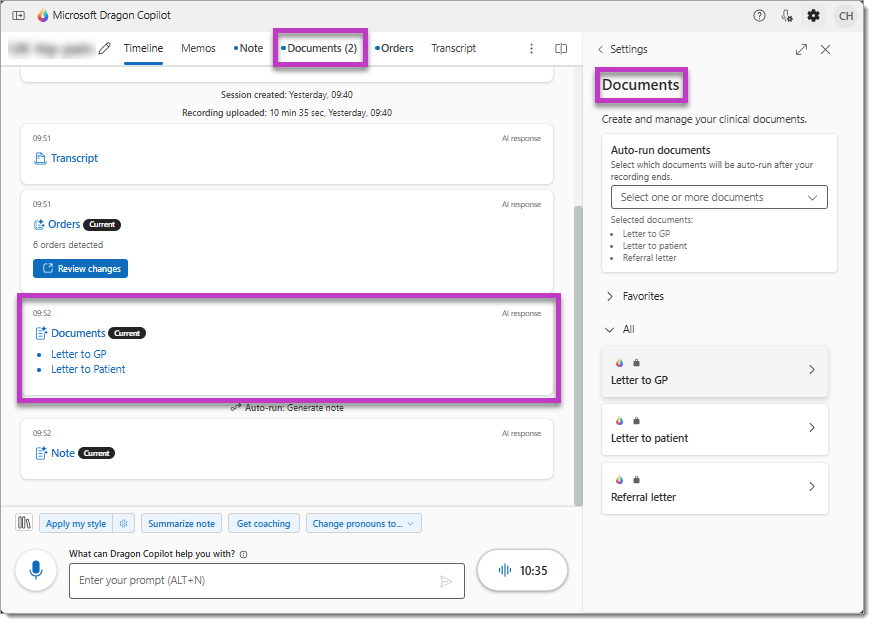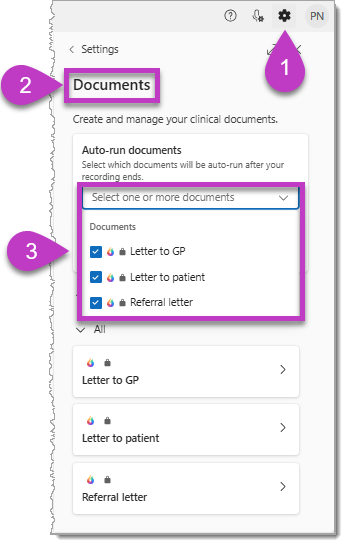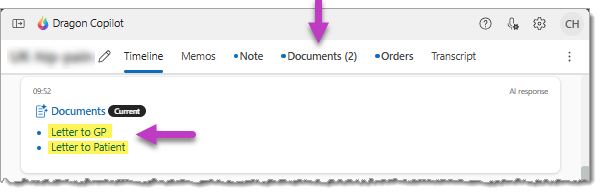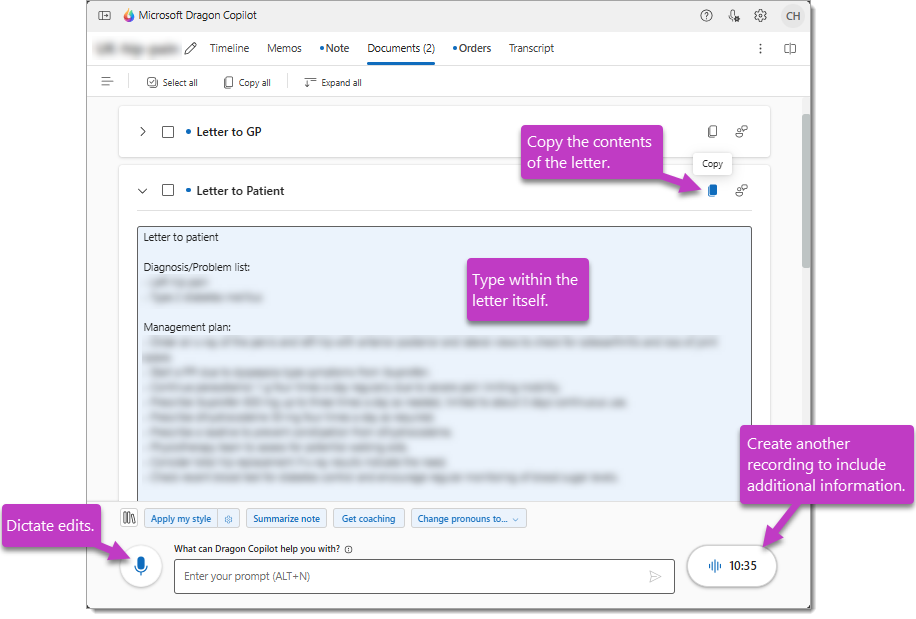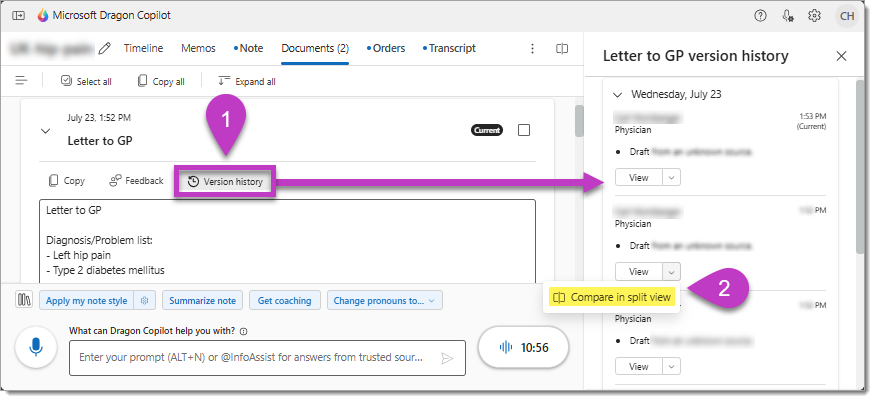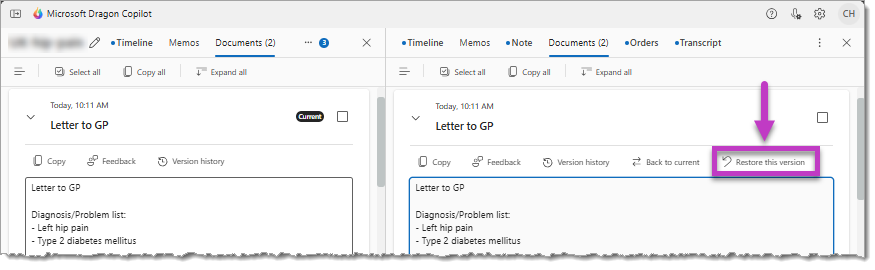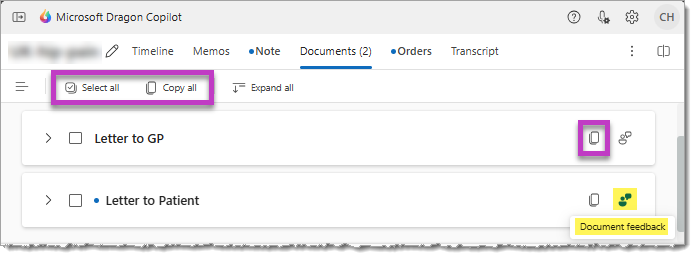Important: The features and functionality available to you may vary based on your organization's configuration, language settings, and whether you're using the web, mobile, desktop, or embedded app.
If enabled by your administrator, Dragon Copilot can automatically create the critical clinical letters you need to send to patients, GPs, or specialists - based on the ambient recordings and clinical summaries of your patient consultations.
Dragon Copilot can generate:
-
Consultation summary letters for the General Practitioner (GP).
-
Consultation summary letters for the patient.
-
Onward referral letters to specialists.
Note: At this time, you cannot modify or create personalized versions of the pre-built documents. To generate a bespoke clinical document or letter, you can create a custom prompt in the format and style you prefer, then save it to your Library for easy access. You can also select your custom prompt to automatically regenerate your document or letter after each new ambient recording (in the 'Style' settings screen).
Dragon Copilot will automatically generate the document(s) you choose after each ambient recording for the patient consultation. Simply select the document(s) you want to generate before you begin recording.
To select the document(s) you want to generate:
-
Select the Settings icon.
-
Navigate to the Documents section.
-
Select the check box beside the document(s). Your selections are automatically saved, and the documents will generate for any new consultation recording for the current and any future session.
Note: If you forget to select the document(s) you want to generate prior to recording, you can still generate them by adding another recording for the consultation after selecting the document(s) in Settings > Documents (as shown above).
Select your document
After you complete all recordings for the consultation, select the Documents tab or one of the links in the Documents card in the Timeline tab.
Finalize your document
As you review the generated document, there are several methods you can use to revise the content:
-
Place your cursor in the document itself and dictate additional text. (Voice commands are not available at this time.)
-
Manually edit the document (e.g., with your mouse and keyboard).
-
Create an additional recording to include additional information. (NOTE: this action will generate a new version of the document and will overwrite any edits you already made.)
Important: Dragon Copilot features specialty-specific AI enhancements designed to meet the unique documentation requirements of different medical communities. These enhancements reduce the need for editing the clinical summaries and documents that Dragon Copilot generates.
-
The Primary specialty setting in your Dragon Copilot profile (Settings > Profile) determines the AI model used to generate documents and summaries for your note from the combined transcript of your ambient recordings.
-
Select "No format change" as the default format option for your summary sections in Settings > Note style & Format to generate summaries and documents in specialty-specific format, then consider other format options, custom prompts, and customizable templates to achieve your desired outcome.
-
Consult the Learning library for more information about the Specialty enhancements in Dragon Copilot.
When documents are set to auto-generate, new versions will generate when Dragon identifies new relevant information for that document in a subsequent ambient recording for the patient.
When Dragon creates a new document version, a new notification card will appear in the Timeline tab.
-
Select Review changes in the Timeline card or navigate to the Documents tab to display the new document version.
When Dragon generates a new document version, the previous version is still available. If you made any edits to the document before the new version generated, they will not appear in the new (current) version - but you can copy them back from the Version history.
To open a previous version of a document, or compare the new (current) version of the document to a previous version:
-
Select Version history.
-
Select Compare in split view from the View menu in the side panel for any previous version.
The current and previous versions of the document appear side by side, allowing you to copy previous edits to the current version. You can also select Restore this version to replace the Current version of the document.
When you're ready, select the Copy button (or use a keyboard shortcut) then paste the content into your EMR or another application. You can also use the toolbar options to select and copy multiple documents at the same time.
We value your feedback! Select the Document feedback icon to share your comments and suggestions to help us improve.