Only the owner of a class team can delete it. Students cannot delete class teams or leave them. However, students can be removed from the class team by the team's owner.
Deleting a class permanently removes access to your class, assignments, channels, and calendar for everyone, including yourself.
Tip: If you would like to keep class files, assignments, grades, and conversations for future use or reference, consider archiving your class instead. This will freeze team activity and remove the class team from your "Active Teams."
To delete your class team:
-
Navigate to the class you’d like to delete, then select the ellipses icon next to the class name.
-
Select Delete the team.
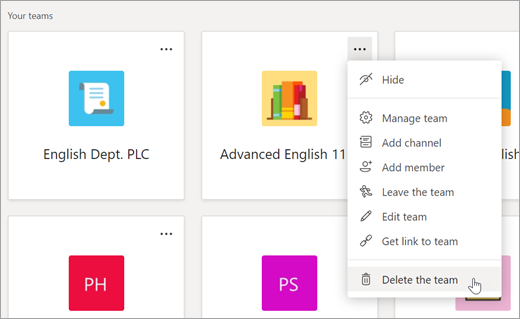
-
If you’re sure you want to delete the class, check the box and select Delete team.

Tip: If you’d like to recover a Microsoft 365 group associated with your team, team owners and IT admins can recover deleted teams for up to 30 days. For more information, visit https://aka.ms/groupssoftdelete.










